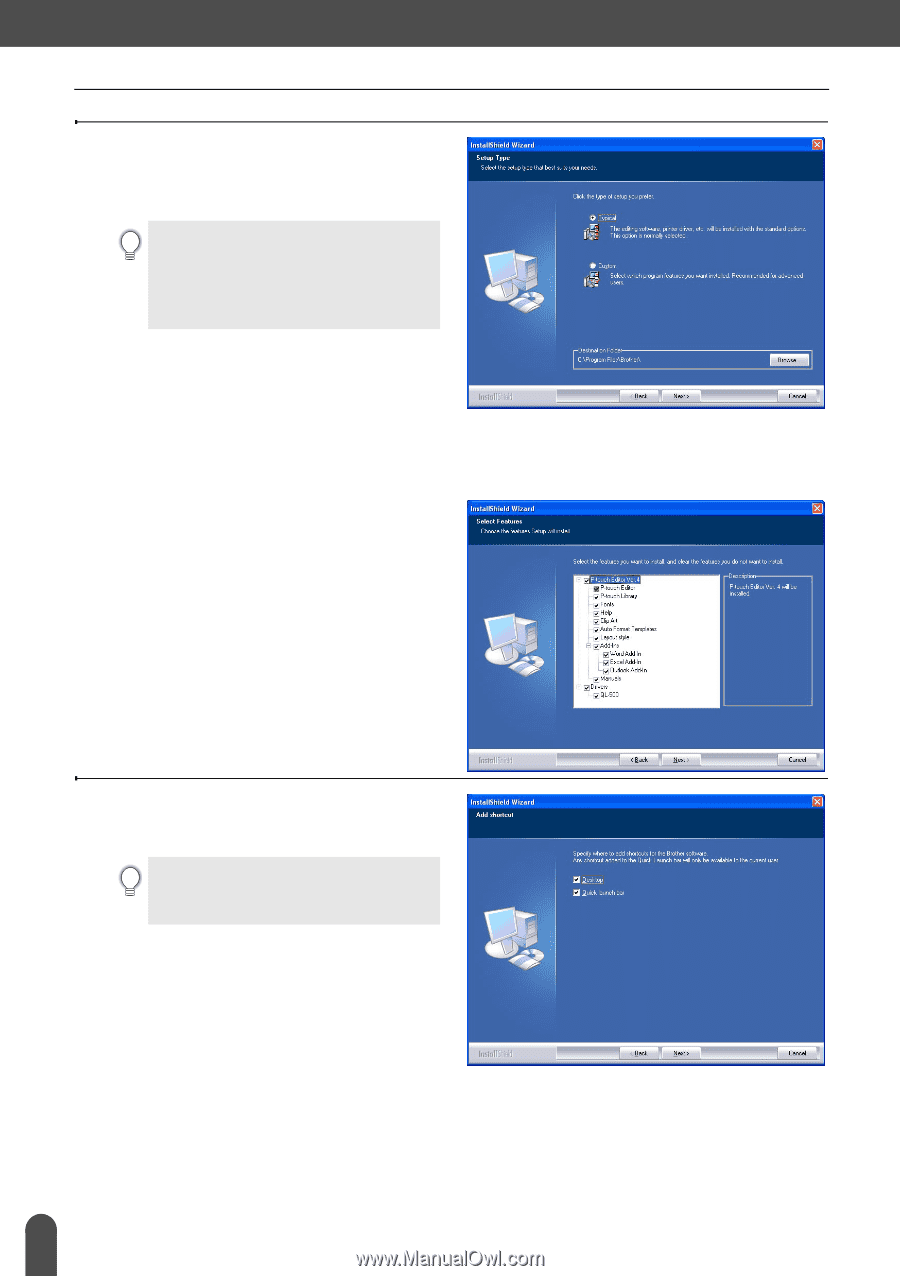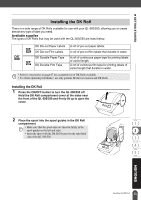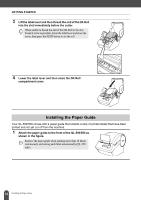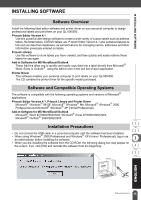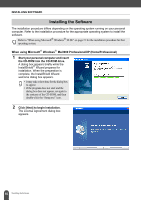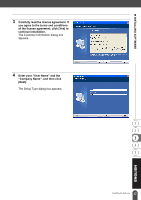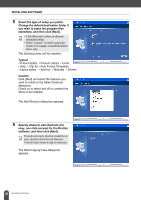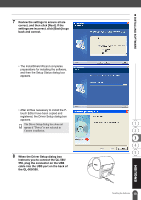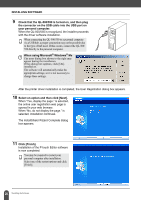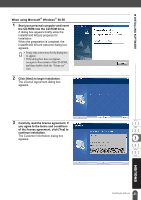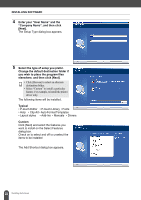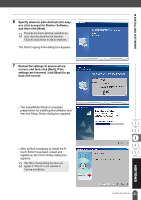Brother International andtrade; QL-500 Users Manual - English - Page 22
elsewhere, and then click [Next]., software
 |
View all Brother International andtrade; QL-500 manuals
Add to My Manuals
Save this manual to your list of manuals |
Page 22 highlights
INSTALLING SOFTWARE 5 Select the type of setup you prefer. Change the default destination folder if you wish to place the program files elsewhere, and then click [Next]. • Click [Browse] to select an alternate destination folder. • Select "Custom" to install a particular feature. For example, to install the printer driver only. The following items will be installed. Typical • P-touch Editor • P-touch Library • Fonts • Help • Clip Art • Auto Format Templates • Layout styles • Add-Ins • Manuals • Drivers Custom Click [Next] and select the features you want to install on the Select Features dialog box. Check on to select and off to unselect the items to be installed. The Add Shortcut dialog box appears. 6 Specify where to add shortcuts (for easy, one click access) for the Brother software, and then click [Next]. If you do not want a shortcut created for an area, clear the check box for that area. Clear all check boxes to add no shortcuts. The Start Copying Files dialog box appears. 18 Installing the Software