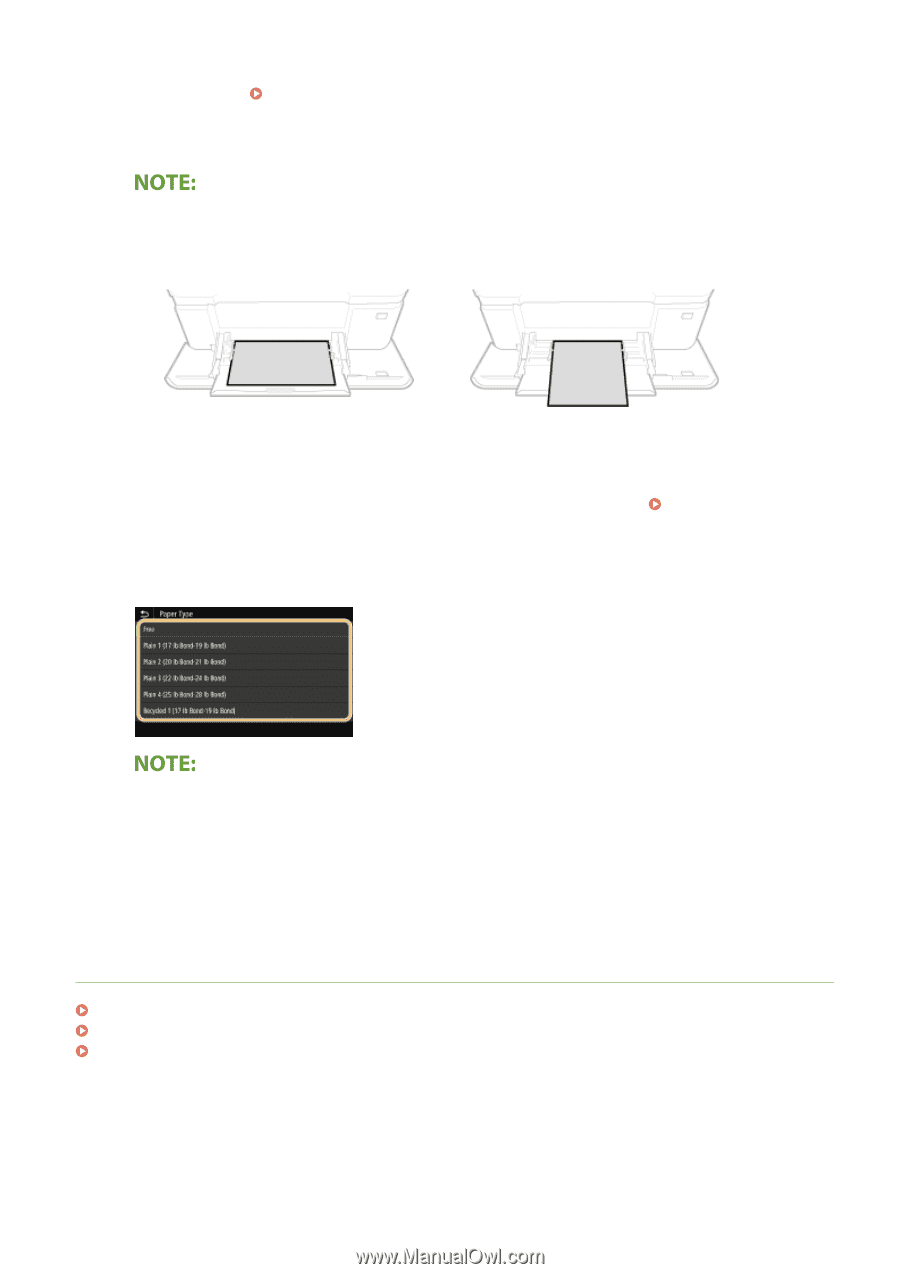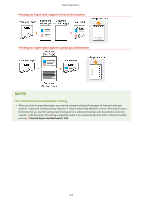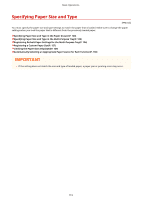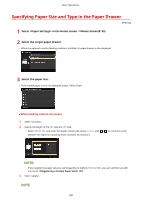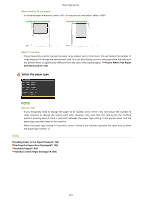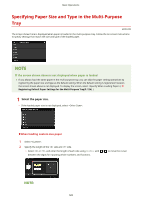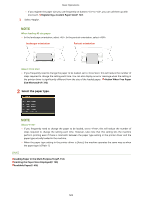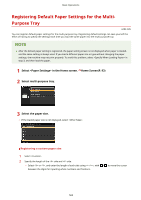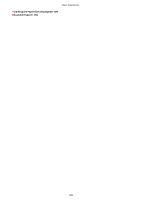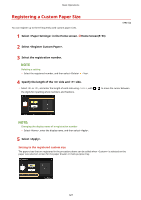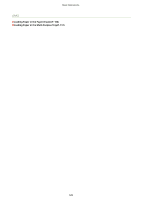Canon Color imageCLASS X LBP1127C imageCLASS X LBP1127C User Guide - Page 129
Loading Paper in the Multi-Purpose TrayP. 112, Registering a Custom Paper SizeP. 127
 |
View all Canon Color imageCLASS X LBP1127C manuals
Add to My Manuals
Save this manual to your list of manuals |
Page 129 highlights
Basic Operations ● If you register the paper size you use frequently on buttons to , you can call them up with one touch. Registering a Custom Paper Size(P. 127) 3 Select . When loading A5 size paper ● In the landscape orientation, select . In the portrait orientation, select . Landscape orientation Portrait orientation About ● If you frequently need to change the paper to be loaded, set to ; this will reduce the number of steps required to change the setting each time. You can also display an error message when the setting in the printer driver is significantly different from the size of the loaded paper. (P. 312) 2 Select the paper type. About ● If you frequently need to change the paper to be loaded, set to ; this will reduce the number of steps required to change the setting each time. However, take note that this setting lets the machine perform printing even if there is mismatch between the paper type setting in the printer driver and the paper type actually loaded in the machine. ● When the paper type setting in the printer driver is [Auto], the machine operates the same way as when the paper type is [Plain 1]. LINKS Loading Paper in the Multi-Purpose Tray(P. 112) Limiting the Paper Sizes Displayed(P. 129) Available Paper(P. 416) 123