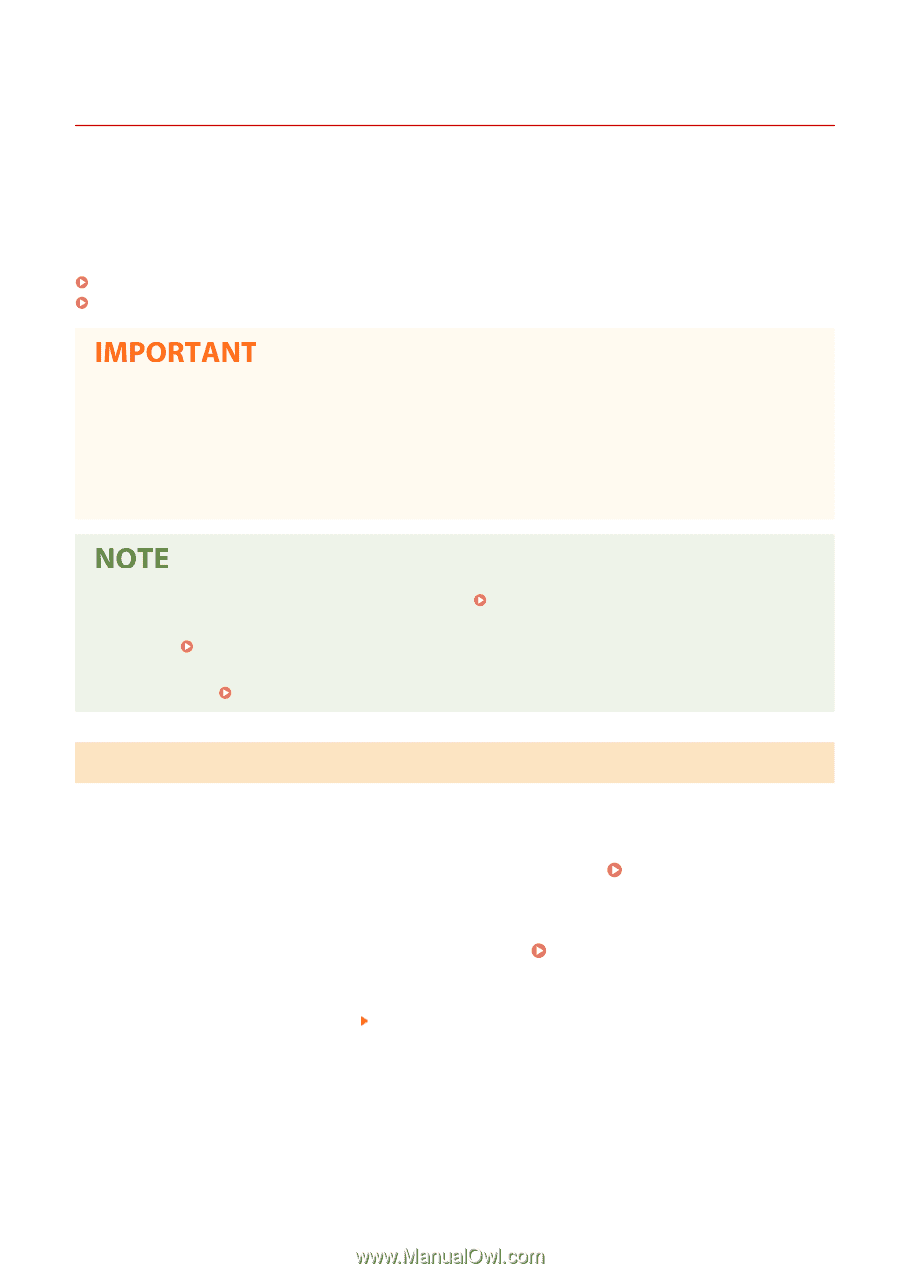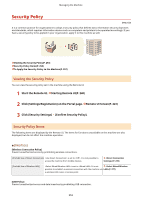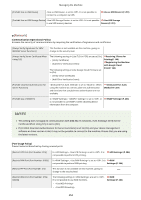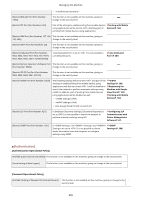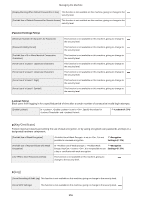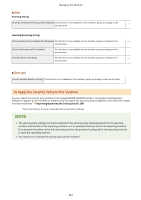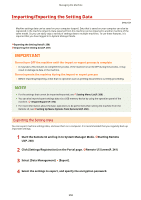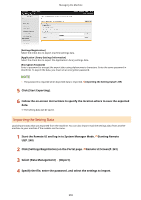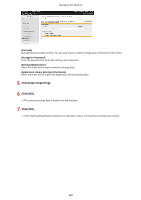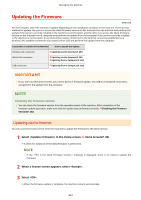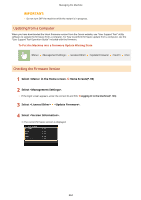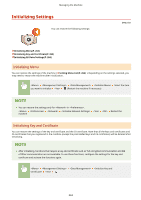Canon Color imageCLASS X LBP1127C imageCLASS X LBP1127C User Guide - Page 264
Importing/Exporting the Setting Data
 |
View all Canon Color imageCLASS X LBP1127C manuals
Add to My Manuals
Save this manual to your list of manuals |
Page 264 highlights
Managing the Machine Importing/Exporting the Setting Data 6FRE-04Y Machine settings data can be saved on your computer (export). Data that is saved on your computer can also be registered in the machine (import). Data exported from this machine can be imported to another machine of the same model. So you can easily copy a variety of settings data to multiple machines. To use these features, it is required that you have logged in to System Manager Mode. Exporting the Setting Data(P. 258) Importing the Setting Data(P. 259) Do not turn OFF the machine until the import or export process is complete ● It may take a few minutes to complete the process. If the machine is turned OFF during the process, it may result in damage to data or the machine. Do not operate the machine during the import or export process ● Before importing/exporting, check that no operation such as printing documents is currently proceeding. ● For the settings that cannot be imported/exported, see Setting Menu List(P. 266) . ● You can also import/export settings data via a USB memory device by using the operation panel of the machine. (P. 372) ● For more information about the basic operations to be performed when setting the machine from the Remote UI, see Setting Up Menu Options from Remote UI(P. 250) . Exporting the Setting Data You can export machine settings data, and save them on a computer. It is recommended that you regularly back up important settings. 1 Start the Remote UI and log in to System Manager Mode. Starting Remote UI(P. 240) 2 Click [Settings/Registration] on the Portal page. Remote UI Screen(P. 241) 3 Select [Data Management] [Export]. 4 Select the settings to export, and specify the encryption password. 258