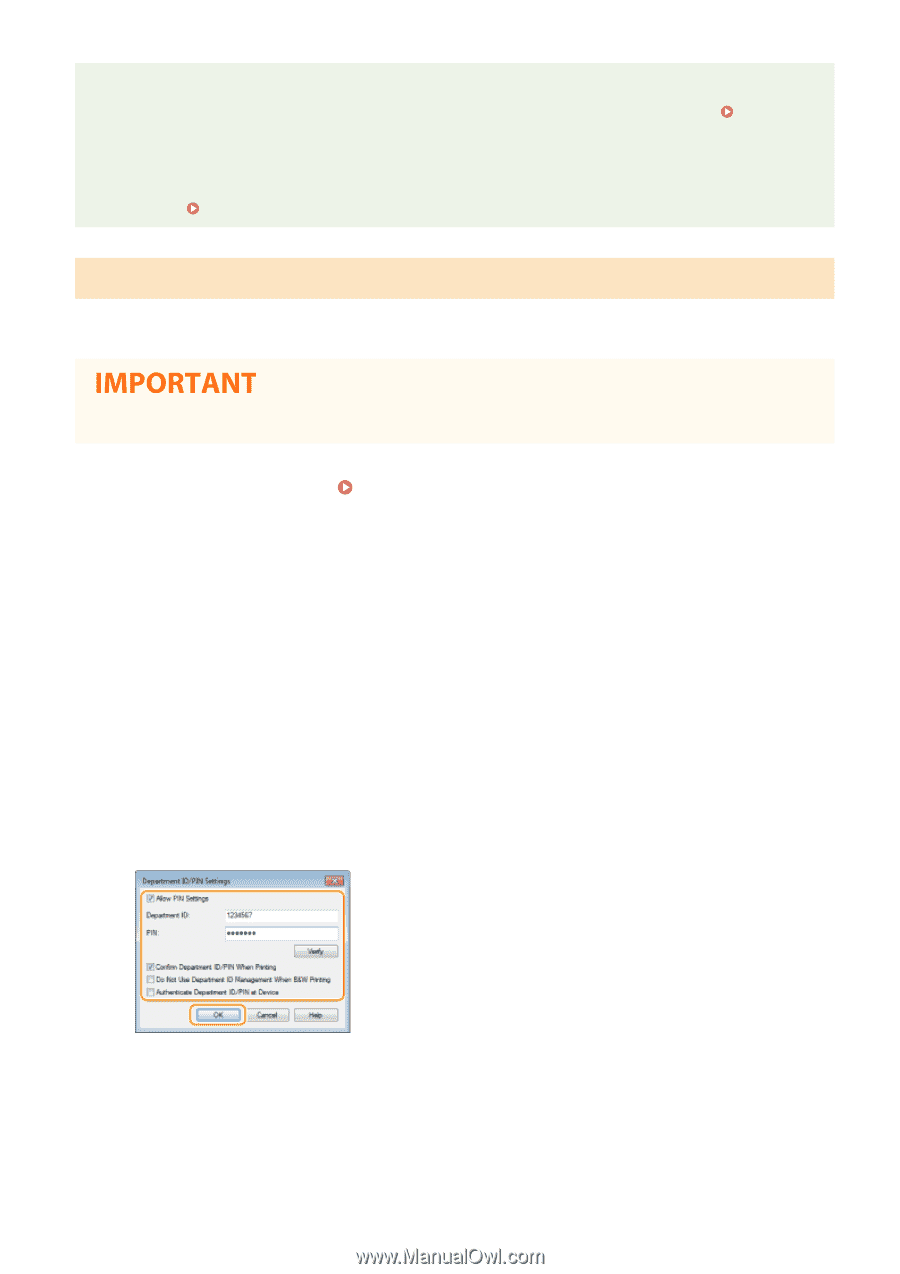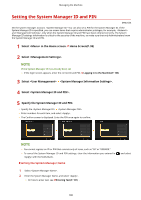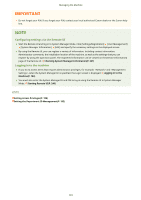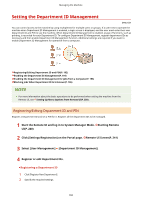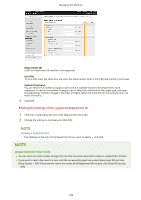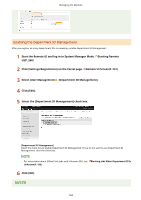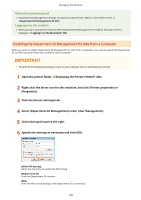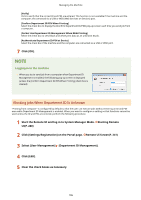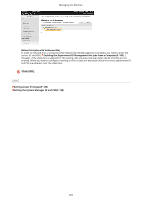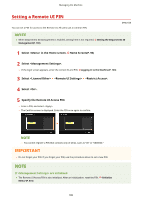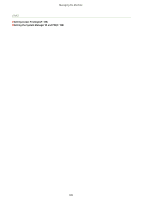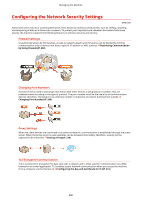Canon Color imageCLASS X LBP1127C imageCLASS X LBP1127C User Guide - Page 201
Enabling the Department ID Management for Jobs from a Computer
 |
View all Canon Color imageCLASS X LBP1127C manuals
Add to My Manuals
Save this manual to your list of manuals |
Page 201 highlights
Managing the Machine Using the operation panel ● Department ID Management settings can also be accessed from in the Home screen. (P. 367) Logging in to the machine ● When you try to operate the machine when Department ID Management is enabled, the login screen is displayed. Logging in to the Machine(P. 103) Enabling the Department ID Management for Jobs from a Computer When you want to enable Department ID Management for jobs from a computer, you need to specify the department ID and PIN using the driver pre-installed on each computer. ● To perform the following procedure, log in to your computer with an administrator account. 1 Open the printer folder. Displaying the Printer Folder(P. 436) 2 Right-click the driver icon for this machine, and click [Printer properties] or [Properties]. 3 Click the [Device Settings] tab. 4 Select [Department ID Management] under [User Management]. 5 Click [Settings] found to the right. 6 Specify the settings as necessary and click [OK]. [Allow PIN Setting] Select the check box to enable the PIN setting. [Department ID] Enter the Department ID number. [PIN] Enter the PIN corresponding to the Department ID as necessary. 195