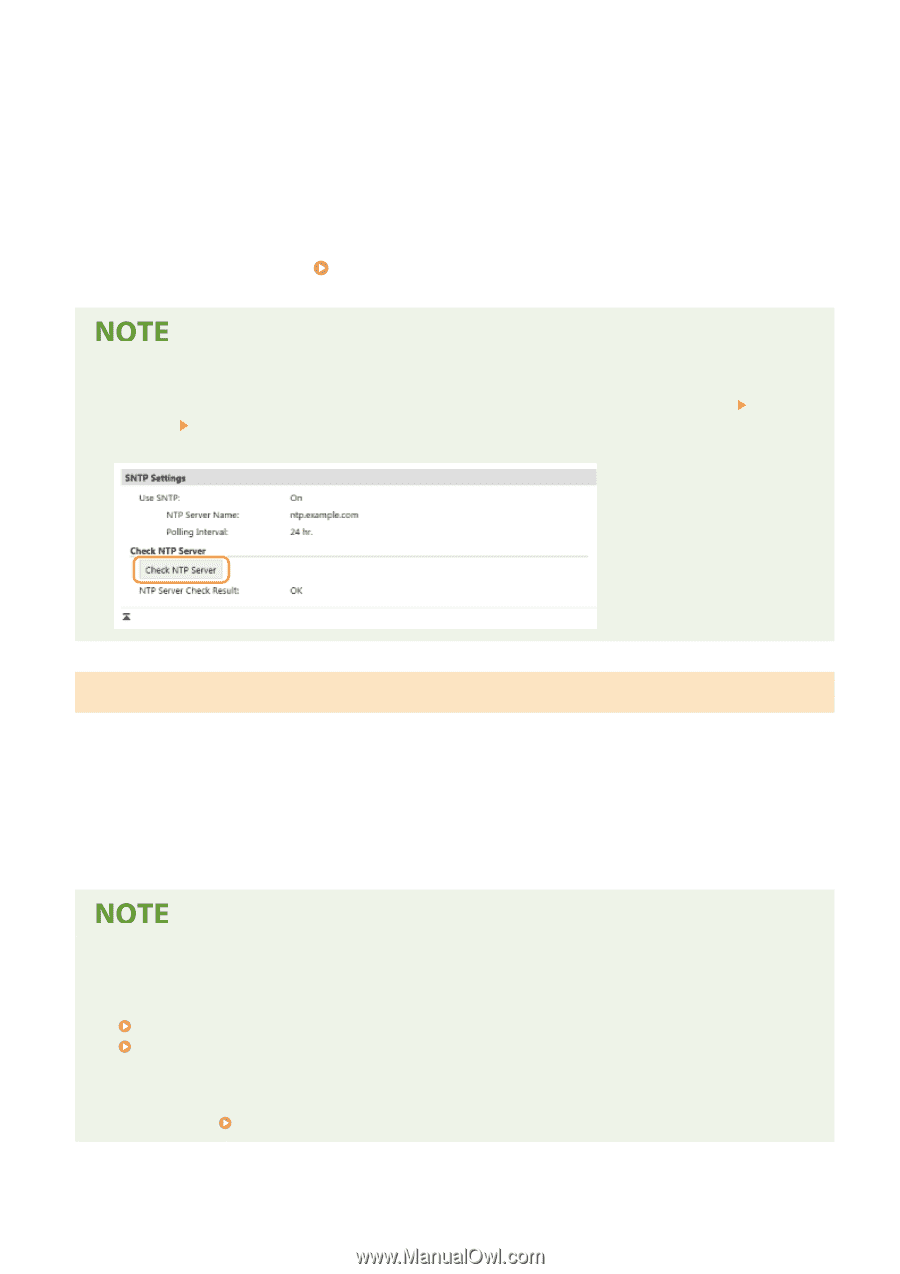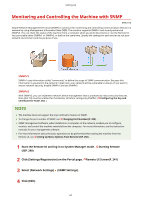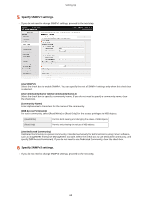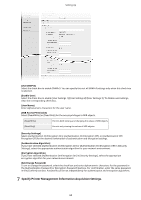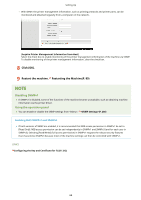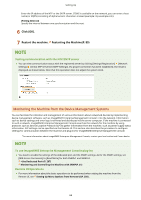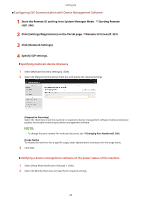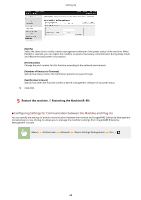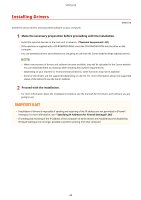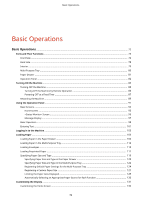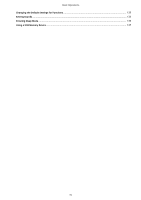Canon Color imageCLASS X LBP1127C imageCLASS X LBP1127C User Guide - Page 72
Monitoring the Machine from the Device Management Systems
 |
View all Canon Color imageCLASS X LBP1127C manuals
Add to My Manuals
Save this manual to your list of manuals |
Page 72 highlights
Setting Up Enter the IP address of the NTP or the SNTP server. If DNS is available on the network, you can enter a host name (or FQDN) consisting of alphanumeric characters instead (example: ntp.example.com). [Polling Interval] Specify the interval between one synchronization and the next. 6 Click [OK]. 7 Restart the machine. Restarting the Machine(P. 89) Testing communication with the NTP/SNTP server ● You can view communication status with the registered server by clicking [Settings/Registration] [Network Settings] [Check NTP Server] in [SNTP Settings]. If a proper connection has been established, the result is displayed as shown below. Note that this operation does not adjust the system clock. Monitoring the Machine from the Device Management Systems You can facilitate the collection and management of various information about networked devices by implementing device management software, such as imageWARE Enterprise Management Console*, into the network. Information such as device settings and error logs is retrieved and distributed via the server computer. If the machine is connected to such a network, imageWARE Enterprise Management Console searches the network for the machine by using protocols such as Service Location Protocol (SLP) to gather information from the machine, such as power supply status information. SLP settings can be specified via the Remote UI. This section also describes the procedure to configure settings for communication between the machine and plug-ins for imageWARE Enterprise Management Console. *For more information about imageWARE Enterprise Management Console, contact your local authorized Canon dealer. To use imageWARE Enterprise Management Console plug-ins ● You need to enable the settings of the dedicated port and the SNMP settings. As for the SNMP settings, set [MIB Access Permission] to [Read/Write] for both SNMPv1 and SNMPv3. (P. 287) Monitoring and Controlling the Machine with SNMP(P. 61) Remote UI Operations ● For more information about the basic operations to be performed when setting the machine from the Remote UI, see Setting Up Menu Options from Remote UI(P. 250) . 66