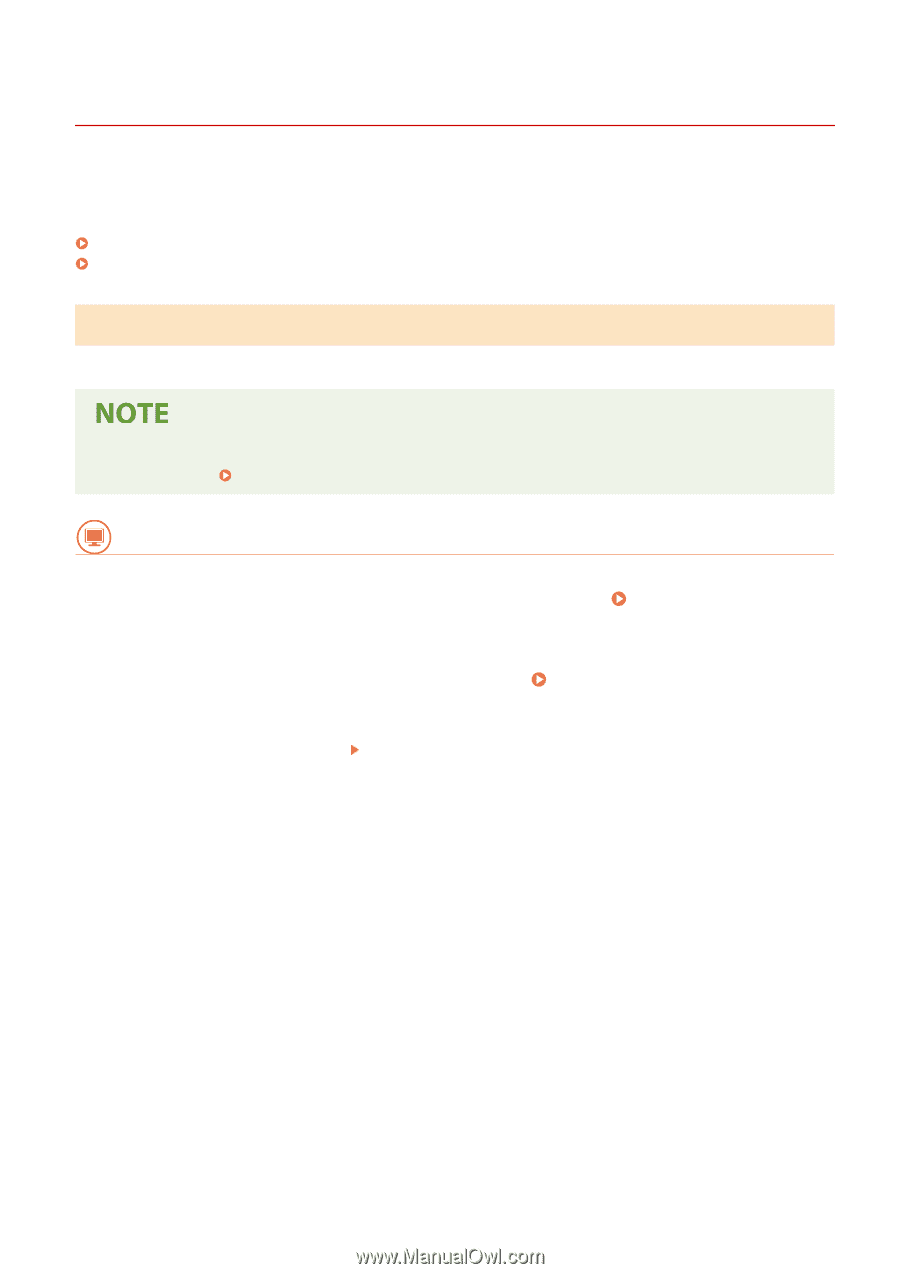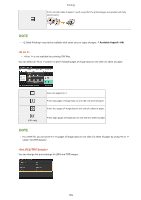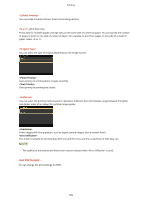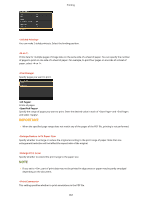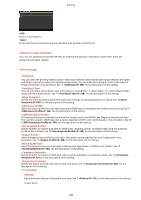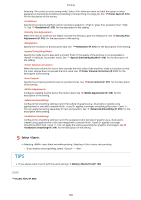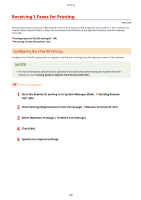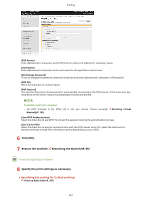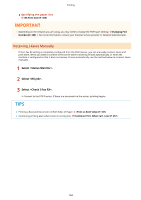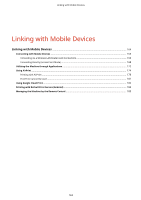Canon Color imageCLASS X LBP1127C imageCLASS X LBP1127C User Guide - Page 166
Receiving I-Faxes for Printing, Configuring the I-Fax RX Settings
 |
View all Canon Color imageCLASS X LBP1127C manuals
Add to My Manuals
Save this manual to your list of manuals |
Page 166 highlights
Printing Receiving I-Faxes for Printing 6FRE-038 Internet Fax (I-Fax) is a function that attaches a file to an e-mail as a TIFF image file and transfers it. This machine can receive I-Faxes and print them. I-Faxes can be received automatically at the specified intervals, and also received manually. Configuring the I-Fax RX Settings(P. 160) Receiving I-Faxes Manually(P. 162) Configuring the I-Fax RX Settings Configure the I-Fax RX setting from a computer, and the print settings from the operation panel of this machine. ● For more information about the basic operations to be performed when setting the machine from the Remote UI, see Setting Up Menu Options from Remote UI(P. 250) . From a Computer 1 Start the Remote UI and log in to System Manager Mode. Starting Remote UI(P. 240) 2 Click [Settings/Registration] on the Portal page. Remote UI Screen(P. 241) 3 Select [Network Settings] [E-Mail/I-Fax Settings]. 4 Click [Edit]. 5 Specify the required settings. 160