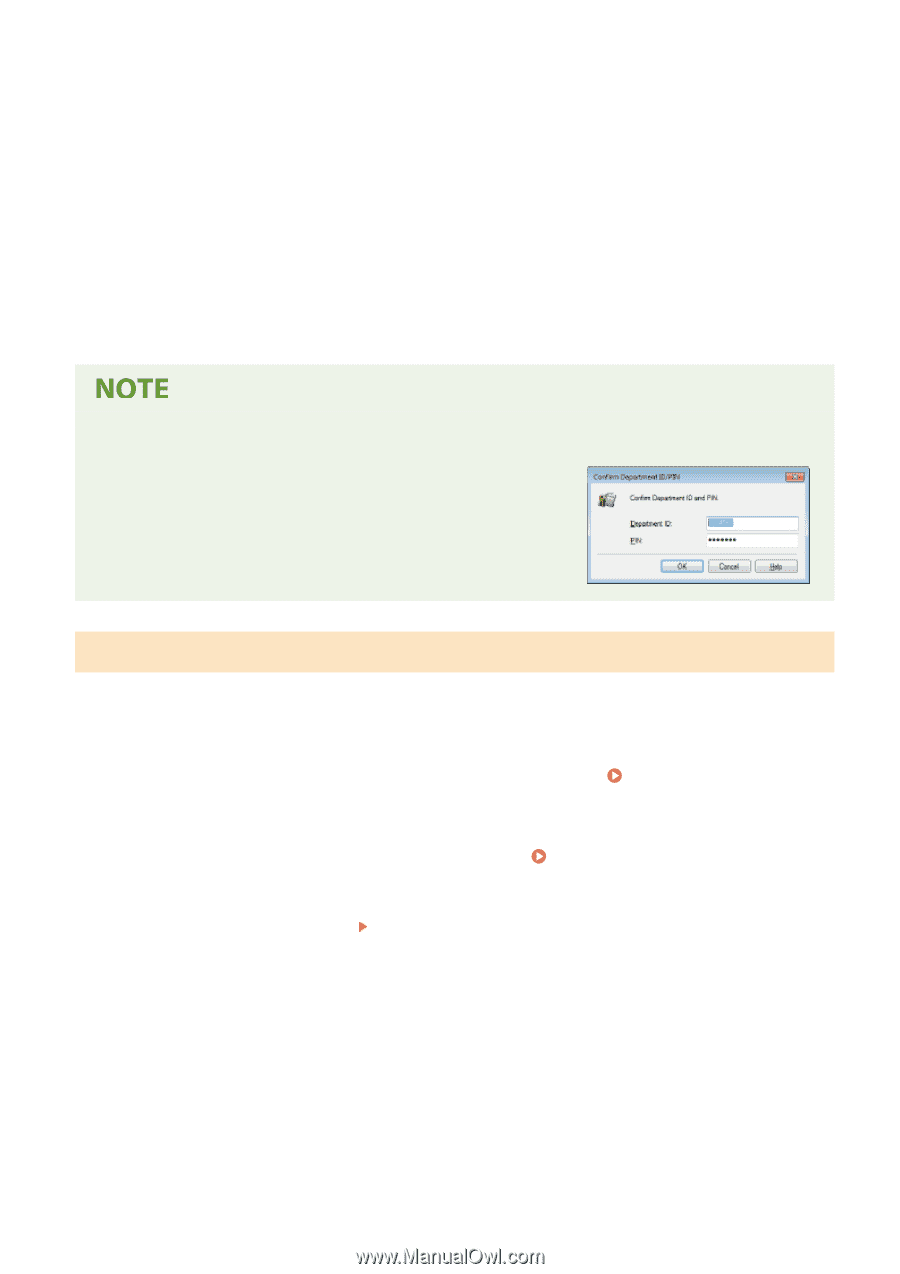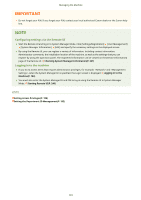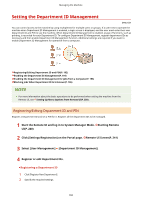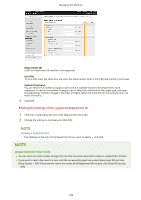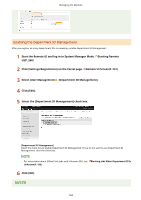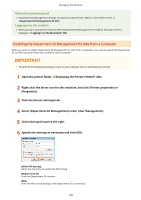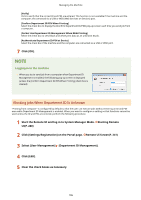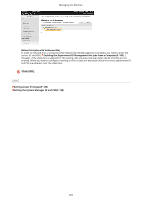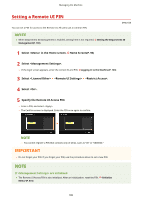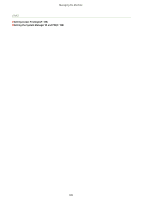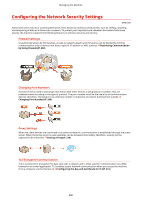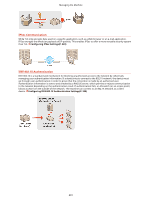Canon Color imageCLASS X LBP1127C imageCLASS X LBP1127C User Guide - Page 202
Blocking Jobs When Department ID Is Unknown
 |
View all Canon Color imageCLASS X LBP1127C manuals
Add to My Manuals
Save this manual to your list of manuals |
Page 202 highlights
Managing the Machine [Verify] Click to verify that the correct ID and PIN are entered. This function is not available if the machine and the computer are connected via a USB or WSD (Web Services on Devices) port. [Confirm Department ID/PIN When Printing] Select the check box to display the [Confirm Department ID/PIN] pop-up screen each time you send job from a computer. [Do Not Use Department ID Management When B&W Printing] Select the check box to send black and white print data as an unknown ID job. [Authenticate Department ID/PIN at Device] Select the check box if the machine and the computer are connected via a USB or WSD port. 7 Click [OK]. Logging in to the machine ● When you try to send job from a computer when Department ID Management is enabled, the following pop-up screen is displayed (unless the [Confirm Department ID/PIN When Printing] check box is cleared): Blocking Jobs When Department ID Is Unknown "Printing from computer" is configured by default so that the user can execute jobs without entering an ID and PIN even while Department ID Management is enabled. When you want to configure a setting so that functions cannot be used unless the ID and PIN are entered, perform the following procedure. 1 Start the Remote UI and log in to System Manager Mode. Starting Remote UI(P. 240) 2 Click [Settings/Registration] on the Portal page. Remote UI Screen(P. 241) 3 Select [User Management] [Department ID Management]. 4 Click [Edit]. 5 Clear the check boxes as necessary. 196