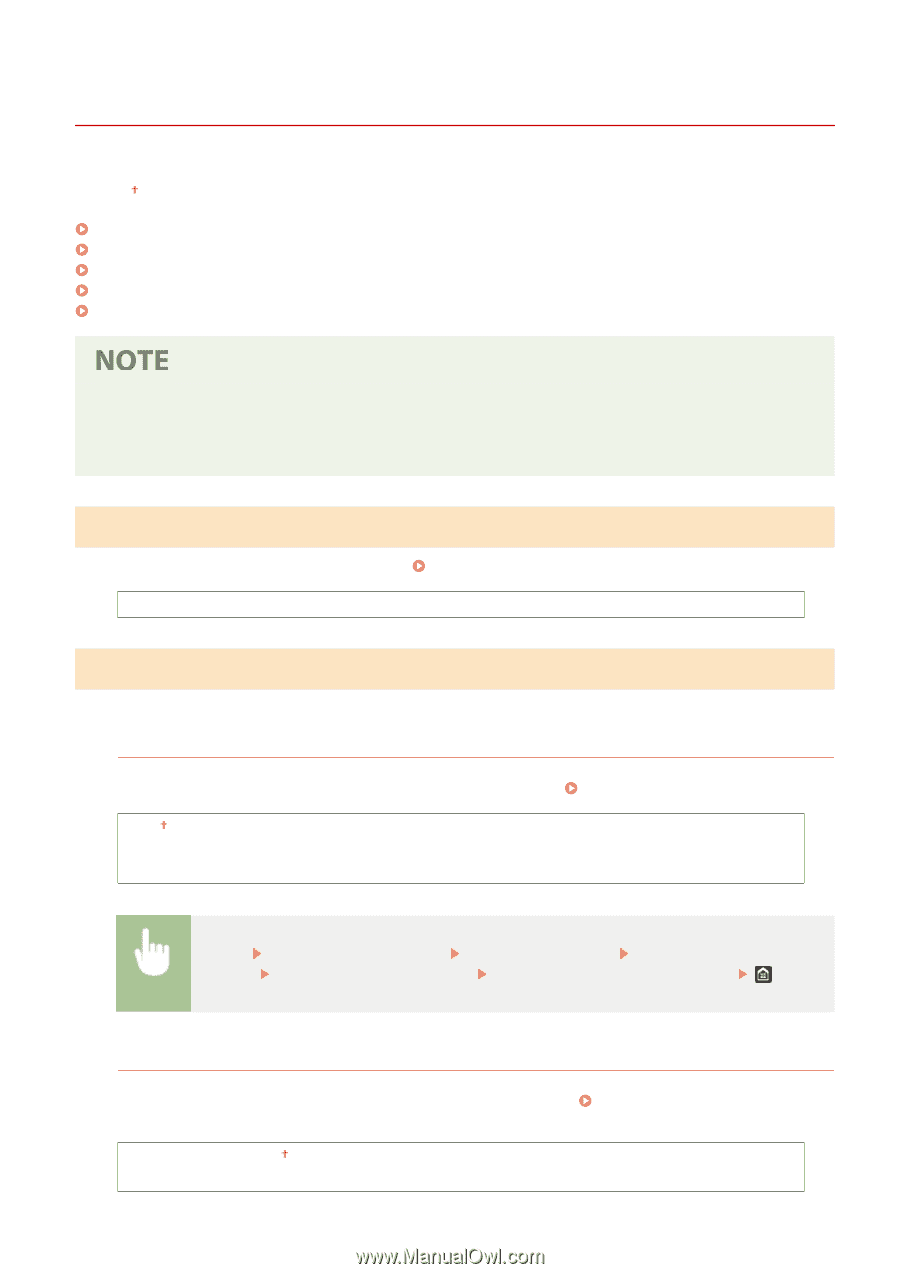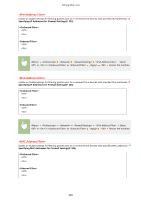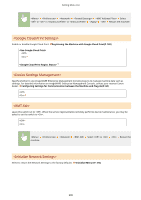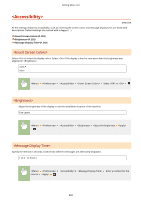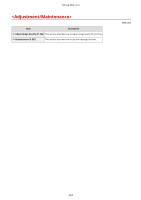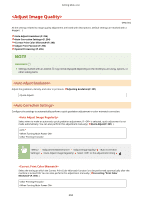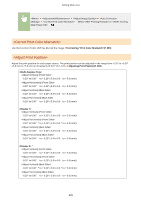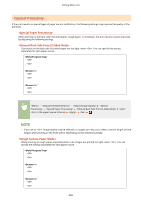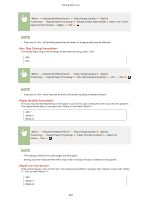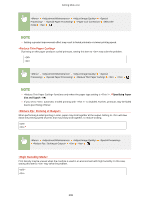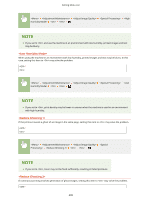Canon Color imageCLASS X LBP1127C imageCLASS X LBP1127C User Guide - Page 300
<Adjust Image Quality>, <Auto Adjust Image Regularly>, <Correct Print Color Mismatch>
 |
View all Canon Color imageCLASS X LBP1127C manuals
Add to My Manuals
Save this manual to your list of manuals |
Page 300 highlights
Setting Menu List 6FRE-05C All the settings related to image quality adjustment are listed with descriptions. Default settings are marked with a dagger ( ). (P. 294) (P. 294) (P. 295) (P. 295) (P. 296) Asterisks (*) ● Settings marked with an asterisk (*) may not be displayed depending on the model you are using, options, or other setting items. Adjust the gradation, density, and color in printouts. Adjusting Gradation(P. 391) Configure the settings to automatically perform a quick gradation adjustment or color mismatch correction. Select when to make an automatic quick gradation adjustment. If is selected, quick adjustment is not made automatically. You can also perform this adjustment manually ( Quick Adjust(P. 391) ). Select or the adjustment timing Select the timing at which the Correct Print Color Mismatch function is to be performed automatically after the machine is turned ON. You can also perform this adjustment manually ( Correcting "Print Color Mismatch"(P. 393) ). 294