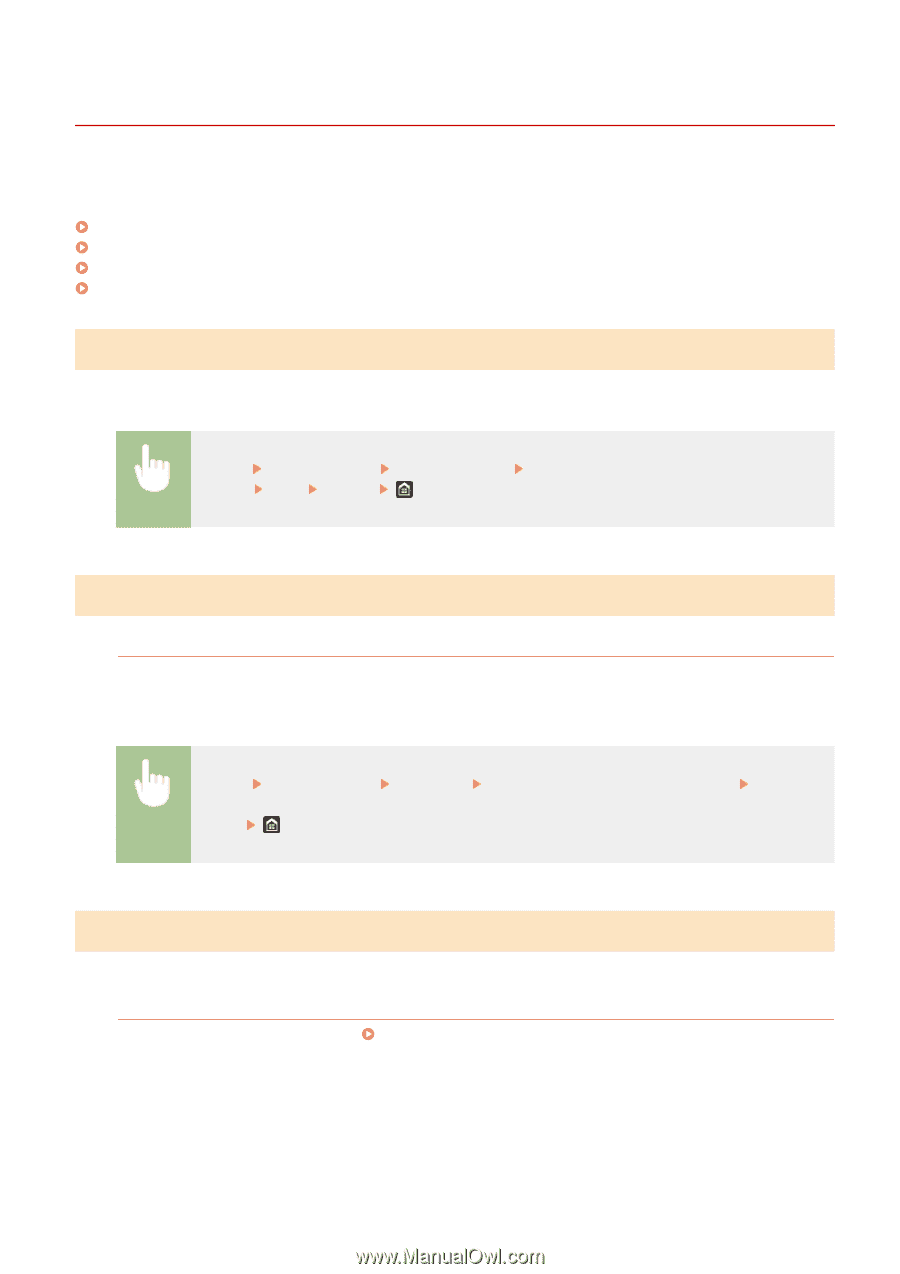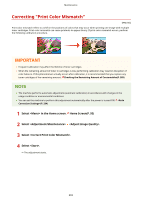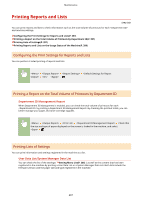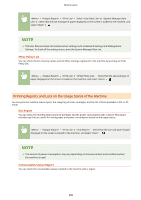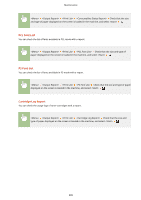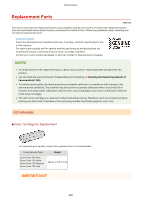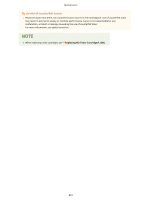Canon Color imageCLASS X LBP1127C imageCLASS X LBP1127C User Guide - Page 403
Printing Reports and Lists, Configuring the Print Settings for Reports and Lists
 |
View all Canon Color imageCLASS X LBP1127C manuals
Add to My Manuals
Save this manual to your list of manuals |
Page 403 highlights
Maintenance Printing Reports and Lists 6FRE-06H You can print reports and lists to check information such as the total volume of printouts for each and machine settings. Configuring the Print Settings for Reports and Lists(P. 397) Printing a Report on the Total Volume of Printouts by Department ID(P. 397) Printing Lists of Settings(P. 397) Printing Reports and Lists on the Usage Status of the Machine(P. 398) Configuring the Print Settings for Reports and Lists You can perform 2-sided printing of reports and lists. Printing a Report on the Total Volume of Printouts by Department ID Department ID Management Report When Department ID Management is enabled, you can check the total volume of printouts for each by printing a Department ID Management Report. By checking the printout totals, you can better manage your paper and toner cartridge supplies. Check that the size and type of paper displayed on the screen is loaded in the machine, and select Printing Lists of Settings You can print information and settings registered in the machine as a list. User Data List/System Manager Data List You can check the list of the settings ( Setting Menu List(P. 266) ) as well as the content that has been registered in the machine by printing a User Data List or a System Manager Data List. Both lists include the firmware version and the paper size and type registered in the machine. 397