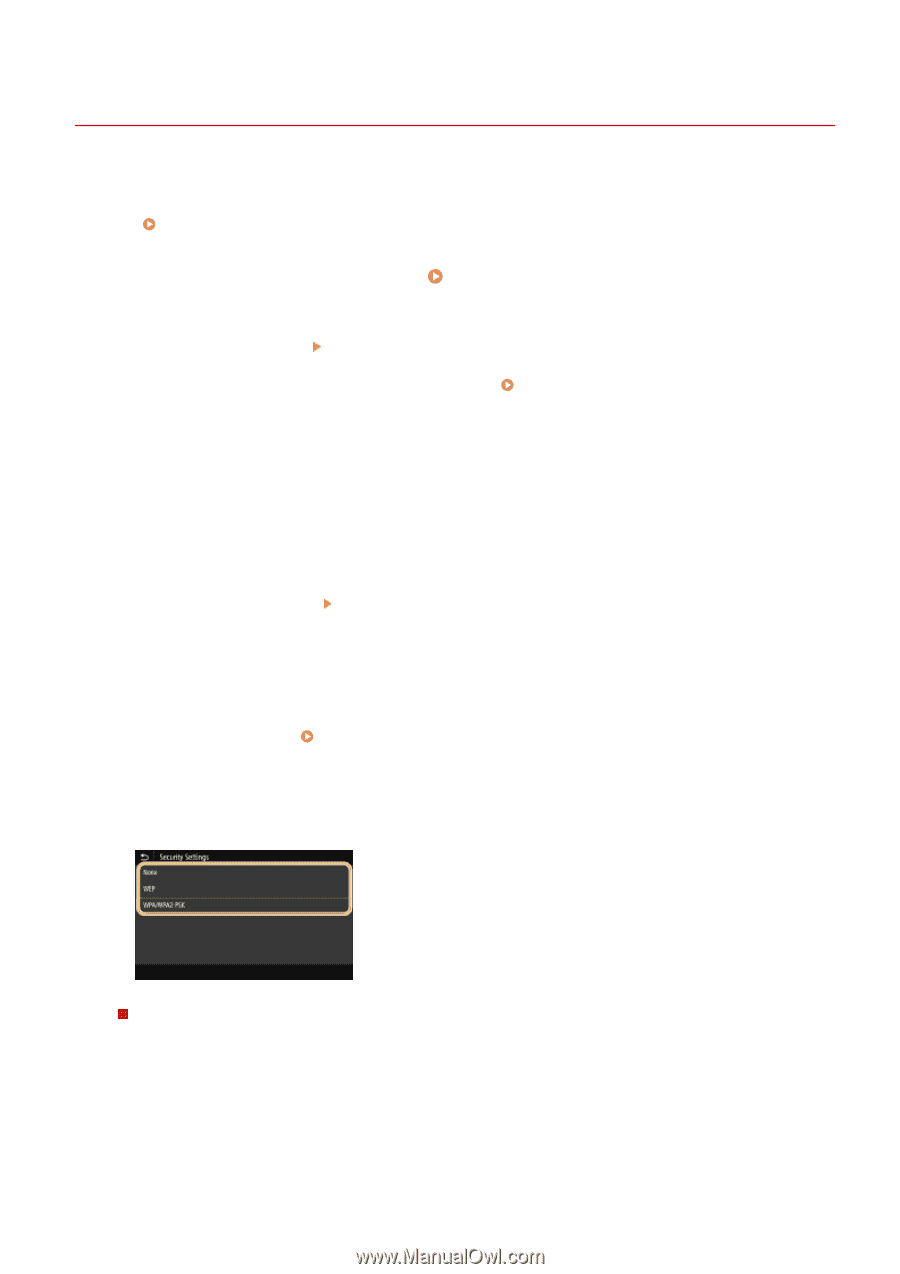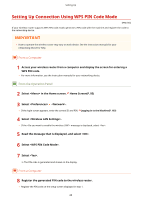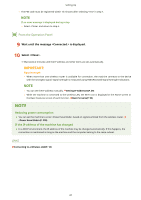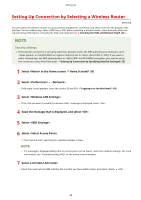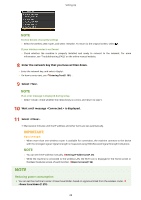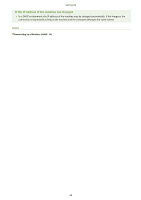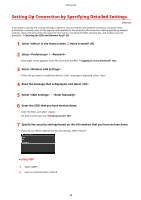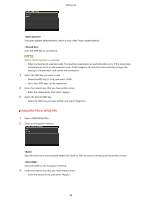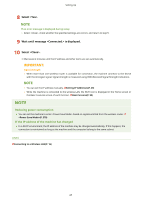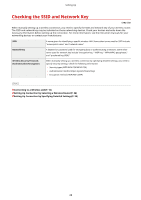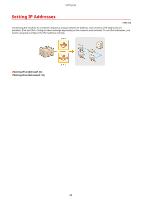Canon Color imageCLASS X LBP1127C imageCLASS X LBP1127C User Guide - Page 31
Setting Up Connection by Specifying Detailed Settings, Select <Wireless LAN Settings>.
 |
View all Canon Color imageCLASS X LBP1127C manuals
Add to My Manuals
Save this manual to your list of manuals |
Page 31 highlights
Setting Up Setting Up Connection by Specifying Detailed Settings 6FRE-00F If you want to specify the security settings in detail or cannot establish the wireless connection using the other procedures, manually enter all the required information for the wireless LAN connection. Before specifying detailed settings, check and write down the required information, including the SSID, network key, and wireless security protocols. Checking the SSID and Network Key(P. 28) 1 Select in the Home screen. Home Screen(P. 93) 2 Select . ● If the login screen appears, enter the correct ID and PIN. Logging in to the Machine(P. 103) 3 Select . ● If the message is displayed, select . 4 Read the message that is displayed, and select . 5 Select . 6 Enter the SSID that you have written down. ● Enter the SSID, and select . ● On how to enter text, see Entering Text(P. 101) . 7 Specify the security settings based on the information that you have written down. ● If you do not need to specify the security settings, select . Using WEP 1 Select . 2 Select an authentication method. 25