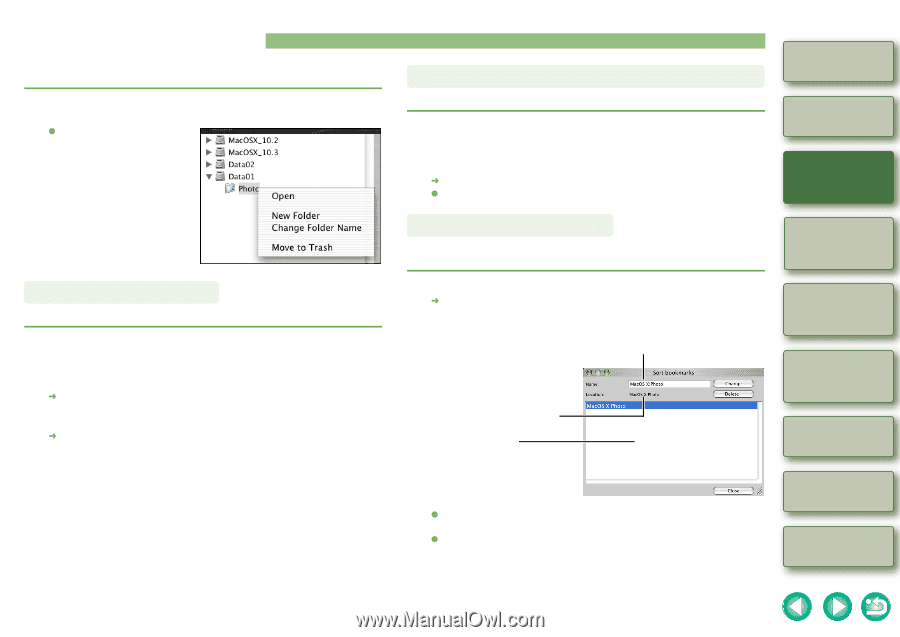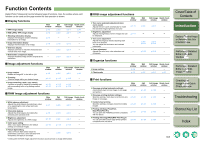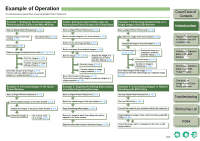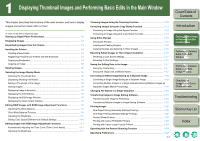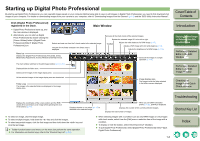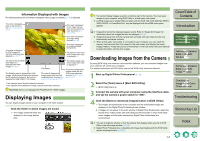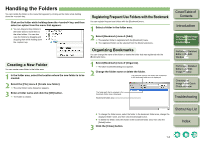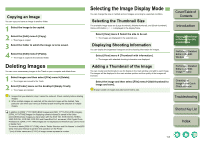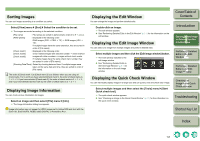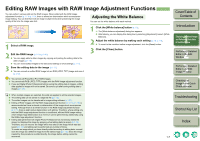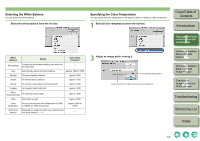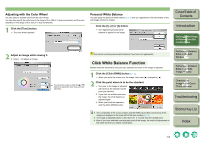Canon EOS 30D Digital Photo Professional Instruction Manual Macintosh (EOS 30D - Page 12
Handling the Folders, Creating a New Folder, Registering Frequent Use Folders with the Bookmark
 |
UPC - 013803065114
View all Canon EOS 30D manuals
Add to My Manuals
Save this manual to your list of manuals |
Page 12 highlights
Handling the Folders You can handle the folder on the menu that appears by clicking on the folder while holding down the key. Click on the folder while holding down the key, and then select an option from the menu that appears. O You can drag and drop folders in the folder area to move them to the other folders. You can also copy the folders by dragging and dropping them while holding down the key. Creating a New Folder You can create a new folder in the folder area. 1 In the folder area, select the location where the new folder is to be created. 2 Select the [File] menu [Create new folder]. ¿ The enter folder name dialog box appears. 3 Enter a folder name and click the [OK] button. ¿ The folder is created. Registering Frequent Use Folders with the Bookmark You can register frequent use folders with the [Bookmark] menu. 1 Select a folder in the folder area. 2 Select [Bookmark] menu [Add]. ¿ The selected folder is registered with the [Bookmark] menu. O The registered folder can be selected from the [Bookmark] menu. Organizing Bookmarks You can change the name of the folder or delete the folder that was registered with the [Bookmark] menu. 1 Select [Bookmark] menu [Organize]. ¿ The [Sort bookmarks] dialog box appears. 2 Change the folder name or delete the folder. The path and name of the folder that is selected in the bookmark folder area is displayed. The folder path that is selected in the bookmark folder area is displayed. Bookmark folder area Cover/Table of Contents Introduction 1 Displaying Thumbnail Images and Performing Basic Edits in the Main Window 2 Performing Detailed Edits in the Edit Window 3 Performing Detailed Edits in the Edit Image Window 4 Checking an Image in the Quick Check Window Troubleshooting O To change the folder name, select the folder in the bookmark folder area, change the displayed folder name, and then click the [Change] button. O To delete the folder, select the folder in the bookmark folder area, then click the [Delete] button. 3 Click the [Close] button. Shortcut Key List Index 1-4