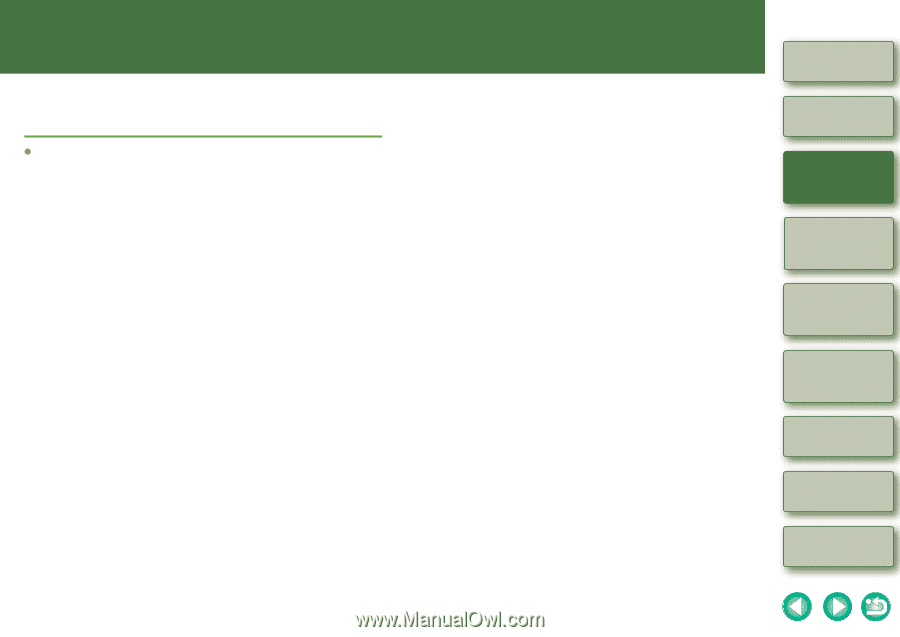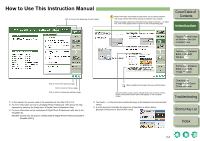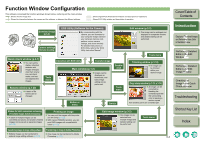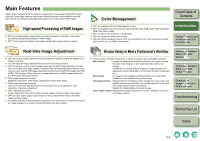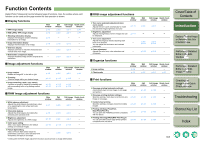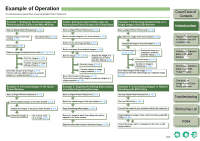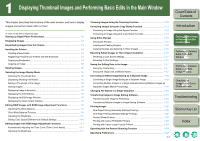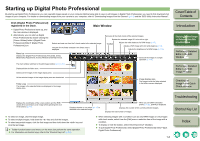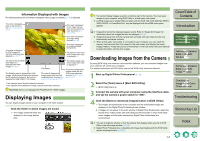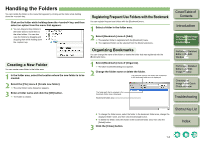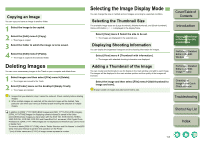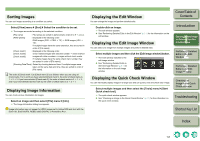1
1-1
1
2
3
4
Cover/Table of
Contents
Introduction
Displaying Thumbnail Images
and Performing Basic Edits
in the Main Window
Performing Detailed
Edits in the Edit
Window
Performing Detailed
Edits in the Edit
Image Window
Troubleshooting
Index
Checking an
Image in the Quick
Check Window
Shortcut Key List
Displaying Thumbnail Images and Performing Basic Edits in the Main Window
This chapter describes the functions of the main window, and how to display
images and perform basic edits on them.
Click on the item to display its page.
Starting up Digital Photo Professional
............................................................
1-2
Displaying Images
.............................................................................................
1-3
Downloading Images from the Camera
...........................................................
1-3
Handling the Folders
.........................................................................................
1-4
Creating a New Folder
....................................................................................
1-4
Registering Frequent Use Folders with the Bookmark
...................................
1-4
Organizing Bookmarks
....................................................................................
1-4
Copying an Image
...........................................................................................
1-5
Deleting Images
.................................................................................................
1-5
Selecting the Image Display Mode
..................................................................
1-5
Selecting the Thumbnail Size
.........................................................................
1-5
Displaying Shooting Information
.....................................................................
1-5
Adding a Thumbnail of the Image
...................................................................
1-5
Sorting Images
................................................................................................
1-6
Displaying Image Information
.........................................................................
1-6
Displaying the Edit Window
............................................................................
1-6
Displaying the Edit Image Window
.................................................................
1-6
Displaying the Quick Check Window
..............................................................
1-6
Editing RAW Images with RAW Image Adjustment Functions
.....................
1-7
Adjusting the White Balance
...........................................................................
1-7
Click White Balance Function
.........................................................................
1-9
Adjusting the Brightness
...............................................................................
1-10
Setting Color Space Different from Default Settings
.....................................
1-10
Editing Images with RGB Image Adjustment Functions
.............................
1-11
Automatically Adjusting the Tone Curve (Tone Curve Assist)
......................
1-11
Adjusting the Brightness
...............................................................................
1-11
Trimming Images Using the Trimming Function
..........................................
1-12
Correcting Images Using the Copy Stamp Function
...................................
1-13
Correcting an Image Using the Repair Function
...........................................
1-13
Correcting an Image Using the Copy Stamp Function
..................................
1-14
Using Edits (Recipe)
.......................................................................................
1-15
Saving the Recipes
.......................................................................................
1-15
Loading and Pasting Recipes
.......................................................................
1-15
Copying Recipes and Applying to Other Images
..........................................
1-15
Reverting Edited Images to Their Original Condition
..................................
1-17
Reverting to Last Saved Settings
..................................................................
1-17
Reverting to Shot Settings
............................................................................
1-17
Saving the Editing Data to the Image
............................................................
1-17
Saving by Overwriting
...................................................................................
1-17
Saving the Image with a Different Name
......................................................
1-17
Converting an Edited Image/Saving as a Separate Image
...........................
1-18
Converting a Single Image/Saving as a Separate Image
.............................
1-18
Converting Multiple Images in a Single Operation/Saving Multiple Images as
Separate Images (Batch Processing)
...........................................................
1-19
Changing File Names in a Single Operation
.................................................
1-20
Transferring Images to Image Editing Software
...........................................
1-21
Transferring One Image to Photoshop
..........................................................
1-21
Transferring Multiple Images to Image Editing Software
..............................
1-21
Printing Images
...............................................................................................
1-22
One-Page Printing (Automatic Settings Printing)
..........................................
1-22
One-Page Printing (Detailed Settings Printing)
.............................................
1-22
Contact Sheet Printing
..................................................................................
1-23
Printing with Canon PIXMA/BJ Printers
........................................................
1-23
Printing with Canon Large-Format Printers
...................................................
1-24
Operating with the Remote Shooting Function
............................................
1-24
Specifying Preferences
...................................................................................
1-25