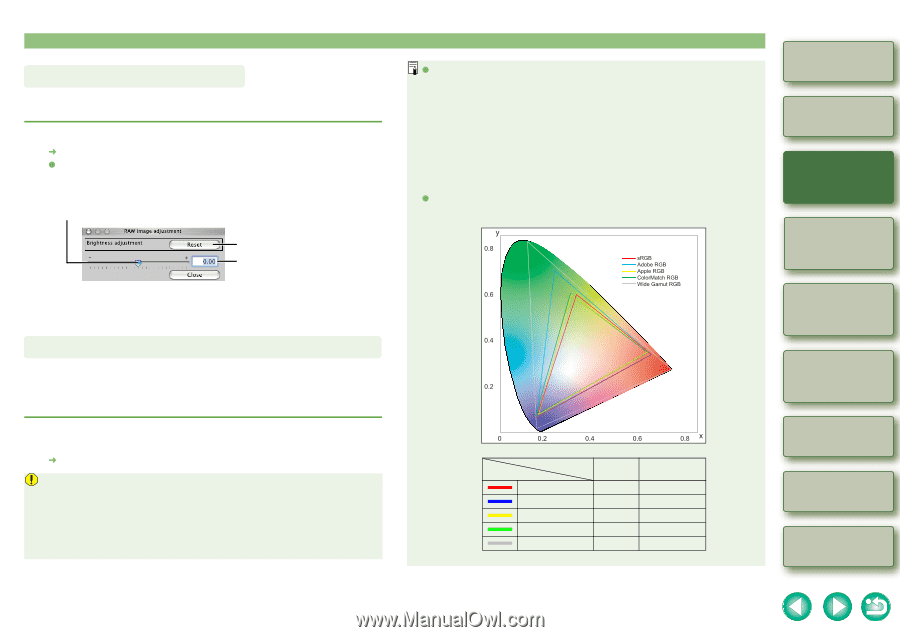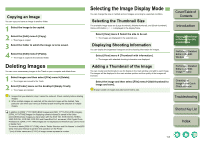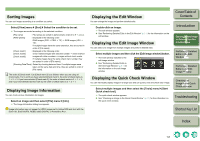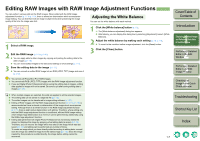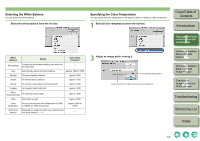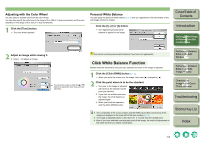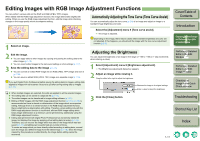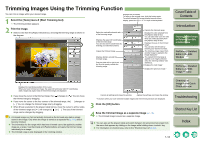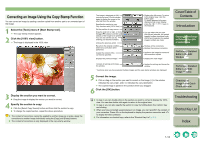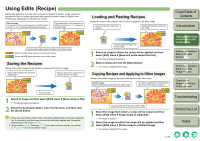Canon EOS 30D Digital Photo Professional Instruction Manual Macintosh (EOS 30D - Page 18
Adjusting the Brightness, Setting Color Space Different from Default Settings
 |
UPC - 013803065114
View all Canon EOS 30D manuals
Add to My Manuals
Save this manual to your list of manuals |
Page 18 highlights
Adjusting the Brightness You can adjust the brightness in the range of -2.0 to +2.0 (in 0.01-stop increments when entering a value). 1 Click the [Brightness (RAW)] button (p.1-2). ¿ The [Brightness adjustment] dialog box appears. O Alternatively, you can display this dialog box by selecting [Adjustment] menu [Brightness adjustment(RAW)]. 2 Adjust an image while viewing it. Drag the slider left or right to adjust the brightness. Restores the image to its original settings. Enter a value to adjust the brightness. 3 Click the [Close] button. Setting Color Space Different from Default Settings For the color space of an RGB (JPEG, TIFF) image converted from a RAW image and saved as a separate image (p.1-18), the color space set in [Default settings of Work color space] (p.1-26) in the preferences is applied. To set up a color space different from the default settings, set up a color space individually for each image. Select [Adjustment] menu space to be set. ¿ The selected color space is set. [Work color space] Select a color You can change the color space of an RGB (JPEG, TIFF) image in the same way as a RAW image. However, an RGB (JPEG, TIFF) image does not have same degree of flexibility as a RAW image. Therefore, where you have changed the color space of a JPEG image set up in Adobe RGB to a narrower color area than Adobe RGB, such as sRGB, the color of the image accurately changes. However, where you have set up a JPEG image set in sRGB in Adobe RGB or Wide Gamut RGB etc. which has a wider color area than sRGB, the color of the image does not change accurately as you cannot expand the color area. O A color space is the reproducible color range (the characteristics of color gamut). Digital Photo Professional supports the following 5 kinds of color space. sRGB : Standard color space for Windows. Widely used for the standard color space of monitors, digital cameras, and scanners. Adobe RGB : A wider color space than sRGB. Mainly used for printing for business purposes. Apple RGB : Standard color space for Macintosh. A slightly wider color space than sRGB. ColorMatch RGB : A slightly wider color space than sRGB. Mainly used for printing for business purposes. Wide Gamut RGB: A wider color space than Adobe RGB. O Refer to the color chart below for the color area of each color space. Color chart of color spaces compatible with Digital Photo Professional Cover/Table of Contents Introduction 1 Displaying Thumbnail Images and Performing Basic Edits in the Main Window 2 Performing Detailed Edits in the Edit Window 3 Performing Detailed Edits in the Edit Image Window 4 Checking an Image in the Quick Check Window sRGB Adobe RGB Apple RGB ColorMatch RGB Wide Gamut RGB Gamma value 2.2 2.2 1.8 1.8 2.2 White point (color temp.) 6500K(D65) 6500K(D65) 6500K(D65) 5000K(D50) 5000K(D50) Troubleshooting Shortcut Key List Index 1-10