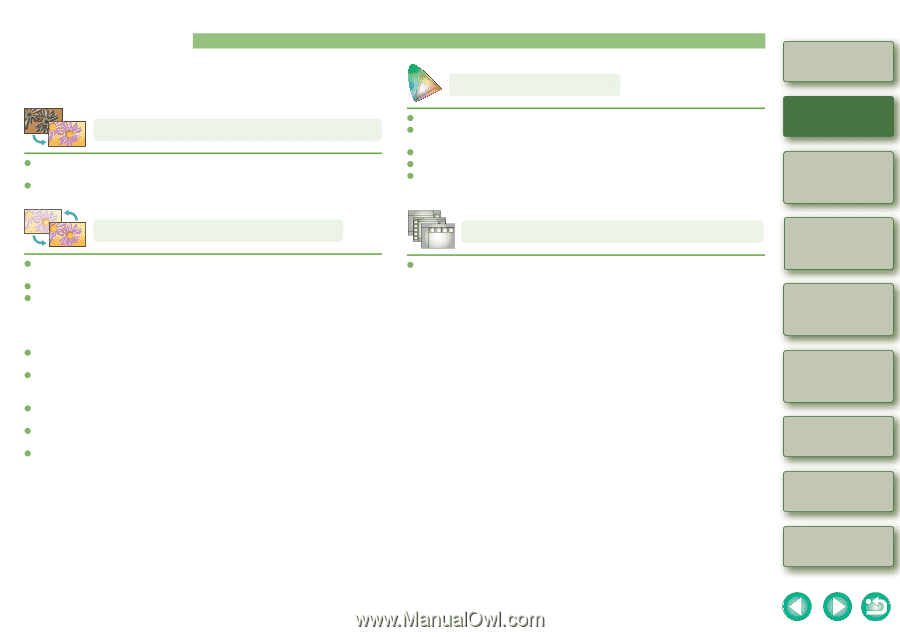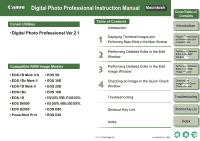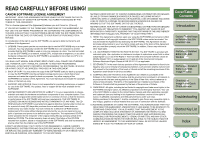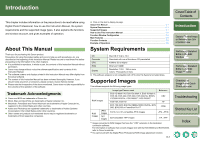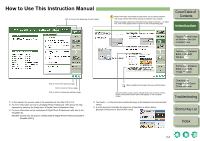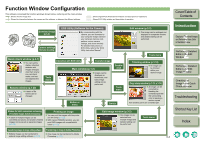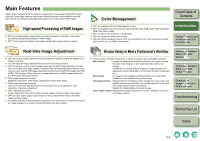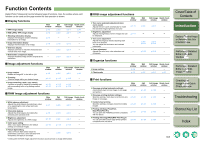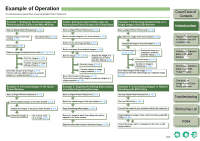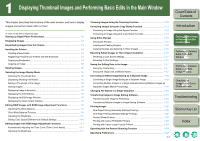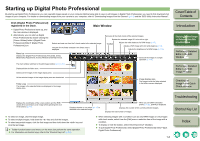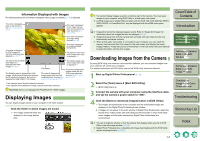Canon EOS 30D Digital Photo Professional Instruction Manual Macintosh (EOS 30D - Page 6
Main Features, High-speed Processing of RAW Images, Real-time Image Adjustment, Color Management
 |
UPC - 013803065114
View all Canon EOS 30D manuals
Add to My Manuals
Save this manual to your list of manuals |
Page 6 highlights
Main Features Digital Photo Professional (DPP) software is designed for viewing and editing RAW images shot with Canon digital cameras and has the following features and functions to meet the requirements of professional and high-end amateurs who mainly shoot RAW images. High-speed Processing of RAW Images O DPP has made possible, using Canon's own high performance algorithm, high-speed processing and high-speed display of RAW images. O DPP, Canon's genuine software, has made possible high-image quality processing. Color Management O DPP is compatible with Color Management System. O DPP is compatible with 5 kinds of color space (sRGB, Adobe RGB, Apple RGB, ColorMatch RGB, Wide Gamut RGB). O DPP can attach ICC profiles to a saved image. O DPP can set monitor and printer profiles. O With the CMYK simulation function, DPP can simulate the color of an image when printed with a printer, etc. in a CMYK environment. Cover/Table of Contents Introduction 1 Displaying Thumbnail Images and Performing Basic Edits in the Main Window Real-time Image Adjustment O DPP has various image adjustment functions where the results of editing are applied to an image in real-time. O You can adjust all image adjustment functions with 16 bit high precision. O DPP can perform various kinds of image editing with the RAW image adjustment function that is richer and has a larger degree of freedom than the image adjustment features of the camera. It also has the RGB image adjustment function that can edit RAW images and RGB (JPEG, TIFF) images. There is almost no image deterioration of RAW images edited with the RAW image adjustment function. O RAW image adjustment functions: Brightness adjustment, white balance adjustment, Picture Style setting O RGB image adjustment functions: Tone curve automatic adjustment (tone curve assist), tone curve adjustment, color adjustment, sharpness adjustment O Other adjustment functions: Image rotation (90° to the left or right), trimming, image correction (repair, copy stamp) O DPP can save, load or apply recipe (results of various adjustments made to an edited image) to other images. O The before and after editing comparative display function allows you to compare and adjust an image displayed in a window showing the before and after versions. Window Variety to Meet a Professional's Workflow O Various function windows designed for a variety of purposes and comfortable operation. Main window : Images are displayed as thumbnails and you can sort and change the order of the images, as well as perform basic edits to the images. Suitable for processing multiple images in a single operation (ex. applying the same editing data or converting to the same image type etc.). Edit window : An image can be enlarged and detailed edits can be performed. Suitable for more detailed editing of one image. Edit image window : Displays both the thumbnails and an enlargement of an image, and detailed edits can be performed. This window has both the functions of the main window and the edit window. Suitable for detailed editing of multiple images. Quick check window: Displays the enlarged images one at a time. Suitable to check and sort images quickly. 2 Performing Detailed Edits in the Edit Window 3 Performing Detailed Edits in the Edit Image Window 4 Checking an Image in the Quick Check Window Troubleshooting Shortcut Key List Index 0-4