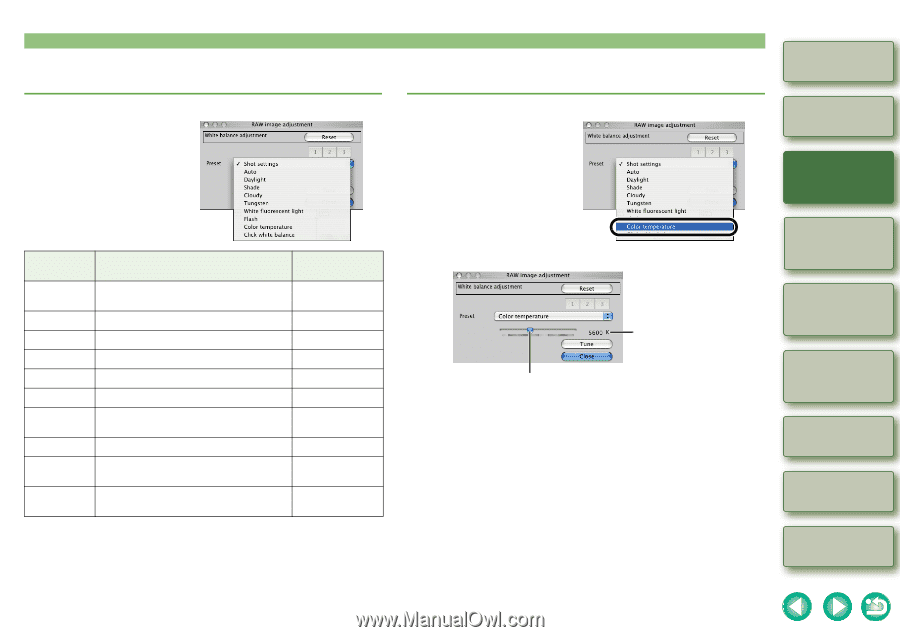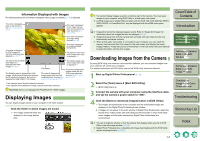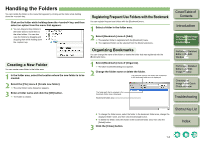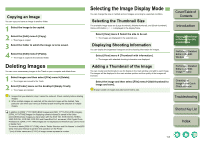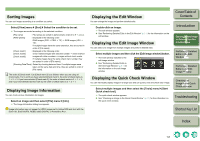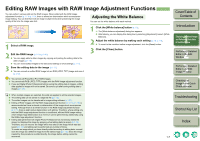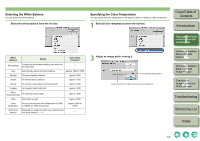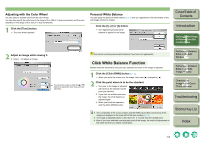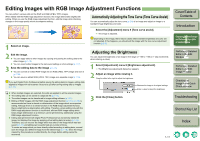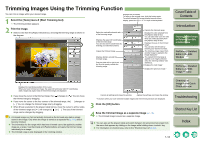Canon EOS 30D Digital Photo Professional Instruction Manual Macintosh (EOS 30D - Page 16
Introduction, Troubleshooting, Index, Shortcut Key List, Selecting the White Balance
 |
UPC - 013803065114
View all Canon EOS 30D manuals
Add to My Manuals
Save this manual to your list of manuals |
Page 16 highlights
Selecting the White Balance You can specify the white balance. Select the white balance from the list box. Specifying the Color Temperature You can specify the color temperature in the range of 2800 to 10000K (in 100K increments). 1 Select [Color temperature] from the list box. Cover/Table of Contents Introduction White Balance Details Color Temp. K (Kelvin) Shot settings To apply the white balance setting used when the shot was taken. - Auto Automatically adjusts the white balance. Approx. 3000 to 7000 Daylight For sunny daylight outdoors. Approx. 5200 Shade For shaded areas outdoors. Approx. 7000 Cloudy For cloudy or hazy days and during sunset. Approx. 6000 Tungsten For tungsten (light bulb) light. Approx. 3200 White fluorescent light For white fluorescent light. Approx. 4000 Flash When flash is used. Approx. 6000 Color You can manually set color temperature for 2800 temperature to 10000K (in 100K increments). Approx. 2800 to 10000 Click white balance Displayed for images on which you performed the click white balance (p.1-9). - 2 Adjust an image while viewing it. The adjusted value appears. Drag the slider left or right to adjust the color temperature. 1 Displaying Thumbnail Images and Performing Basic Edits in the Main Window 2 Performing Detailed Edits in the Edit Window 3 Performing Detailed Edits in the Edit Image Window 4 Checking an Image in the Quick Check Window Troubleshooting Shortcut Key List Index 1-8