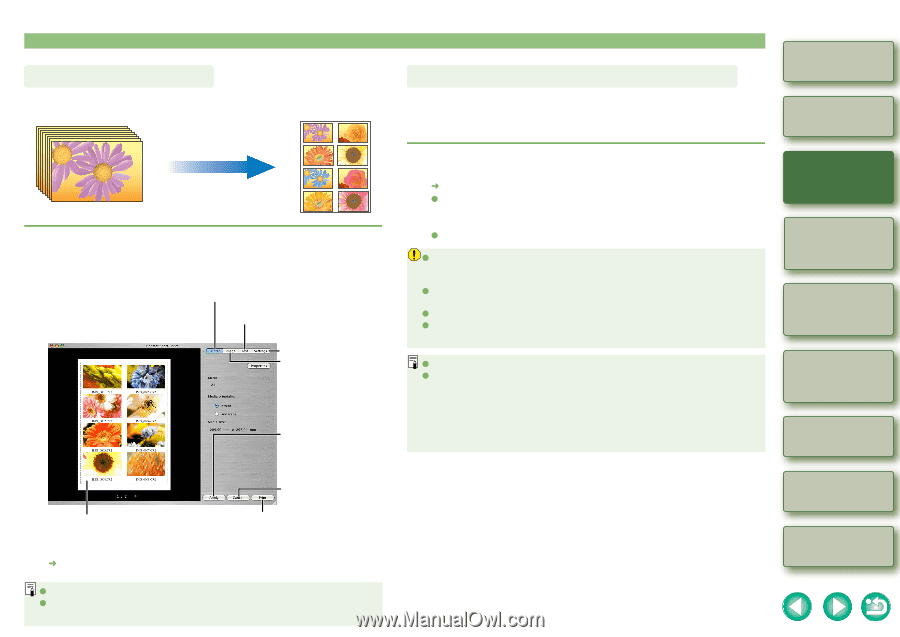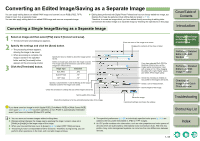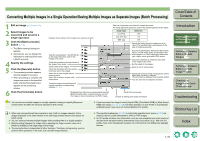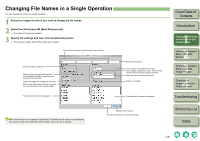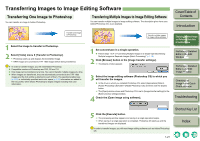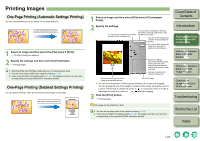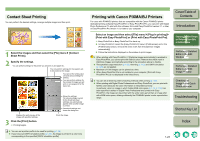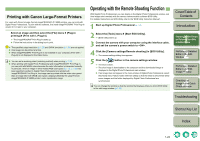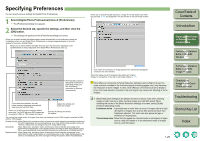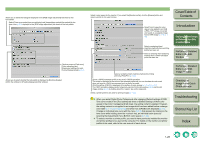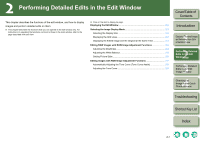Canon EOS 30D Digital Photo Professional Instruction Manual Macintosh (EOS 30D - Page 31
Contact Sheet Printing, Printing with Canon PIXMA/BJ Printers
 |
UPC - 013803065114
View all Canon EOS 30D manuals
Add to My Manuals
Save this manual to your list of manuals |
Page 31 highlights
Contact Sheet Printing You can perform the desired settings, arrange multiple images and then print. 1 Select the images and then select the [File] menu [Contact Sheet Prints]. 2 Specify the settings. You can perform settings for the printer you will print on and paper etc.. You can perform settings for the captions etc. to be printed on the image. You can set the setting value unit and various settings for printing. You can perform settings for the number of images you will print on one page and for the layout etc.. Displays the print preview of the image with specified settings. 3 Click the [Print] button. ¿ Printing begins. Stores the settings. The stored settings (except for the [Text] tab sheet settings) are automatically applied when another image is printed. Cancels all settings and closes the dialog box. Prints the image. O You can set a printer profile to be used for printing (p.1-26). O If you have set CMYK simulation profile (p.1-26), the image is printed in a color tone corresponding to the specified [CMYK simulation profile]. Printing with Canon PIXMA/BJ Printers For users with PIXMA/BJ printers that are compatible with the Canon PIXMA/BJ printer dedicated printing software Easy-PhotoPrint or Easy-PhotoPrint Pro, you can print with Digital Photo Professional. To print with this software, first install Easy-PhotoPrint version 2.1 or later, or Easy-PhotoPrint Pro version 1.0 or later to your computer. Select an image and then select [File] menu [Plug-in printing] [Print with Easy-PhotoPrint] or [Print with Easy-PhotoPrint Pro]. ¿ Easy-PhotoPrint or Easy-PhotoPrint Pro starts up. O In Easy-PhotoPrint, select the [Easy-PhotoPrint] menu [Preferences], and in the [Preferences] window, remove the check mark from the [Optimize images automatically]. O Follow the instructions displayed on the window to print images. O When printing with Easy-PhotoPrint, if [Optimize images automatically] is enabled in Easy-PhotoPrint, you cannot print with faithful colors. Remove the check mark in [Optimize images automatically] according to the procedure above to disable. O The specified output resolution (p.1-25), trimming (p.1-12) and CMYK simulation (p.1-26) are not applied. O Maximum of 1000 images can be printed at a time. O When Easy-PhotoPrint Pro is not installed in your computer, [Print with Easy- PhotoPrint Pro] is not displayed in the linked menu. O You can set a rendering intent (matching method) when printing (p.1-26). O When printing with Digital Photo Professional and Easy-PhotoPrint, you can print with faithful colors because the color information is interpreted correctly. In particular, when an image in which Adobe RGB color space (p.1-10, p.1-26) has been specified is edited in Digital Photo Professional and printed with EasyPhotoPrint, the image can be printed with the wider color gamut than an image shot with sRGB color space, utilizing sufficiently the PIXMA/BJ printer's color reproduction range. Cover/Table of Contents Introduction 1 Displaying Thumbnail Images and Performing Basic Edits in the Main Window 2 Performing Detailed Edits in the Edit Window 3 Performing Detailed Edits in the Edit Image Window 4 Checking an Image in the Quick Check Window Troubleshooting Shortcut Key List Index 1-23