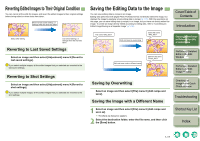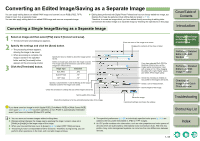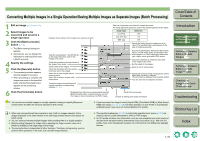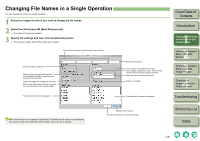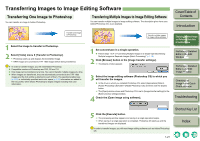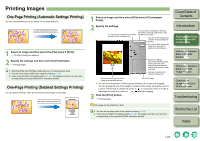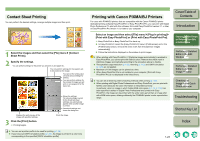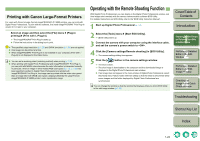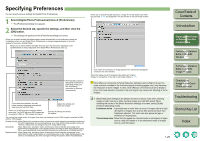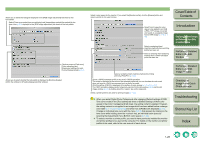Canon EOS 30D Digital Photo Professional Instruction Manual Macintosh (EOS 30D - Page 30
Printing Images, One- Printing Automatic Settings Printing
 |
UPC - 013803065114
View all Canon EOS 30D manuals
Add to My Manuals
Save this manual to your list of manuals |
Page 30 highlights
Printing Images One-Page Printing (Automatic Settings Printing) You can automatically lay out one image on one page and print. Layout automatically and print 1 Select an image and then select the [File] menu [Print]. ¿ The [Print] dialog box appears. 2 Specify the settings and then click the [Print] button. ¿ Printing begins. O Selecting [File] menu [Page setup] allows you to specify paper sizes. O You can set a printer profile to be used for printing (p.1-26). O If you have set CMYK simulation profile (p.1-26), the image is printed in a color tone corresponding to the specified [CMYK simulation profile]. One-Page Printing (Detailed Settings Printing) You can specify settings, freely lay out and print one image on one page. Set various settings and print 1 Select an image and then select [File] menu [Customized Prints]. 2 Specify the settings. You can perform settings for the printer you will print on and paper etc.. You can perform settings for shooting information, title and captions etc. to be printed on the image. You can set the setting value unit and various settings for printing. You can perform settings for image size, layout and register mark printing etc.. Stores the settings. The stored settings (except for the [Text] tab sheet settings) are automatically applied when another image is printed. Cancels all settings and closes the dialog box. Displays the print preview of the image with specified settings. Prints the image. O You can move the position of the image by clicking on the image and dragging. You can change the size of the image by clicking on the image, moving the cursor to a corner of the image to change the cursor to [ ], or moving the cursor to a side of the image to change the cursor to [ ] or [ ] and then dragging. 3 Click the [Print] button. ¿ Printing begins. One image can be printed at a time. O You can set a printer profile to be used for printing (p.1-26). O If you have set CMYK simulation profile (p.1-26), the image is printed in a color tone corresponding to the specified [CMYK simulation profile]. Cover/Table of Contents Introduction 1 Displaying Thumbnail Images and Performing Basic Edits in the Main Window 2 Performing Detailed Edits in the Edit Window 3 Performing Detailed Edits in the Edit Image Window 4 Checking an Image in the Quick Check Window Troubleshooting Shortcut Key List Index 1-22