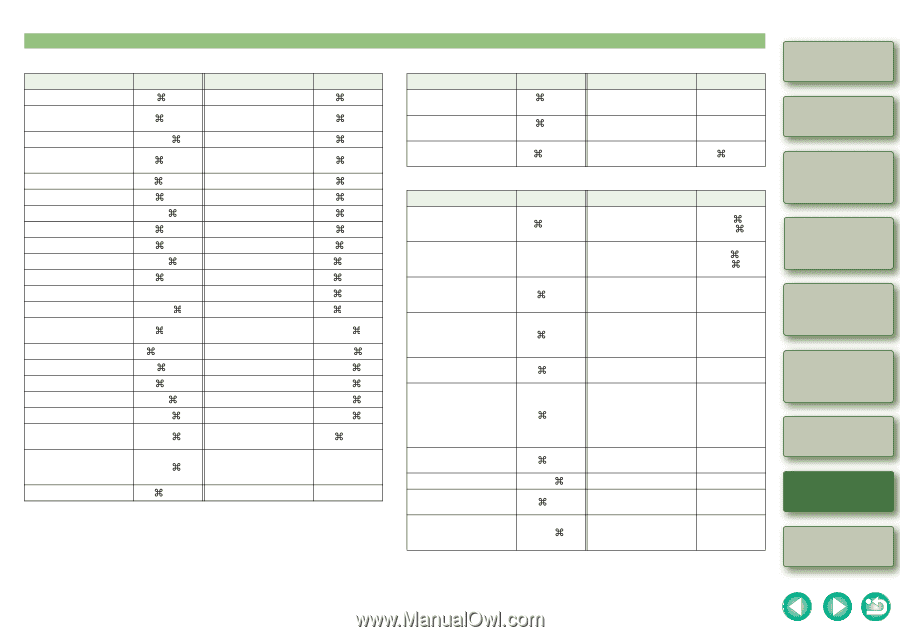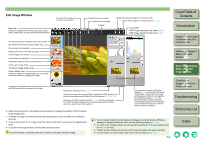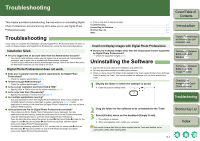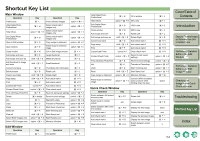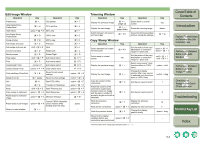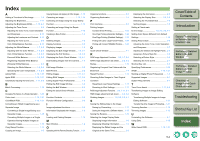Canon EOS 30D Digital Photo Professional Instruction Manual Macintosh (EOS 30D - Page 51
Introduction, Troubleshooting, Index, Edit Image Window, Trimming Window, Copy Stamp Window
 |
UPC - 013803065114
View all Canon EOS 30D manuals
Add to My Manuals
Save this manual to your list of manuals |
Page 51 highlights
Edit Image Window Operation Key Operation Preferences + , Tool palette Hide Digital Photo Professional + H Fit to window Hide Others option + + H 50% view Quit Digital Photo Professional + Q 100% view Close window + W 200% view Add recipe and save + S Previous Add recipe and save as shift + + S Next Convert and save + D Rotate Left Batch process + B Rotate Right Page setup shift + + P Add check mark1 Print + P Add check mark2 Customized Prints control + P Add check mark3 Contact Sheet Prints control + + P Clear check mark Print with Easy-PhotoPrint + E Revert to last saved settings Delete from list + delete Revert to shot settings Info + I Start EOS Utility Undo + Z Transfer to Photoshop Redo shift + + Z Start Trimming tool Copy recipe to clipboard option + + C Start Stamp tool Paste recipe to selected image option + + V Minimize Window Paste recipe to all images Return to main window option + + A + Cancel CMYK simulation (only functions while holding down the key) - Key + T + 4 + 1 + 2 + 3 + + + L + R + F1 + F2 + F3 + F4 option + + Z control + + Z option + + E option + + P option + + T option + + S + M space - Trimming Window Operation Display the previous image Key + , page up Display the next image + , page down Switch between full screen/ normal screen + F11 Operation Switch back to normal screen Reset the trimming range Close the trimming window without saving the settings Key esc delete + W Copy Stamp Window Operation Key Operation Key Switch between full screen/ normal screen + F11 Set the radius of the copy destination or correction range in 5 pixel units option + option + + , + Switch back to normal screen esc Set the radius of the copy destination or correction range in 1 pixel units shift + + , shift + + Display the previous image Select copy source* (only + functions when in 100% option + click view) Display the next image Change the display + position after copy source is selected (only functions control + drag when in 100% view) Copy the content of the corrections + C Set the pen type to brush* 1 Paste the content of the corrections copied (only functions when an image with the same number of + V Set the pen type to pencil* 2 pixels for length and width is selected) Redo the previous correction + Y Display the previous correction B Redo all the corrections option + + Y Display the next correction F Undo the previous action + Z Change the display position briefly space + drag Revert to the original condition before any option + + Z - - corrections were performed * Only functions when using copy stamp functions (p.1-14). Cover/Table of Contents Introduction 1 Displaying Thumbnail Images and Performing Basic Edits in the Main Window 2 Performing Detailed Edits in the Edit Window 3 Performing Detailed Edits in the Edit Image Window 4 Checking an Image in the Quick Check Window Troubleshooting Shortcut Key List Index 5-3