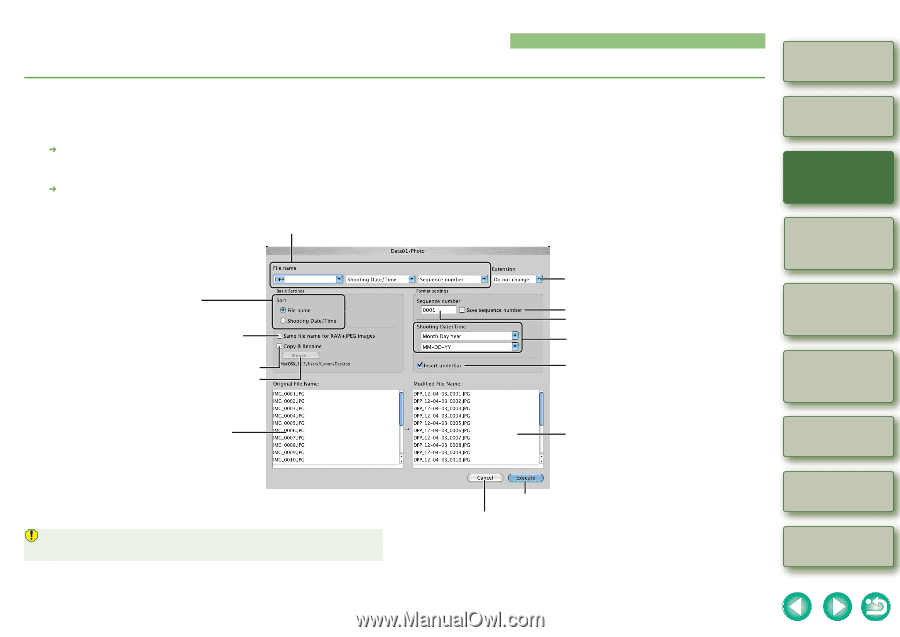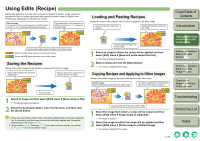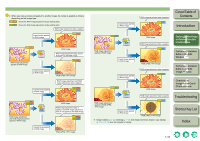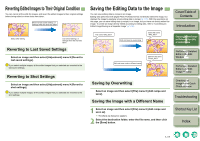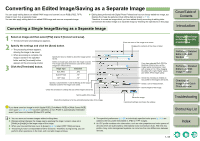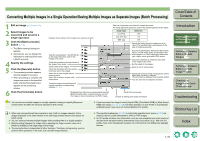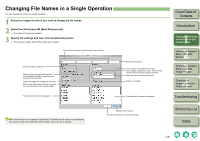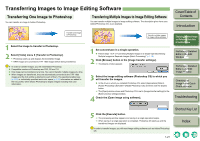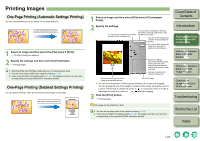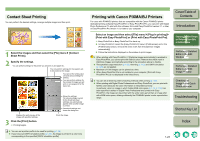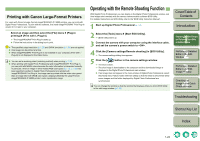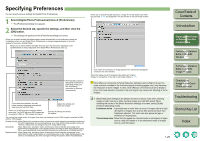Canon EOS 30D Digital Photo Professional Instruction Manual Macintosh (EOS 30D - Page 28
Changing File Names in a Single Operation
 |
UPC - 013803065114
View all Canon EOS 30D manuals
Add to My Manuals
Save this manual to your list of manuals |
Page 28 highlights
Changing File Names in a Single Operation You can change file names in a single operation. 1 Select the images for which you want to change the file names. 2 Select the [Tools] menu [Start Rename tool]. ¿ The rename tool window appears. 3 Specify the settings and then click the [Execute] button. ¿ The operation begins and the file names are changed. Select an item to be set in the file name from each item. Selects the order of the files. Makes the file names of simultaneously recorded RAW and JPEG images the same (except for the extension). Copies the image and changes the file name. When [Copy & Rename] is checked, specifies the save destination of the copied images. The original file names are displayed. Selects the extension. You can store a set sequence number. When setting a sequence number, enter the start number and the number of digits necessary. Selects the shot date and time format. Enters an underbar. The modified file names are displayed. When the file name in red appears in [Modified File Name], the file names are overlapping. You cannot modify if even one file name overlaps. Set so as not to overlap. Modifies the file names. Cancels all settings and closes the window. Cover/Table of Contents Introduction 1 Displaying Thumbnail Images and Performing Basic Edits in the Main Window 2 Performing Detailed Edits in the Edit Window 3 Performing Detailed Edits in the Edit Image Window 4 Checking an Image in the Quick Check Window Troubleshooting Shortcut Key List Index 1-20