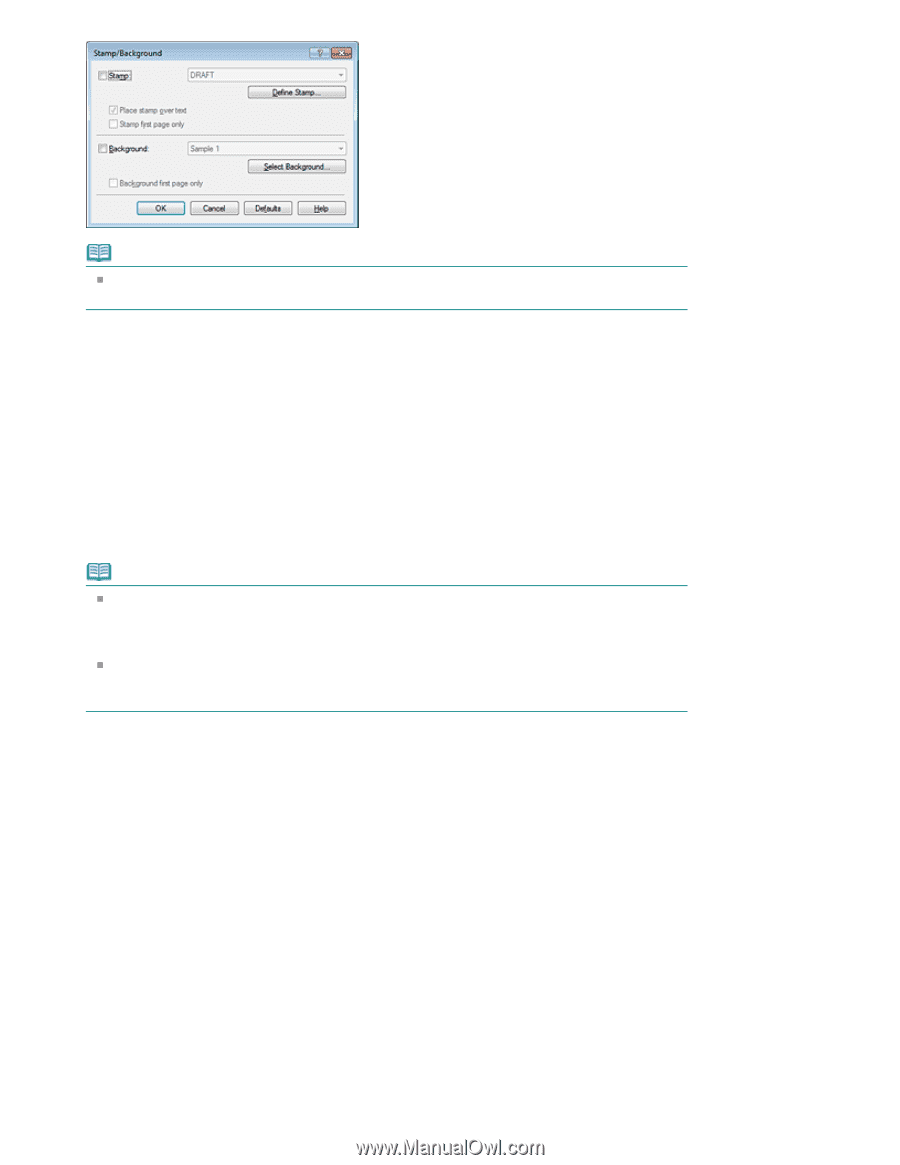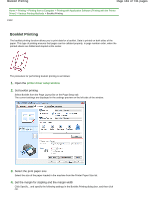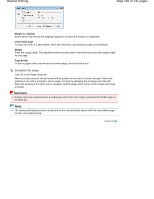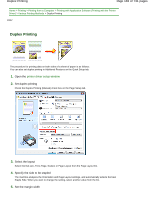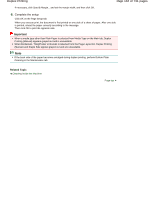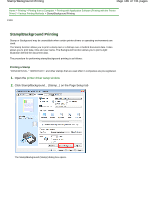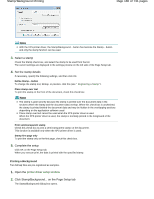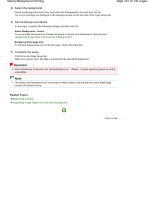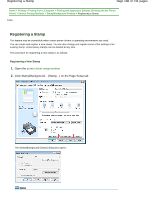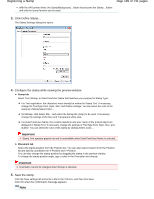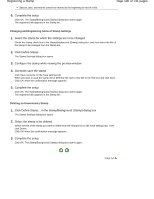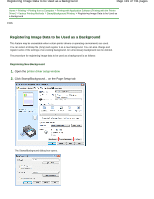Canon PIXMA MG2120 User Manual - Page 186
Printing a Background
 |
View all Canon PIXMA MG2120 manuals
Add to My Manuals
Save this manual to your list of manuals |
Page 186 highlights
Stamp/Background Printing Page 186 of 731 pages Note With the XPS printer driver, the Stamp/Background... button has become the Stamp... button and only the stamp function can be used. 3. Select a stamp Check the Stamp check box, and select the stamp to be used from the list. The current settings are displayed in the settings preview on the left side of the Page Setup tab. 4. Set the stamp details If necessary, specify the following settings, and then click OK. Define Stamp... button To change the stamp text, bitmap, or position, click this (see " Registering a Stamp "). Place stamp over text To print the stamp on the front of the document, check this check box. Note The stamp is given priority because the stamp is printed over the document data in the sections where the stamp and the document data overlap. When this check box is unchecked, the stamp is printed behind the document data and may be hidden in the overlapping sections depending on the application software used. Place stamp over text cannot be used when the XPS printer driver is used. When the XPS printer driver is used, the stamp is normally printed in the foreground of the document. Print semitransparent stamp Check this check box to print a semi-transparent stamp on the document. This function is available only when the XPS printer driver is used. Stamp first page only To print the stamp only on the first page, check this check box. 5. Complete the setup Click OK on the Page Setup tab. When you execute print, the data is printed with the specified stamp. Printing a Background Two bitmap files are pre-registered as samples. 1. Open the printer driver setup window 2. Click Stamp/Background... on the Page Setup tab The Stamp/Background dialog box opens.