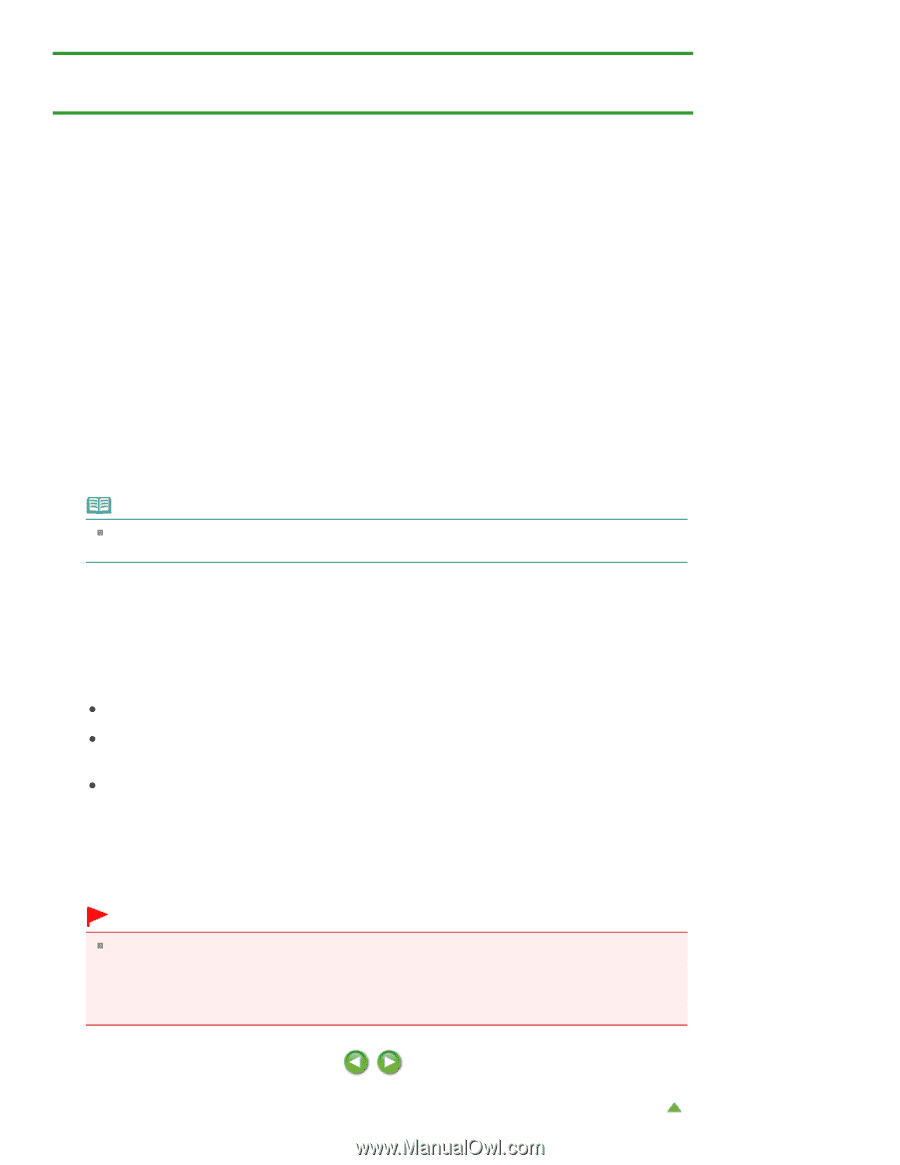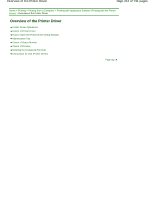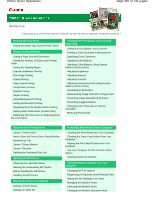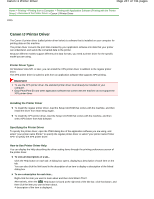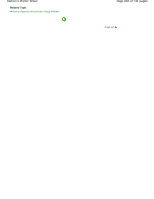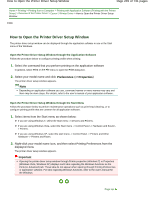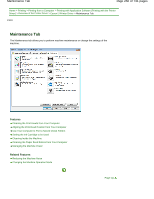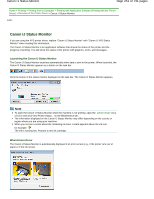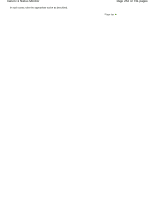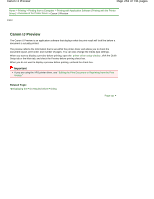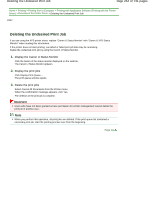Canon PIXMA MG2120 User Manual - Page 249
How to Open the Printer Driver Setup Window - user manual
 |
View all Canon PIXMA MG2120 manuals
Add to My Manuals
Save this manual to your list of manuals |
Page 249 highlights
How to Open the Printer Driver Setup Window Page 249 of 731 pages Home > Printing > Printing from a Computer > Printing with Application Software (Printing with the Printer Driver) > Overview of the Printer Driver > Canon IJ Printer Driver > How to Open the Printer Driver Setup Window P409 How to Open the Printer Driver Setup Window The printer driver setup window can be displayed through the application software in use or the Start menu of the Windows. Open the Printer Driver Setup Window through the Application Software Follow the procedure below to configure printing profile when printing. 1. Select the command that you perform printing on the application software In general, select Print on the File menu to open the Print dialog box. 2. Select your model name and click Preferences (or Properties) The printer driver setup window appears. Note Depending on application software you use, command names or menu names may vary and there may be more steps. For details, refer to the user's manual of your application software. Open the Printer Driver Setup Window through the Start Menu Follow the procedure below to perform maintenance operations such as print head cleaning, or to configure printing profile that are common for all application software. 1. Select items from the Start menu as shown below: If you are using Windows 7, select the Start menu -> Devices and Printers. If you are using Windows Vista, select the Start menu -> Control Panel -> Hardware and Sound > Printers. If you are using Windows XP, select the start menu -> Control Panel -> Printers and Other Hardware -> Printers and Faxes. 2. Right-click your model name icon, and then select Printing Preferences from the displayed menu The printer driver setup window appears. Important Opening the printer driver setup window through Printer properties (Windows 7) or Properties (Windows Vista, Windows XP) displays such tabs regarding the Windows functions as the Ports (or Advanced) tab. Those tabs do not appear when opening through Printing Preferences or application software. For tabs regarding Windows functions, refer to the user's manual for the Windows. Page top