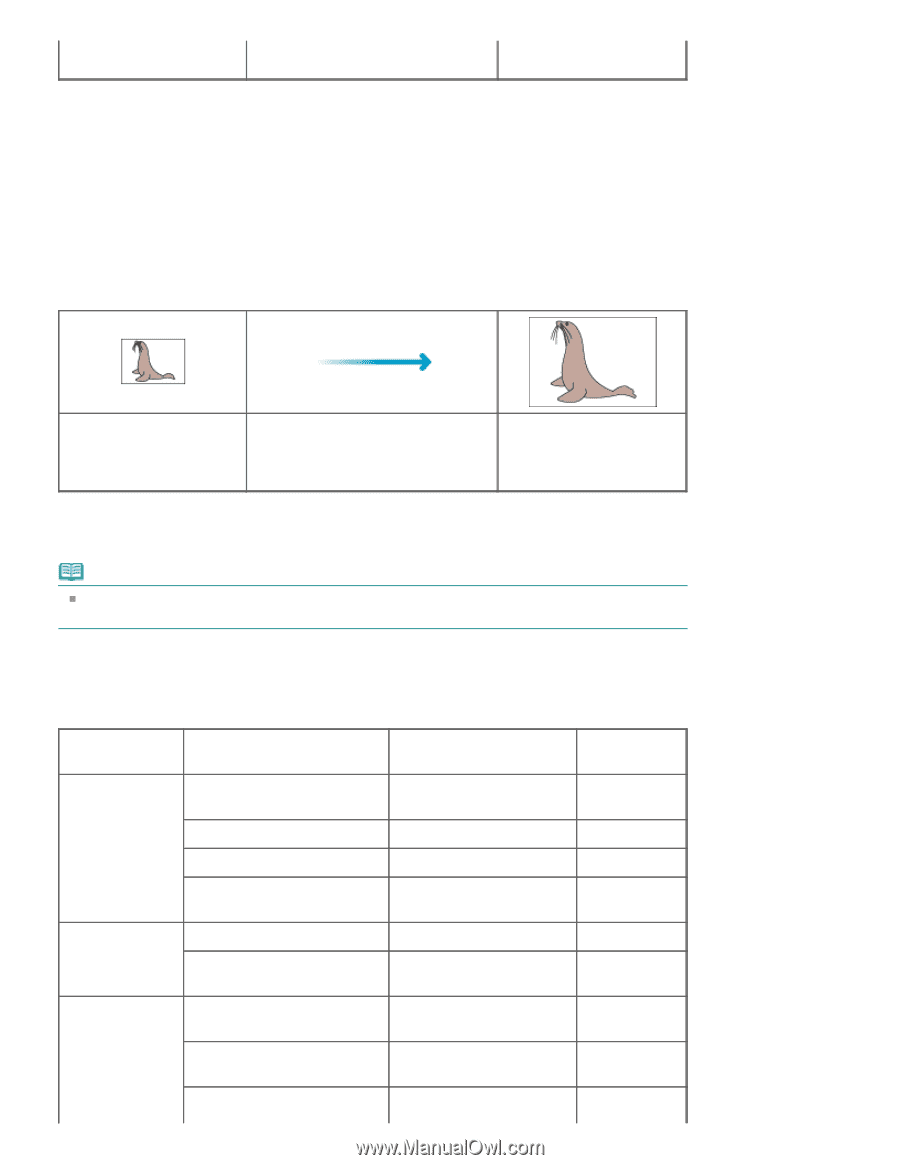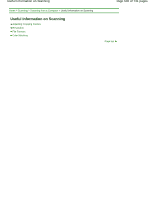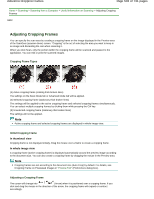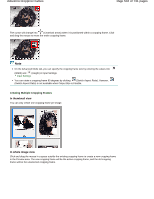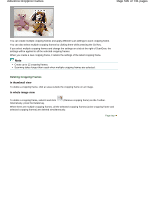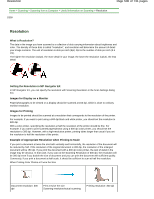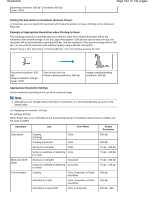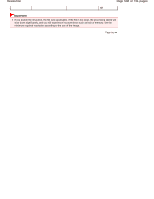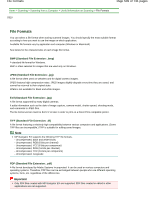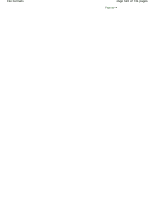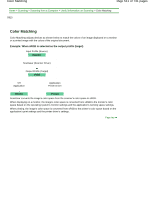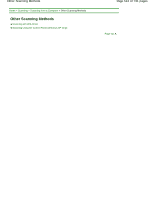Canon PIXMA MG2120 User Manual - Page 507
Setting the Resolution in ScanGear Scanner Driver
 |
View all Canon PIXMA MG2120 manuals
Add to My Manuals
Save this manual to your list of manuals |
Page 507 highlights
Resolution Scanning resolution: 600 dpi resolution: 600 dpi Scale: 200% Page 507 of 731 pages Setting the Resolution in ScanGear (Scanner Driver) In ScanGear, you can specify the resolution with Output Resolution in Output Settings on the Advanced Mode tab. Example of Appropriate Resolution when Printing to Scale The scanning resolution is automatically set so that the value set in Output Resolution will be the resolution of the scanned image. If you set Output Resolution to 300 dpi and scan at twice the size, the document will be automatically scanned at 600 dpi, and the resolution of the scanned image will be 300 dpi. You can print the document with sufficient quality using a 600 dpi color printer. When Printing L Size (3.5 inches x 5 inches) (89 mm x 127 mm) Photos at Twice the Size Document resolution: 300 dpi Output resolution: 300 dpi Scale: 200% Scan at twice the size Actual scanning resolution: 600 dpi Image resolution/printing resolution: 300 dpi Appropriate Resolution Settings Set the resolution according to the use of the scanned image. Note Although you can change Output Resolution in ScanGear, it is recommended that you scan at the default value. For displaying on a monitor: 150 dpi For printing: 300 dpi When Output Size is set to Flexible on the Advanced Mode tab of ScanGear (Select Source is Platen and the scale is 100%) Document Color photo Black and white photo Text document Use Color Mode Copying (Printing) Color Creating a postcard Color Saving to a computer Color Using on a website or attaching Color to e-mail Saving to a computer Grayscale Using on a website or attaching Grayscale to e-mail Copying Color, Grayscale, or Black and White Attaching to e-mail Color, Grayscale, or Black and White Scanning text using OCR Color or Grayscale Output Resolution 300 dpi 300 dpi 75 dpi - 300 dpi 75 dpi - 150 dpi 75 dpi - 300 dpi 75 dpi - 150 dpi 300 dpi 150 dpi 300 dpi - 400