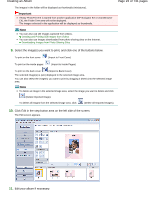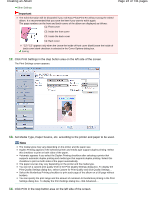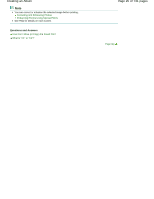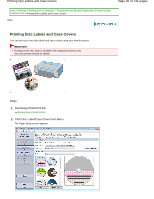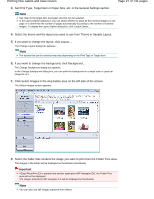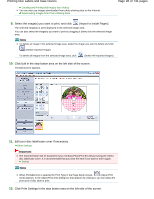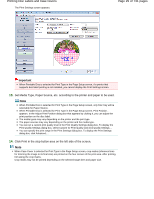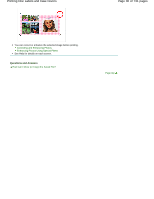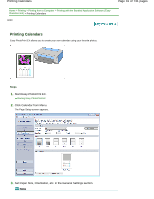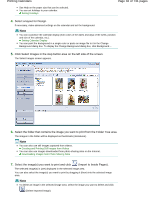Canon PIXMA MG2120 User Manual - Page 28
of 731 s, Printing Disc Labels and Case Covers
 |
View all Canon PIXMA MG2120 manuals
Add to My Manuals
Save this manual to your list of manuals |
Page 28 highlights
Printing Disc Labels and Case Covers Creating and Printing Still Images from Videos You can also use images downloaded from photo sharing sites on the Internet. Downloading Images from Photo Sharing Sites Page 28 of 731 pages 9. Select the image(s) you want to print, and click (Import to Inside Pages). The selected image(s) is (are) displayed in the selected image area. You can also select the image(s) you want to print by dragging it (them) into the selected image area. Note To delete an image in the selected image area, select the image you want to delete and click (Delete Imported Image). To delete all images from the selected image area, click (Delete All Imported Images). 10. Click Edit in the step button area on the left side of the screen. The Edit screen appears. 11. Edit your disc label/case cover if necessary. Other Settings Important The edit information will be discarded if you exit Easy-PhotoPrint EX without saving the edited disc label/case cover. It is recommended that you save the item if you want to edit it again. Saving Note When Printable Disc is selected for Print Type in the Page Setup screen, (Adjust Print Area) appears. In the Adjust Print Area dialog box that appears by clicking it, you can adjust the print area of disc label to print. 12. Click Print Settings in the step button area on the left side of the screen.