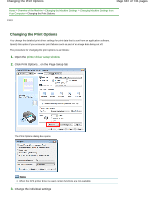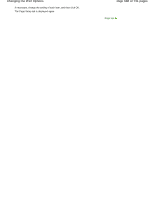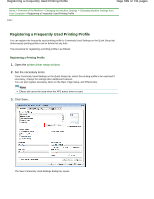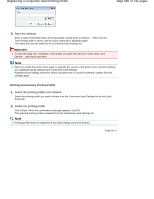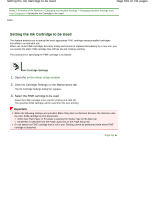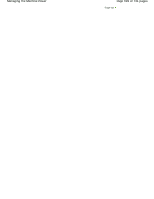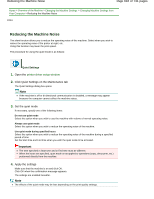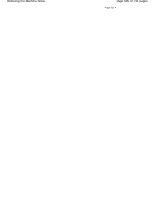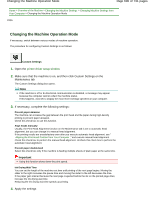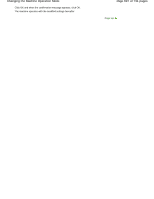Canon PIXMA MG2120 User Manual - Page 692
Managing the Machine Power
 |
View all Canon PIXMA MG2120 manuals
Add to My Manuals
Save this manual to your list of manuals |
Page 692 highlights
Managing the Machine Power Page 692 of 731 pages Home > Overview of the Machine > Changing the Machine Settings > Changing Machine Settings from Your Computer > Managing the Machine Power P414 Managing the Machine Power This function allows you to manage the machine power from the printer driver. The procedure for managing the machine power is as follows: Power Off The Power Off function turns off the machine. When you use this function, you will not be able to turn the machine on from the printer driver. 1. Open the printer driver setup window 2. Execute power off Click Power Off on the Maintenance tab. When the confirmation message appears, click OK. The machine power switches off, and the Maintenance tab is displayed again. Auto Power Auto Power allows you to set Auto Power Off. The Auto Power Off function automatically turns off the machine when print data has not been received from the computer for a specified period of time. 1. Open the printer driver setup window 2. Make sure that the machine is on and then click Auto Power on the Maintenance tab The Auto Power Setting dialog box opens. Note If the machine is off or bi-directional communication is disabled, a message may appear because the computer cannot collect the machine status. If this happens, click OK to display the most recent settings specified on your computer. 3. If necessary, complete the following setting: Auto Power Off Specify time from the list. When this time lapses without any print data being received, the machine is turned off automatically. 4. Apply the settings Click OK. When the confirmation message appears, click OK. The Maintenance tab is displayed again. The auto power off function is enabled hereafter. If you want to disable this function, select Disable from the list according to the same procedure.