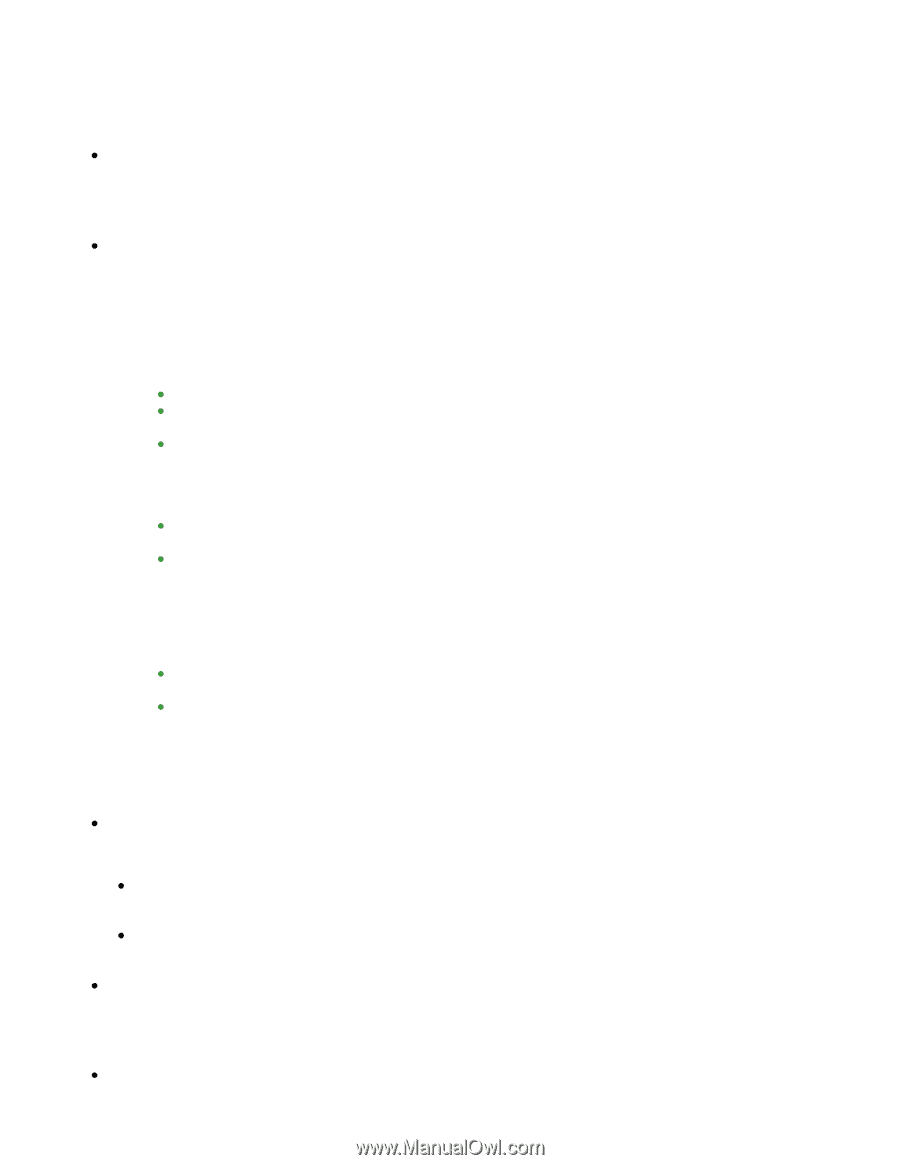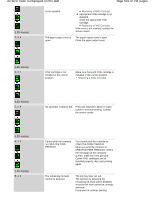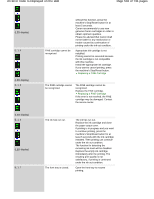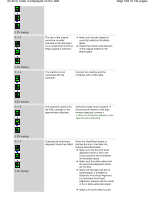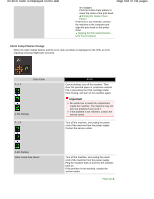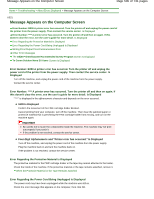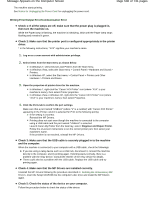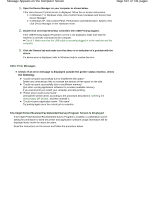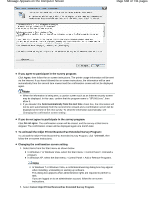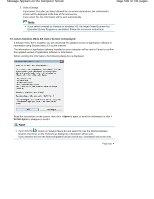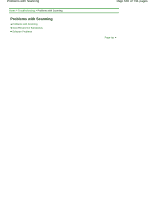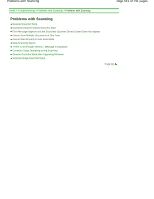Canon PIXMA MG2120 User Manual - Page 536
Writing Error/Output Error/Communication Error - cable cord
 |
View all Canon PIXMA MG2120 manuals
Add to My Manuals
Save this manual to your list of manuals |
Page 536 highlights
Message Appears on the Computer Screen The machine starts printing. See Notice for Unplugging the Power Cord for unplugging the power cord. Page 536 of 731 pages Writing Error/Output Error/Communication Error Check 1: If all the lamps are off, make sure that the power plug is plugged in, then turn the machine on. While the Paper lamp is flashing, the machine is initializing. Wait until the Paper lamp stops flashing and remains lit green. Check 2: Make sure that the printer port is configured appropriately in the printer driver. * In the following instructions, "XXX" signifies your machine's name. 1. Log on as a user account with administrator privilege. 2. Select items from the Start menu as shown below. In Windows 7, select Devices and Printers from the Start menu. In Windows Vista, select the Start menu > Control Panel > Hardware and Sound > Printers. In Windows XP, select the Start menu > Control Panel > Printers and Other Hardware > Printers and Faxes. 3. Open the properties of printer driver for the machine. In Windows 7, right-click the "Canon XXX Printer" icon (where "XXX" is your machine's name), then select Printer properties. In Windows Vista or Windows XP, right-click the "Canon XXX Printer" icon (where "XXX" is your machine's name), then select Properties. 4. Click the Ports tab to confirm the port settings. Make sure that a port named "USBnnn" (where "n" is a number) with "Canon XXX Printer" appearing in the Printer column is selected for Print to the following port(s). If the setting is incorrect: Reinstall the MP Drivers. Printing does not start even though the machine is connected to the computer using a USB cable and the port named "USBnnn" is selected: Launch Canon My Printer from the task tray, select Diagnose and Repair Printer. Follow the on-screen instructions to set the correct printer port, then select your machine's name. If the problem is not resolved, reinstall the MP Drivers. Check 3: Make sure that the USB cable is securely plugged in to the machine and the computer. When the machine is connected to your computer with a USB cable, check the followings: If you are using a relay device such as a USB hub, disconnect it, connect the machine directly to the computer, and try printing again. If printing starts normally, there is a problem with the relay device. Consult the reseller of the relay device for details. There could also be a problem with the USB cable. Replace the USB cable and try printing again. Check 4: Make sure that the MP Drivers are installed correctly. Uninstall the MP Drivers following the procedure described in Deleting the Unnecessary MP Drivers, insert the Setup CD-ROM into the computer's disc drive and install the MP Drivers again. Check 5: Check the status of the device on your computer. Follow the procedure below to check the status of the device.