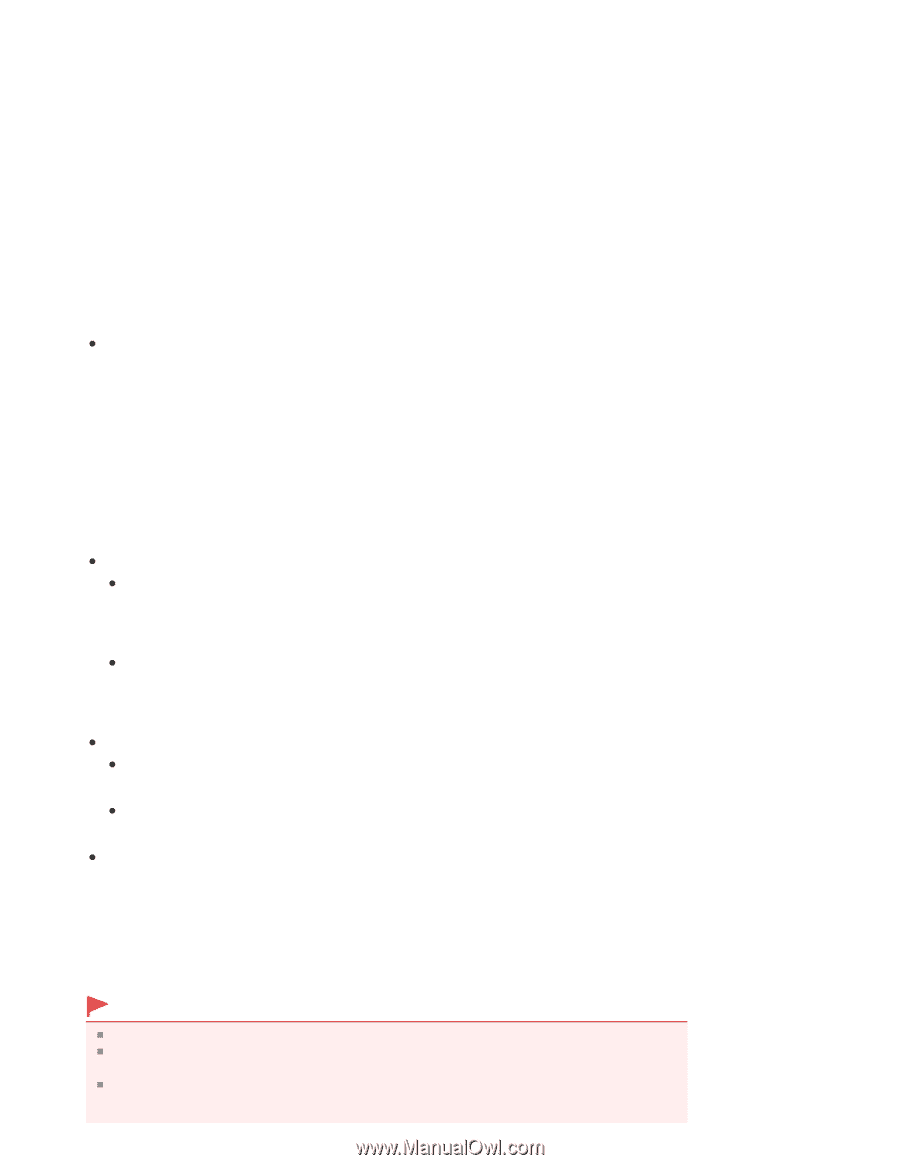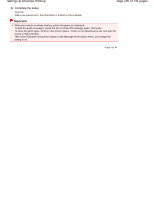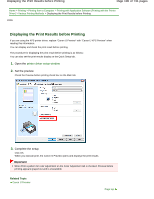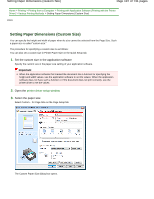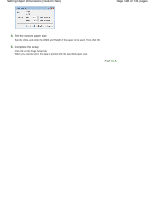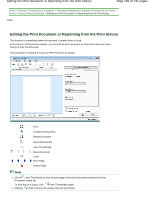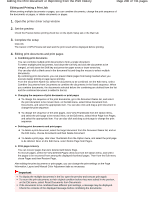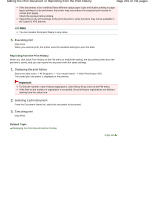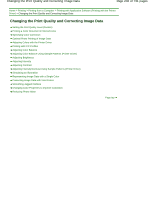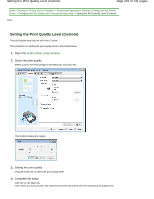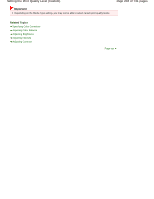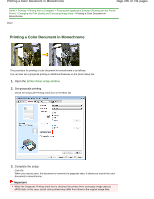Canon PIXMA MG2120 User Manual - Page 200
of 731 s, Editing the Print Document or Reprinting from the Print History
 |
View all Canon PIXMA MG2120 manuals
Add to My Manuals
Save this manual to your list of manuals |
Page 200 highlights
Editing the Print Document or Reprinting from the Print History Page 200 of 731 pages Editing and Printing a Print Job When printing multiple documents or pages, you can combine documents, change the print sequence of the documents or pages, or delete documents or pages. 1. Open the printer driver setup window 2. Set the preview Check the Preview before printing check box on the Quick Setup tab or the Main tab. 3. Complete the setup Click OK. The Canon IJ XPS Preview will start and the print result will be displayed before printing. 4. Editing print documents and print pages Combining print documents You can combine multiple print documents to form a single document. To select multiple print documents, hold down the Ctrl key and click the documents to be merged, or hold down the Shift key and press the upper arrow or lower arrow key. You can also click a blank area in the document list and drag the mouse to select multiple documents. By combining print documents, you can prevent blank pages from being inserted when you execute duplex printing or page layout printing. From the Document Name list, select the documents to be combined. On the Edit menu, select Combine Documents from Documents to combine the documents in the listed sequence. When you combine documents, the documents selected before the combining are deleted from the list and the combined document is added to the list. Changing the sequence of print documents or print pages To change the sequence of the print documents, go to the Document Name list, and select the print document to be moved. Next, on the Edit menu, select Move Document from Documents, and select the appropriate item. You can also click and drag a print document to change the print sequence. To change the sequence of the print pages, click View Thumbnails from the Option menu, and select the print page to be moved. Next, on the Edit menu, select Move Page from Pages, and select the appropriate item. You can also click and drag a print page to change the print sequence. Deleting print documents and print pages To delete a print document, select the target document from the Document Name list, and on the Edit menu, choose Documents and then Delete Document. To delete a print page, click View Thumbnails from the Option menu, and select the print page to be deleted. Next, on the Edit menu, select Delete Page from Pages. Print page recovery You can recover pages that were deleted with Delete Page. To recover pages, select the View Deleted Pages check box from the Option menu, and select the pages to be recovered from among the displayed thumbnail pages. Then from the Edit menu chose Pages and then Restore Page. After editing the print documents or print pages, you can change the print settings on the Page Information, Layout and Manual Color Adjustment tabs as necessary. Important To display the multiple documents in the list, open the preview and execute print again. To return the print documents to their original condition before they were edited in the preview, on the Edit menu, select Reset Documents from Documents. If the documents to be combined have different print settings, a message may be displayed. Check the contents of the displayed message before combining the documents.