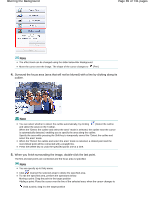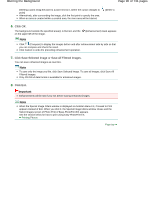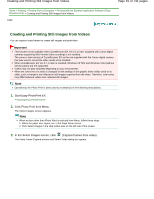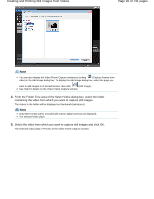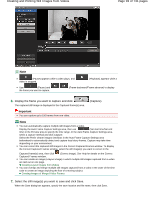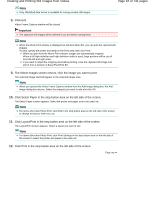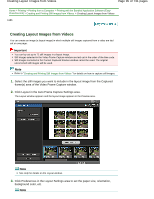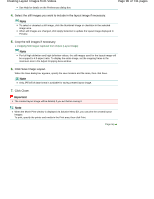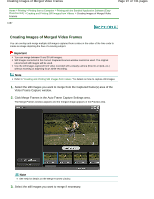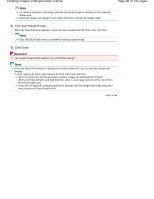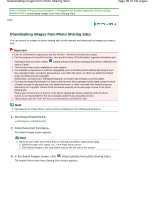Canon PIXMA MG2120 User Manual - Page 94
of 731 s, Creating and Printing Still Images from Videos
 |
View all Canon PIXMA MG2120 manuals
Add to My Manuals
Save this manual to your list of manuals |
Page 94 highlights
Creating and Printing Still Images from Videos Page 94 of 731 pages Note Only JPEG/Exif data format is available for saving created still images. 8. Click Exit. Video Frame Capture window will be closed. Important The captured still images will be deleted if you exit before saving them. Note When the Movie Print window is displayed via Solution Menu EX, you can print the captured still images. To print, specify the printer and media in the Print area, then click Print. When you print from the Movie Print window, images are automatically cropped. When a full high definition and high definition video is used, large portions will be cut off from the left and right sides. If you want to adjust the cropping area before printing, save the captured still image and print it from a function of Easy-PhotoPrint EX. 9. The Select Images screen returns; click the image you want to print. The selected image itself will appear in the selected image area. Note When you opened the Video Frame Capture window from the Add Image dialog box, the Add Image dialog box returns. Select the image(s) you want to add and click OK. 10. Click Select Paper in the step button area on the left side of the screen. The Select Paper screen appears. Select the printer and paper size to be used, etc. Note For items other than Photo Print, click Edit in the step button area on the left side of the screen to change the layout, enter text, etc. 11. Click Layout/Print in the step button area on the left side of the screen. The Layout/Print screen appears. Select a layout you want to use. Note For items other than Photo Print, click Print Settings in the step button area on the left side of the screen to select the printer and paper to be used, etc. 12. Click Print in the step button area on the left side of the screen. Page top