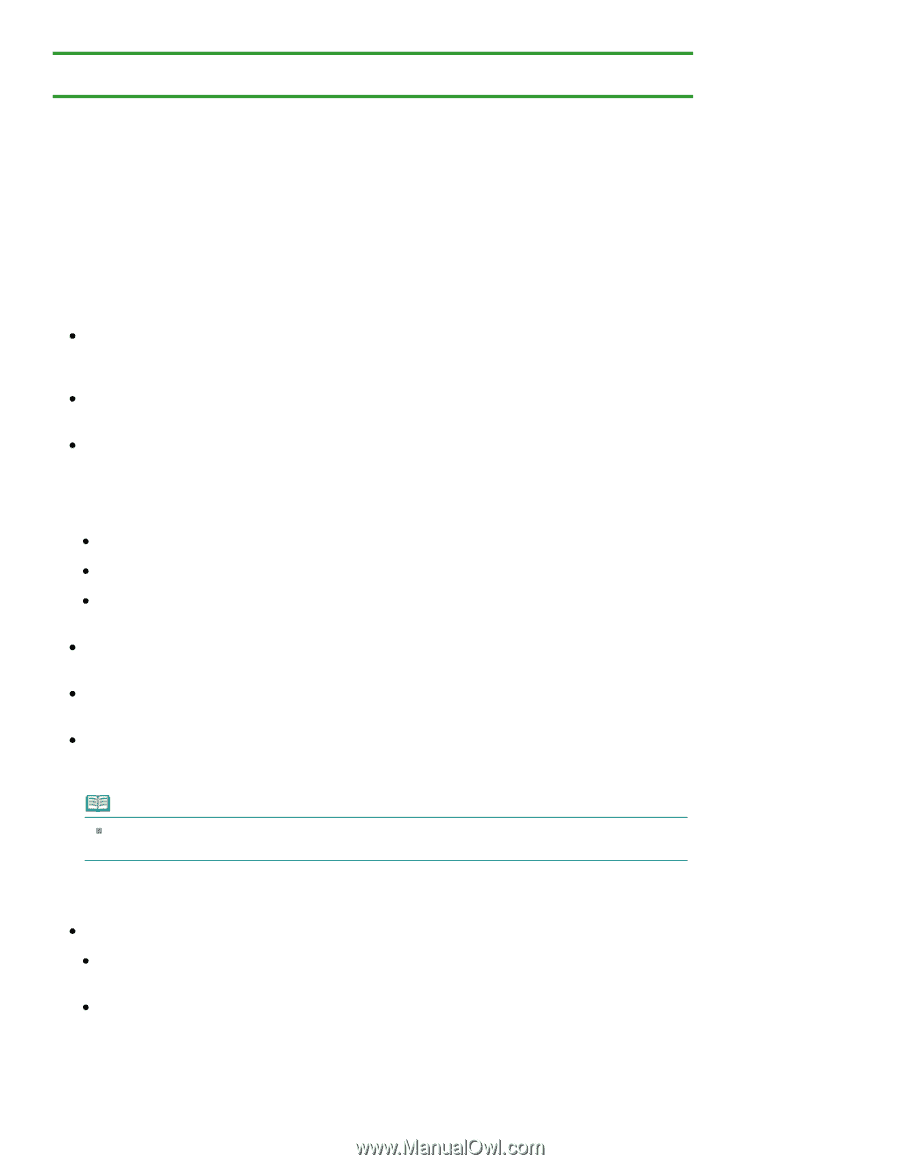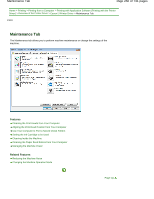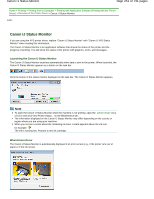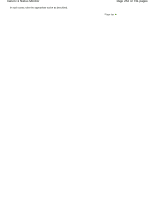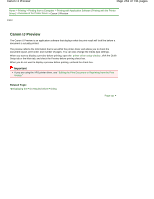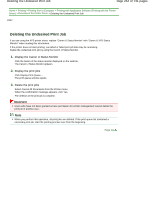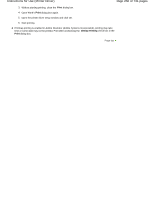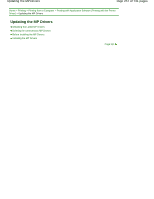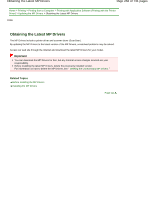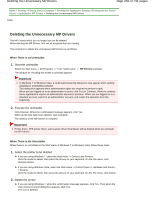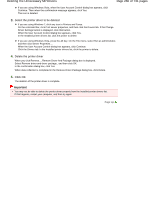Canon PIXMA MG2120 User Manual - Page 255
Instructions for Use Printer Driver
 |
View all Canon PIXMA MG2120 manuals
Add to My Manuals
Save this manual to your list of manuals |
Page 255 highlights
Instructions for Use (Printer Driver) Page 255 of 731 pages Home > Printing > Printing from a Computer > Printing with Application Software (Printing with the Printer Driver) > Overview of the Printer Driver > Instructions for Use (Printer Driver) P036 Instructions for Use (Printer Driver) This printer driver is subject to the following restrictions. Keep the following points in mind when using the printer driver. Restrictions on the Printer Driver With some applications, the Copies setting in the Page Setup tab of the printer driver may not be enabled. In this case, use the copies setting in the Print dialog box of the application software. If the selected Language in the About dialog box does not match the operating system interface language, the driver screen may not be displayed properly. Do not change the Advanced tab items of the printer properties. If you change any of the items, you will not be able to use the following functions correctly. Also, if Print to file is selected in the Print dialog box of the application software and with applications that prohibit EMF spooling, such as Adobe Photoshop LE and MS Photo Editor, the following functions will not operate. Preview before printing on the Main tab Prevention of Print Data Loss in the Print Options dialog box on the Page Setup tab Page Layout, Tiling/Poster, Booklet, Duplex Printing (Manual), Specify Margin..., Print from Last Page, Collate, and Stamp/Background... (Stamp...) on the Page Setup tab Since the resolution in the preview display differs from the printing resolution, text and lines in the preview display may appear different from the actual print result. With some applications, the printing is divided into multiple print jobs. To cancel printing, delete all divided print jobs. If image data is not printed correctly, display the Print Options dialog box from the Page Setup tab and change the setting of Disable ICM required from the application software. This may solve the problem. Note Disable ICM required from the application software cannot be used when the XPS printer driver is used. Points to Note with Applications There are following restrictions in Microsoft Word (Microsoft Corporation). When Microsoft Word has the same printing functions as the printer driver, use Word to specify them. When selecting Fit-to-Page, Scaled, or Page Layout from the Page Layout list on the Page Setup tab, the selected printing function may not be effective, depending on the version of Word. If this happens, follow the procedure below. 1. Open Word's Print dialog box. 2. Open the printer driver setup window , specify Page Layout on the Page Setup tab, and click OK.