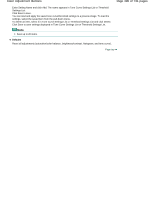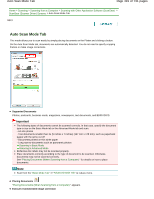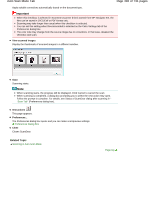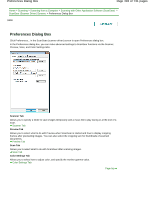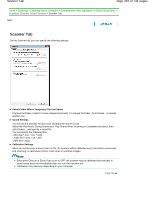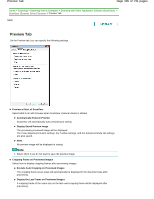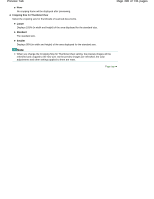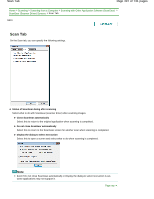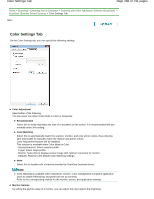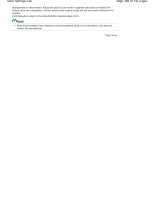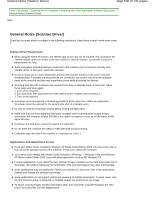Canon PIXMA MG2120 User Manual - Page 495
Preview Tab
 |
View all Canon PIXMA MG2120 manuals
Add to My Manuals
Save this manual to your list of manuals |
Page 495 highlights
Preview Tab Page 495 of 731 pages Home > Scanning > Scanning from a Computer > Scanning with Other Application Software (ScanGear) > ScanGear (Scanner Driver) Screens > Preview Tab S809 Preview Tab On the Preview tab, you can specify the following settings. Preview at Start of ScanGear Select what to do with Preview when ScanGear (scanner driver) is started. Automatically Execute Preview ScanGear will automatically start previewing at startup. Display Saved Preview Image The previously previewed image will be displayed. The Color Adjustment Button settings, the Toolbar settings, and the Advanced Mode tab settings are also saved. None No preview image will be displayed at startup. Note Select None if you do not want to save the preview image. Cropping Frame on Previewed Images Select how to display cropping frames after previewing images. Execute Auto Cropping on Previewed Images The cropping frame (scan area) will automatically be displayed in the document size after previewing. Display the Last Frame on Previewed Images A cropping frame of the same size as the last used cropping frame will be displayed after previewing.