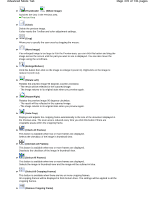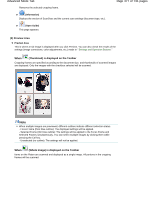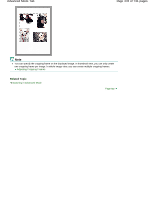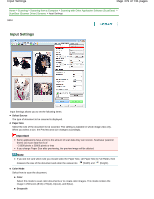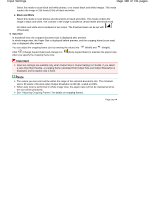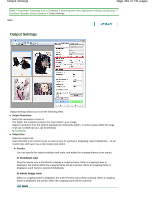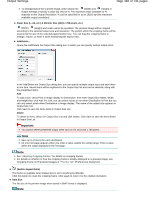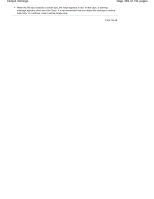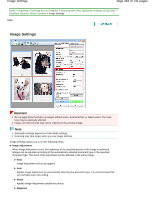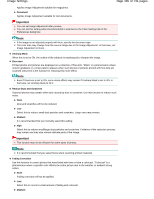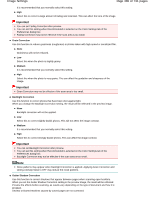Canon PIXMA MG2120 User Manual - Page 481
Output Settings
 |
View all Canon PIXMA MG2120 manuals
Add to My Manuals
Save this manual to your list of manuals |
Page 481 highlights
Output Settings Page 481 of 731 pages Home > Scanning > Scanning from a Computer > Scanning with Other Application Software (ScanGear) > ScanGear (Scanner Driver) Screens > Output Settings S805 Output Settings Output Settings allows you to set the following items: Output Resolution Select the resolution to scan at. The higher the resolution (value), the more detail in your image. Select a resolution from the options displayed by clicking the button, or enter a value within the range of 25 dpi to 19200 dpi (in 1 dpi increments). Resolution Output Size Select an output size. Select Flexible to set custom sizes or select a size for printing or displaying. Select Add/Delete... to set custom size and save it as a new output size option. Flexible You can specify the output resolution and scale, and adjust the cropping frames (scan areas). In thumbnail view Drag the mouse over a thumbnail to display a cropping frame. When a cropping frame is displayed, the portion within the cropping frame will be scanned. When no cropping frame is displayed, each frame is scanned individually. In whole image view When no cropping frame is displayed, the entire Preview area will be scanned. When a cropping frame is displayed, the portion within the cropping frame will be scanned. Note