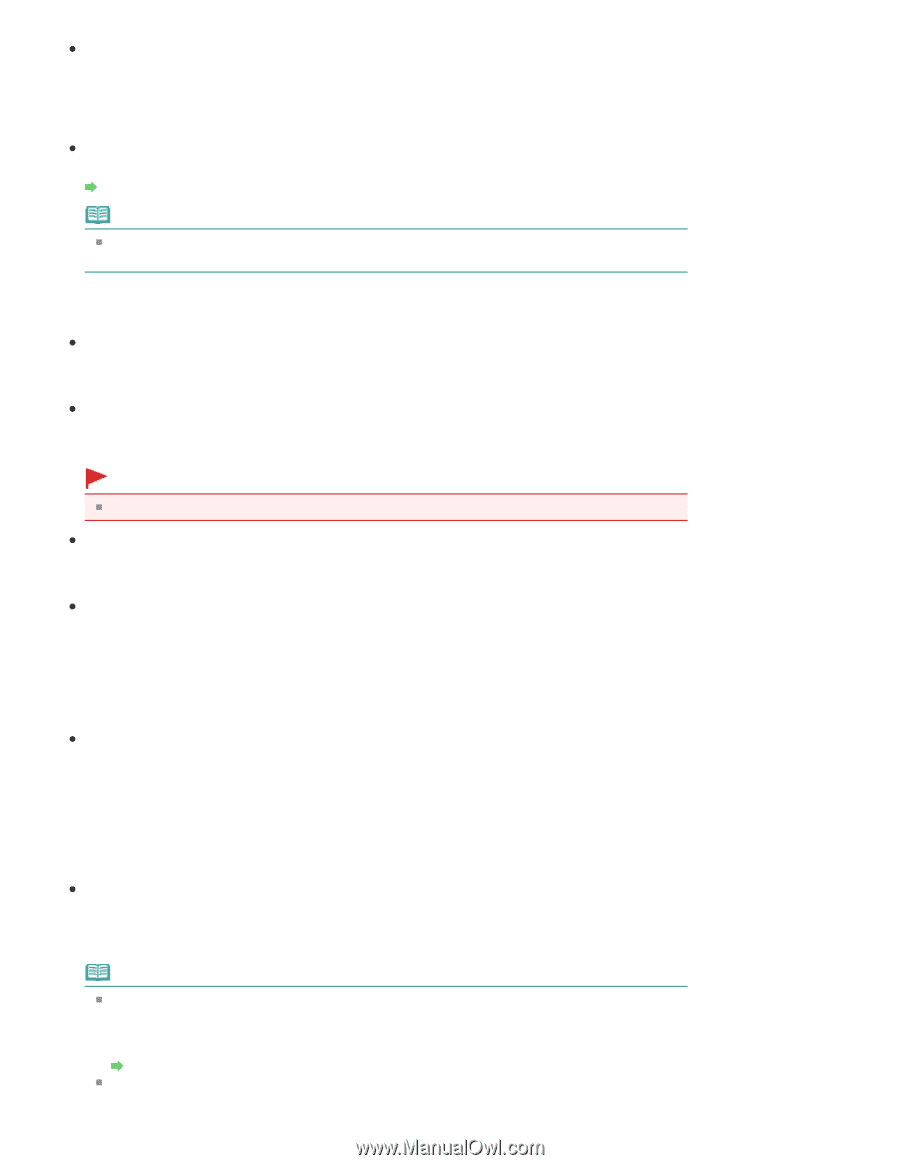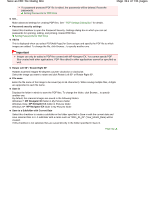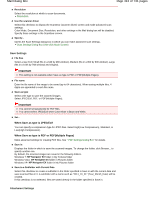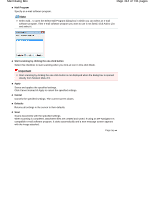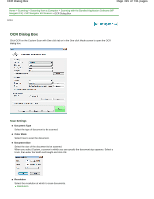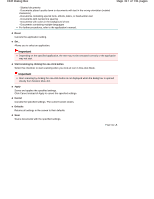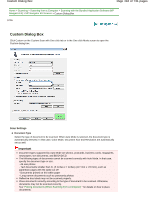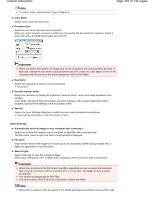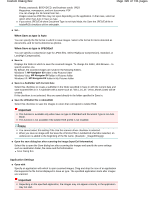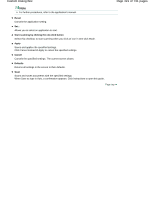Canon PIXMA MG2120 User Manual - Page 416
of 731 s, OCR Dialog Box
 |
View all Canon PIXMA MG2120 manuals
Add to My Manuals
Save this manual to your list of manuals |
Page 416 highlights
OCR Dialog Box Page 416 of 731 pages Use the scanner driver Select this checkbox to display the ScanGear (scanner driver) screen and make advanced scan settings. Color Mode, Document Size, Resolution, and other settings in the OCR dialog box will be disabled. Specify these settings in the ScanGear screen. Specify... Opens the Scan Settings dialog box in which you can make advanced scan settings. Scan Settings Dialog Box (One-click Mode Screen) Note When scanning slanted documents, select the Correct slanted document checkbox to improve the text recognition accuracy. Save Settings File name Enter the file name of the image to be saved (up to 64 characters). When saving multiple files, 4 digits are appended to each file name. Save as type Select a file type to save the scanned images. Select JPEG/Exif, TIFF, or BMP. Important You cannot select JPEG/Exif when Color Mode is Black and White. Set... You can specify a compression type for JPEG files when Save as type is JPEG/Exif. Select High(Low Compression), Standard, or Low(High Compression). Save in Displays the folder in which to save the scanned images. To change the folder, click Browse... to specify another one. By default, the scanned images are saved in the following folders. Windows 7: MP Navigator EX folder in My Pictures folder Windows Vista: MP Navigator EX folder in Pictures folder Windows XP: MP Navigator EX folder in My Pictures folder Save to a Subfolder with Current Date Select this checkbox to create a subfolder in the folder specified in Save in with the current date and save scanned files in it. A subfolder with a name such as "2011_01_01" (Year_Month_Date) will be created. If this checkbox is not selected, files are saved directly in the folder specified in Save in. Application Settings OCR with Specify an OCR application. When MP Navigator EX is specified, after the image is scanned, the text in the image is extracted and appears in Notepad (included with Windows). Note Only text written in languages that can be selected on the General tab of the Preferences dialog box can be extracted to Notepad (included with Windows). Click Set... on the General tab and specify the language according to the language of the document to be scanned. When scanning multiple documents, you can collect the extracted text into one file. General Tab Text displayed in Notepad (included with Windows) is for guidance only. Text in the image of the following types of documents may not be detected correctly. - Documents containing text with font size outside the range of 8 points to 40 points (at 300 dpi)