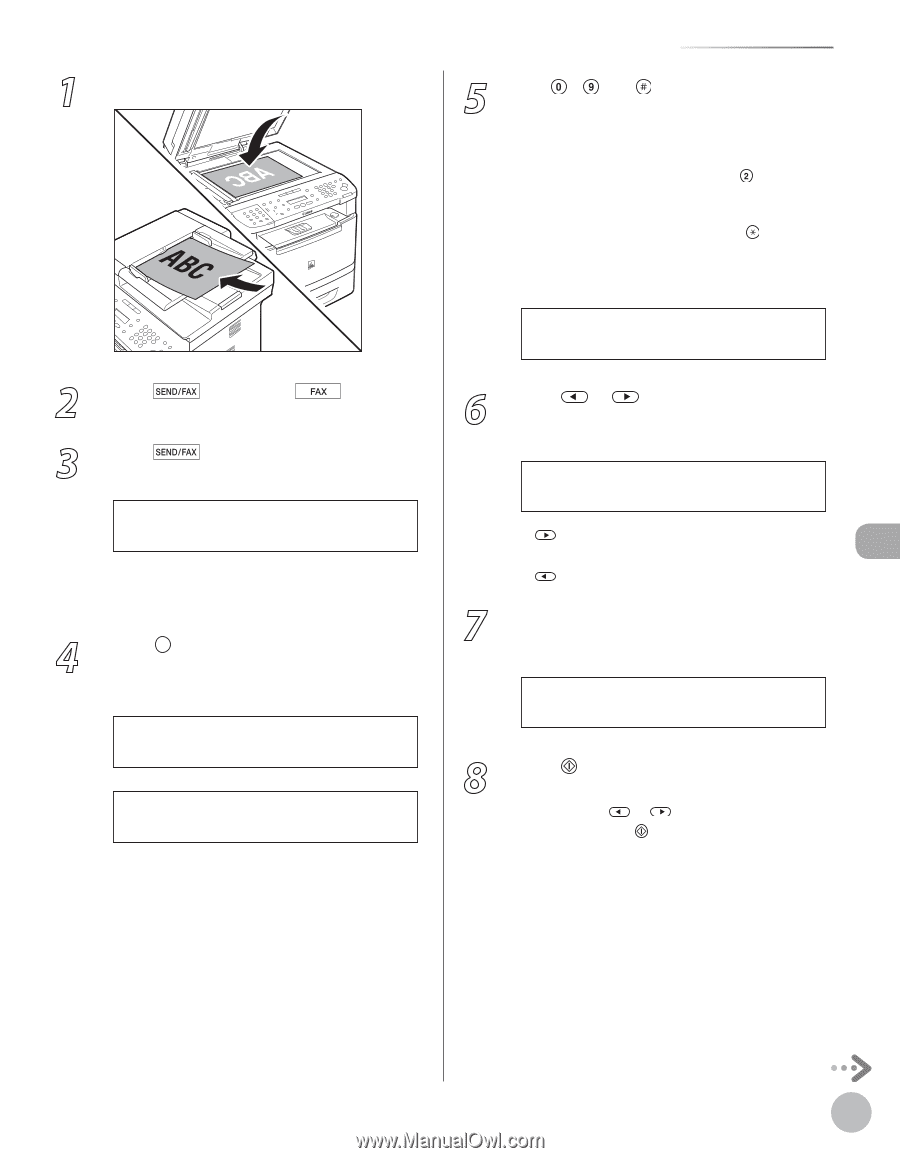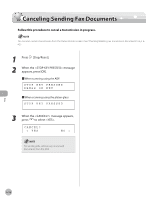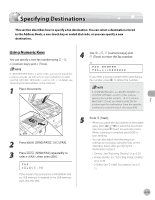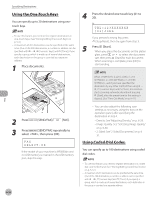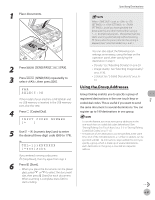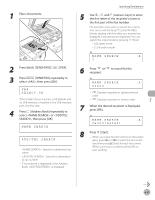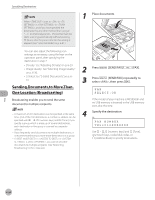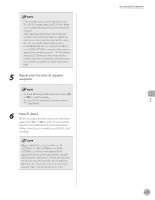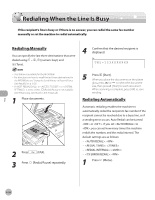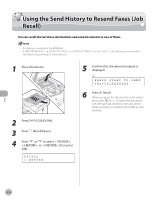Canon imageCLASS MF5850dn imageCLASS MF5880dn/5850dn Basic Operation Guide - Page 154
numeric keys] to enter, press [OK].
 |
View all Canon imageCLASS MF5850dn manuals
Add to My Manuals
Save this manual to your list of manuals |
Page 154 highlights
1 Place documents. 2 Press [SEND/FAX]/ [FAX]. 3 Press [SEND/FAX] repeatedly to select , then press [OK]. FAX SELECT:OK If the model of your machine is MF5850dn and no USB memory is inserted in the USB memory port, skip this step. 4 Press [Address Book] repeatedly to select or , then press [OK]. NAME SEARCH ADD/TEL SEARCH - : Searches a destination by name. - : Searches a destination by fax number. - If no recipient is registered in the Address Book, is displayed. Specifying Destinations 5 Use - and [numeric keys] to enter the first letter of the recipient's name or the first part of the fax number. For example, if you want to search for a name that starts with the letter "C", press (ABC). Entries starting with the letter you entered are displayed if any entries are registered. You can switch the input mode by pressing [Tone]. • [:A]: Letter mode • [:1]: Number mode Ex. NAME SEARCH :A C 6 Press or to search for the recipient. Ex. NAME SEARCH :A Canon - : Displays recipients in alphanumerical order. - : Displays recipients in reverse order. 7 When the desired recipient is displayed, press [OK]. Ex. NAME SEARCH :A Canon(sales) 8 Press [Start]. - When you place the documents on the platen glass, press or to select the document size, then press [Start] for each document. When scanning is complete, press [OK] to start sending. Fax 6-23