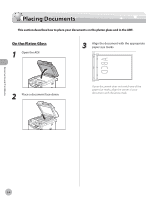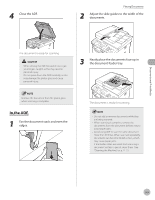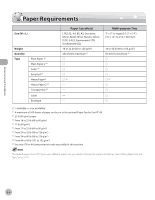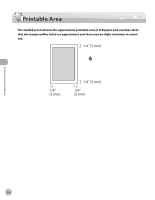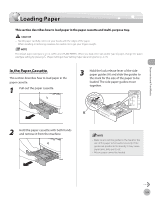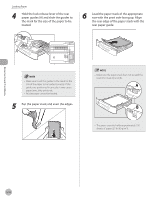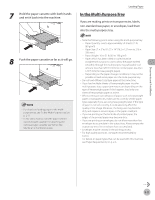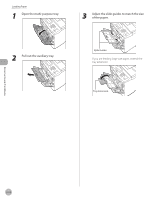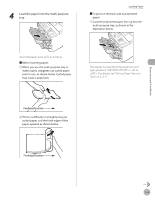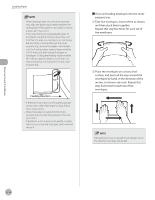Canon imageCLASS MF5850dn imageCLASS MF5880dn/5850dn Basic Operation Guide - Page 54
Loading Paper, In the Paper Cassette
 |
View all Canon imageCLASS MF5850dn manuals
Add to My Manuals
Save this manual to your list of manuals |
Page 54 highlights
Documents and Print Media Loading Paper Loading Paper This section describes how to load paper in the paper cassette and multi-purpose tray. - Handle paper carefully not to cut your hands with the edges of the paper. - When installing or removing cassettes, be careful not to get your fingers caught. The default paper size/type is set to and . When you load other size and/or type of paper, change the paper size/type setting by pressing [Paper Settings]. (See "Setting Paper Size and Type," on p. 2-17.) In the Paper Cassette This section describes how to load paper in the paper cassette. 1 Pull out the paper cassette. 3 Hold the lock release lever of the side paper guides (A) and slide the guides to the mark for the size of the paper to be loaded. The side paper guides move together. 2 Hold the paper cassette with both hands and remove it from the machine. - Make sure to set the guides to the mark for the size of the paper to be loaded correctly. If the guides are positioned incorrectly, it may cause paper jams, dirty prints, etc. - A6 size paper cannot be loaded. 2-9