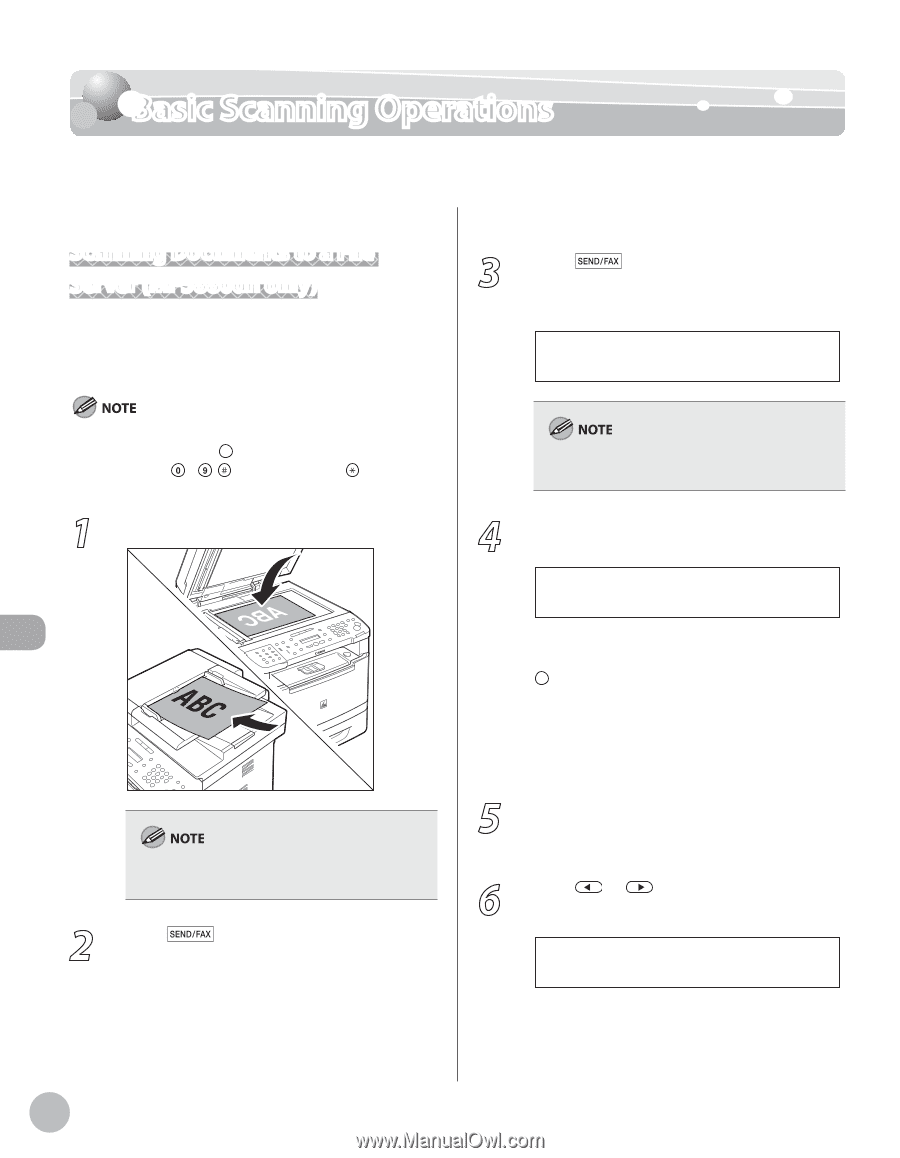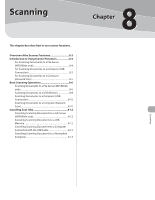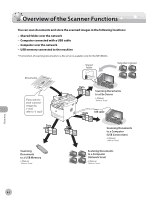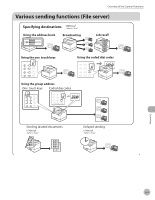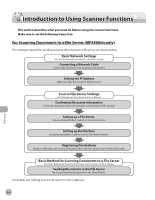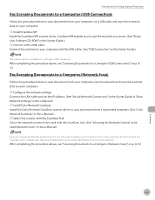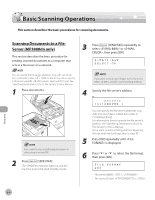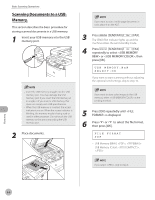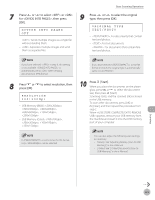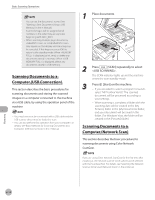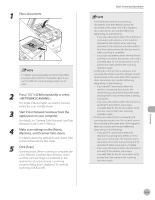Canon imageCLASS MF5850dn imageCLASS MF5880dn/5850dn Basic Operation Guide - Page 209
Basic Scanning Operations, Scanning Documents to a File Server (MF5880dn only), Scanning
 |
View all Canon imageCLASS MF5850dn manuals
Add to My Manuals
Save this manual to your list of manuals |
Page 209 highlights
Basic Scanning Operations Basic Scanning Operations This section describes the basic procedures for scanning documents. Scanning Documents to a File Server (MF5880dn only) This section describes the basic procedure for sending scanned documents to a computer that acts as a file server on a network. 3 Press [SEND/FAX] repeatedly to select or , then press [OK]. E-MAIL:B&W SELECT:OK You can specify the file server addresses only with one-touch keys, coded dial codes, or [Address Book]. You cannot specify a file server using - , [numeric keys] and [Tone]. See "Specifying Destinations (Scan to File Server)," in the e-Manual. 1 Place documents. If you want to scan a multi-page document in color, place it on the ADF. 2 Press [SEND/FAX]. The SEND/FAX indicator lights up and the machine enters the send standby mode. If you want to send color images to the file server, select as the sending method. 4 Specify the file server's address. Ex. server1 [01]SERVER 1 You can specify the file server addresses only with one-touch keys, coded dial codes, or [Address Book]. For information how to specify the file server's address, see "Specifying Destinations (Scan to File Server)," in the e-Manual. If you want to start sending without adjusting the optional send settings, skip to step 10. 5 Press [OK] repeatedly until is displayed. 6 Press or to select the file format, then press [OK]. FILE FORMAT PDF - File server (B&W): , - File server (Color): , Scanning 8-6