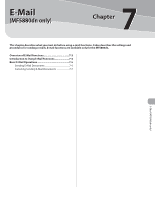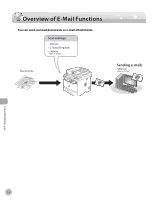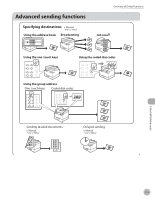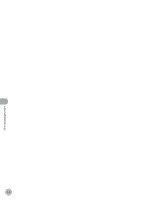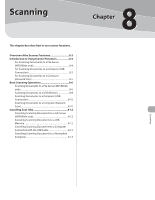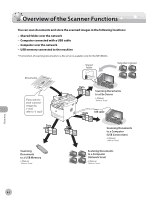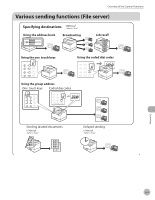Canon imageCLASS MF5850dn imageCLASS MF5880dn/5850dn Basic Operation Guide - Page 201
to select the resolution
 |
View all Canon imageCLASS MF5850dn manuals
Add to My Manuals
Save this manual to your list of manuals |
Page 201 highlights
Basic E-Mail Operations - If you specify an e-mail address from Address Book without selecting the sending method, settings specified in in in in are displayed. - If you select , skip to step 8. 7 Press or to select or for , then press [OK]. DIVIDE INTO PAGES OFF - : Sends multiple images as a single file without dividing them. - : Separates multiple images and send them as separate files. If you have selected in step 6, this setting is not available. is automatically set to when sending documents in JPEG format. 8 Press or to select the resolution, then press [OK]. RESOLUTION 200 200dpi - E-mail (B&W): , , , , , - E-mail (Color): , , , 9 Press or to select the original type, then press [OK]. ORIGINAL TYPE TEXT/PHOTO - : For documents that contain text and photos. - : For text documents. - : For documents that contain fine text or photos. If you have selected as the file format in step 6, the original type is automatically set to . 10 Press [Start]. When you place the documents on the platen glass, press or to select the document size, then press [Start] for each document. When scanning is complete, press [OK] to start sending. Scanning starts, and the scanned data is sent to the specified e-mail address as an attached file. - You can also adjust the following scan settings as necessary. • Density: See "Adjusting Density (E-Mail)," in the e-Manual. • 2-sided: See "2-Sided Documents (E-Mail)," in the e-Manual. - You can set the document's name, a subject line, message body text, reply-to address, and email priority common to all sending jobs. For instructions, see "Optional Settings for an E-Mail," in the e-Manual. If is selected as the file format, only can be selected for sending color images attached to an e-mail message. E-Mail (MF5880dn only) 7-6