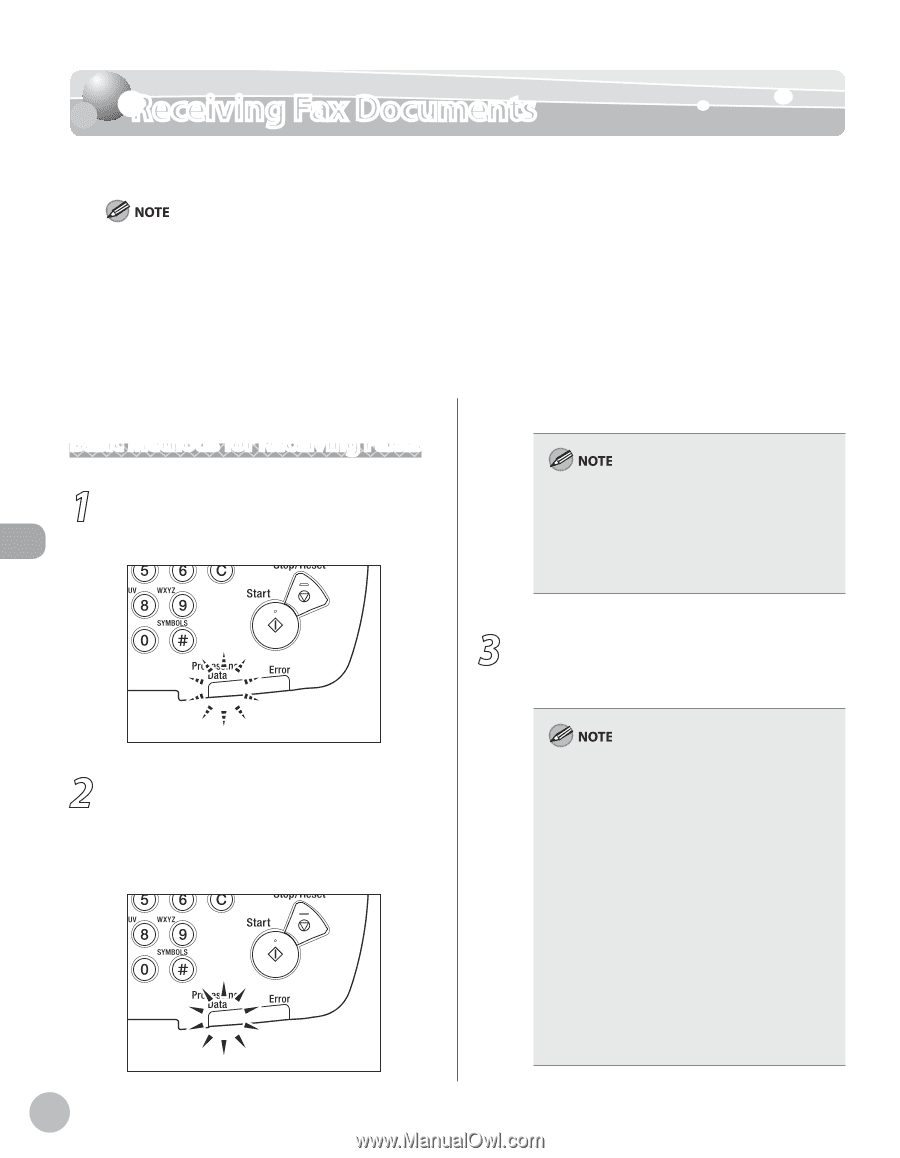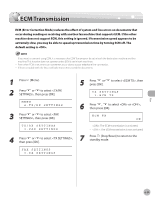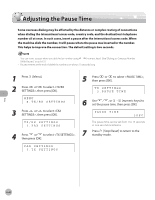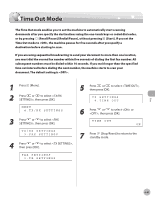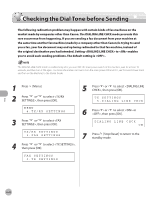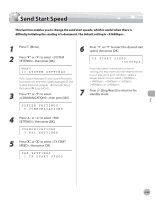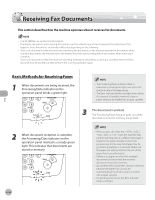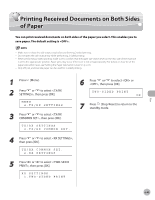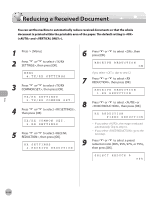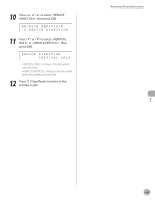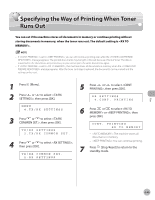Canon imageCLASS MF5850dn imageCLASS MF5880dn/5850dn Basic Operation Guide - Page 175
Receiving Fax Documents, Basic Methods for Receiving Faxes
 |
View all Canon imageCLASS MF5850dn manuals
Add to My Manuals
Save this manual to your list of manuals |
Page 175 highlights
Receiving Fax Documents Receiving Fax Documents This section describes how the machine operates when it receives fax documents. - The MF5880dn can receive I-fax documents. - Printing fax documents and scanning documents over the network cannot be processed at the same time. If this happens, these documents are handled differently depending on the following: - If you scan documents when the machine is receiving fax documents, or the machine receives fax documents when scanning documents, the machine scans documents first, then starts printing the fax documents when scanning is complete. - If you scan documents when the machine is printing received fax documents, scanning is canceled. Wait for the fax documents to be printed out, then perform the scanning operation again. Basic Methods for Receiving Faxes 1 When documents are being received, the Processing/Data indicator on the operation panel blinks a green light. - The Processing/Data indicator blinks or maintains a steady green light even when the machine enters the Sleep mode. - The Error indicator blinks a red light when either the amount of available memory is low or paper needs to be loaded into a paper cassette. 3 The document is printed. The Processing/Data indicator goes out when documents stored in memory are printed. Fax 2 When document reception is complete, the Processing/Data indicator on the operation panel maintains a steady green light. This indicates that documents are stored in memory. 6-44 - When a paper size other than , , , , or is set, the machine may perform printing even if a different size paper is loaded in the paper cassette or the multipurpose tray. In this case, the images may be printed only partially or incorrectly. Make sure the paper size setting matches the size of the paper that is actually loaded. - If there is no paper on which the received document can be printed, the received document is stored in memory. - Documents which have been stored in memory because the paper has run out, are automatically printed when paper is loaded into a paper cassette. - If a printing error occurs, the Error indicator blinks a red light.