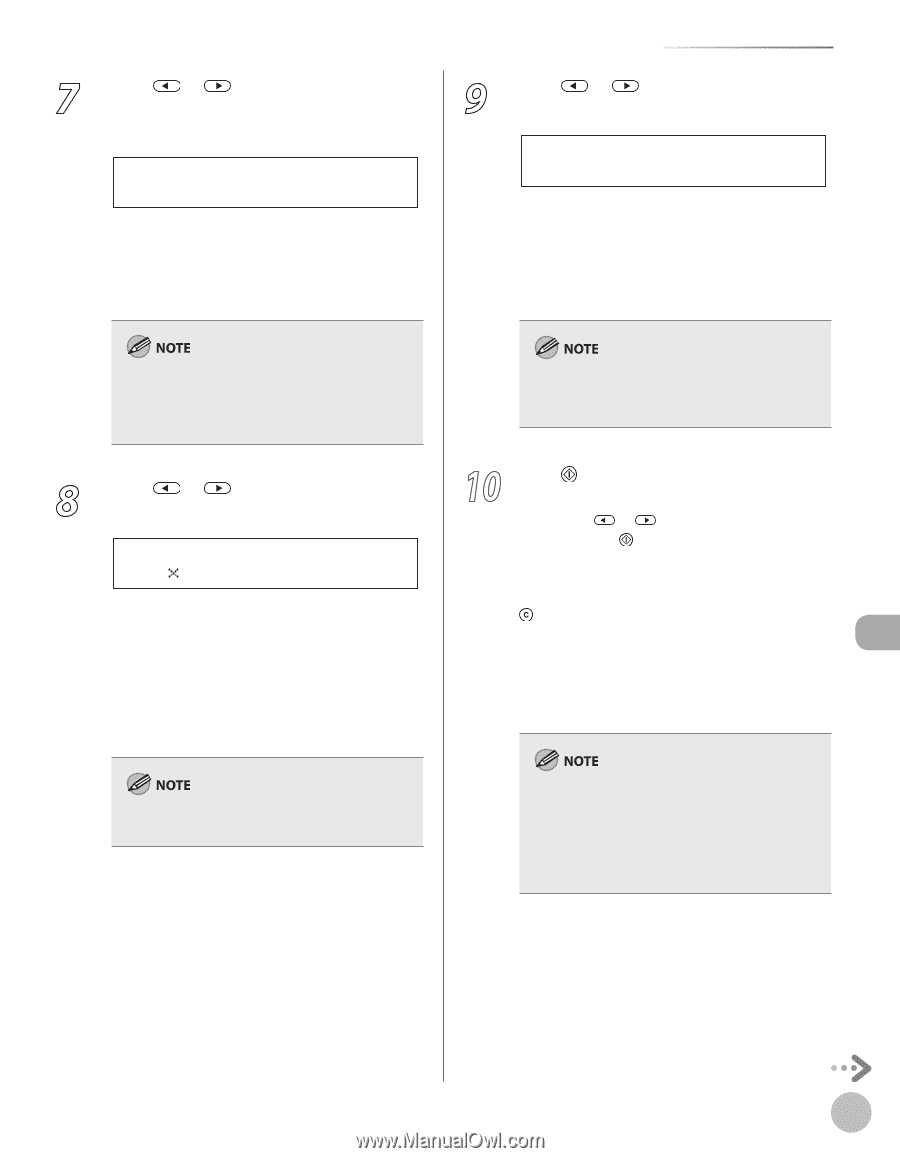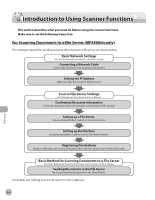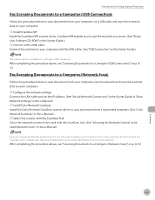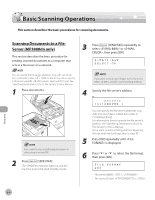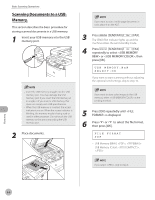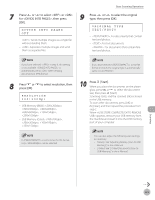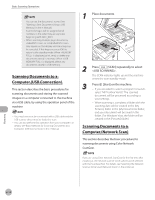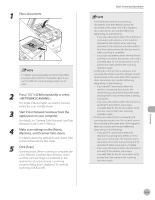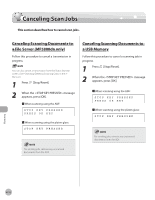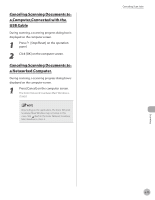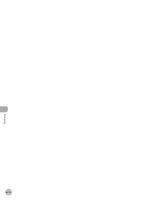Canon imageCLASS MF5850dn imageCLASS MF5880dn/5850dn Basic Operation Guide - Page 212
to select resolution, then
 |
View all Canon imageCLASS MF5850dn manuals
Add to My Manuals
Save this manual to your list of manuals |
Page 212 highlights
7 Press or to select or for , then press [OK]. DIVIDE INTO PAGES OFF - : Sends multiple images as a single file without dividing them. - : Separates multiple images and send them as separate files. Basic Scanning Operations 9 Press or to select the original type, then press [OK]. ORIGINAL TYPE TEXT/PHOTO - : For documents that contain text and photos. - : For text documents. - : For documents that contain fine text and photos. If you have selected in step 6, this setting is not available. is automatically set to when sending documents in JPEG format. 8 Press or press [OK]. to select resolution, then RESOLUTION 200 200dpi - USB Memory (B&W): , , , , , - USB Memory (Color): , , , If you have selected as the file format in step 6, the original type is automatically set to . 10 Press [Start]. When you place the documents on the platen glass, press or to select the document size, then press [Start]. Scanning starts, and the scanned data is stored in the USB memory. To scan other documents, press [OK] or [Clear], and then repeat the procedure from step 2. When appears, remove your USB memory from the machine and insert it into the USB memory port of your computer. If is selected as the file format, only can be selected. - You can also adjust the following scan settings as necessary. • Density: See "Adjusting Density (Scan to USB Memory)," in the e-Manual. • 2-Sided: See "2-Sided Documents (Scan to USB Memory)," in the e-Manual. Scanning 8-9