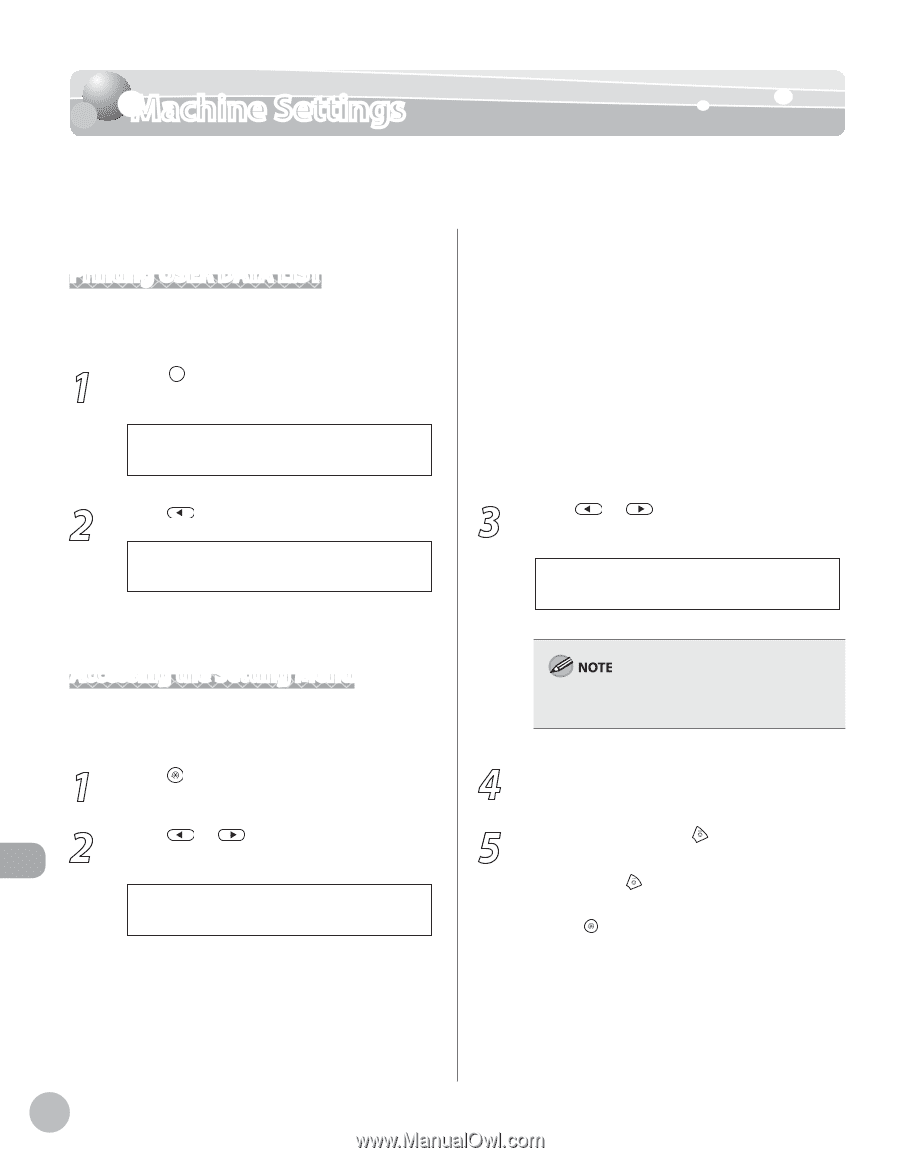Canon imageCLASS MF5850dn imageCLASS MF5880dn/5850dn Basic Operation Guide - Page 267
Machine Settings, Printing USER DATA LIST, Accessing the Setting Menu, Stop/Reset]
 |
View all Canon imageCLASS MF5850dn manuals
Add to My Manuals
Save this manual to your list of manuals |
Page 267 highlights
Machine Settings Machine Settings You can adjust the machine settings from the Setting Menu to customize the way the machine works. To see the list of the current settings, print out USER DATA LIST. Printing USER DATA LIST To print USER DATA LIST, follow the procedure below. 1 Press [Report] repeatedly to select , then press [OK]. USER DATA LIST 2 Press to select . OK TO PRINT? < YES NO > Printing starts, and the screen automatically returns to the standby mode. Accessing the Setting Menu To access the setting menu, follow the procedure below. 1 Press [Menu]. 2 Press or to select the menu you want to access, then press [OK]. MENU 1.VOLUME CONTROL - - - - - - - - - - 3 Press or to select a submenu, then press [OK]. VOLUME CONTROL 1.MONITOR VOLUME For details on the submenu, see "Setting Menu," on p. 13-3. 4 To register the settings or go to a submenu item, press [OK]. 5 When finished, press [Stop/Reset] to return to the standby mode. - If you press [Stop/Reset] before pressing [OK], the setting will not be registered. - Press [Menu] to return to the previous display. Machine Settings 13-2