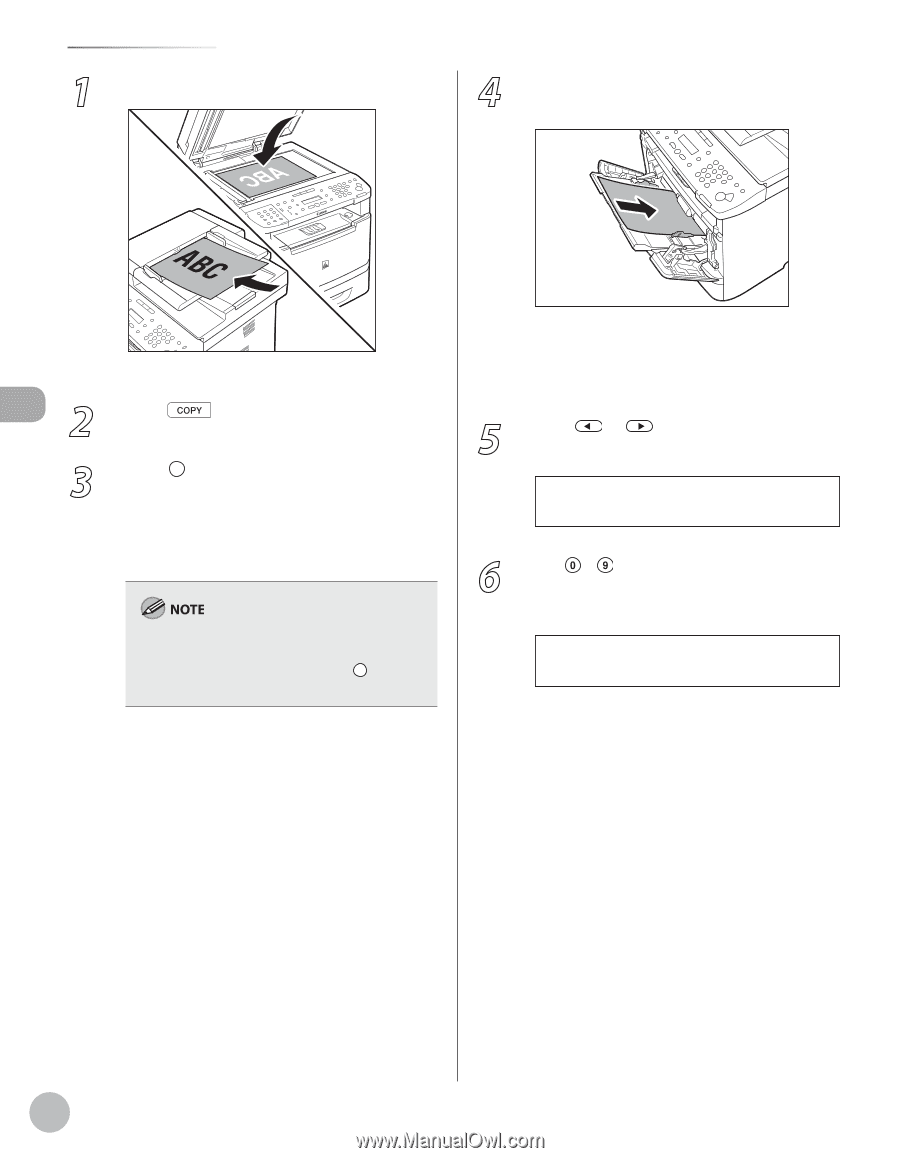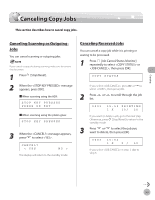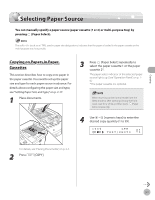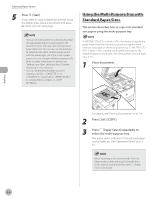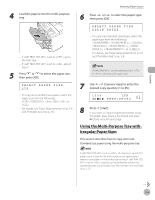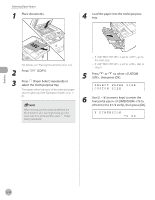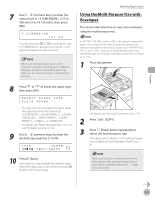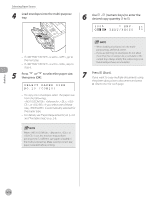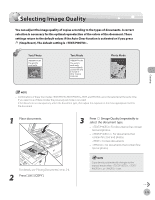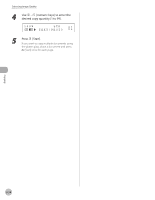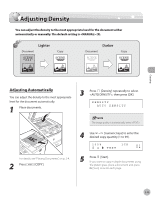Canon imageCLASS MF5850dn imageCLASS MF5880dn/5850dn Basic Operation Guide - Page 75
to select <CUSTOM, numeric keys] to enter
 |
View all Canon imageCLASS MF5850dn manuals
Add to My Manuals
Save this manual to your list of manuals |
Page 75 highlights
Selecting Paper Source 1 Place documents. 4 Load the paper into the multi-purpose tray. For details, see "Placing Documents," on p. 2-4. 2 Press [COPY]. 3 Press [Paper Select] repeatedly to select the multi-purpose tray. The paper select indicator of the selected paper source lights up. (See "Operation Panel," on p. 16.) When returning to the normal mode from the Sleep mode or after opening/closing the front cover, wait for a while and then press [Paper Select] repeatedly. - If is set to , go to the next step. - If is set to , skip to step 9. 5 Press or to select , then press [OK]. SELECT PAPER SIZE CUSTOM SIZE 6 Use - [numeric keys] to enter the horizontal size in (76 to 216 mm (3 to 8 1/2 inch)), then press [OK]. X DIMENSION 76 mm Copying 3-10