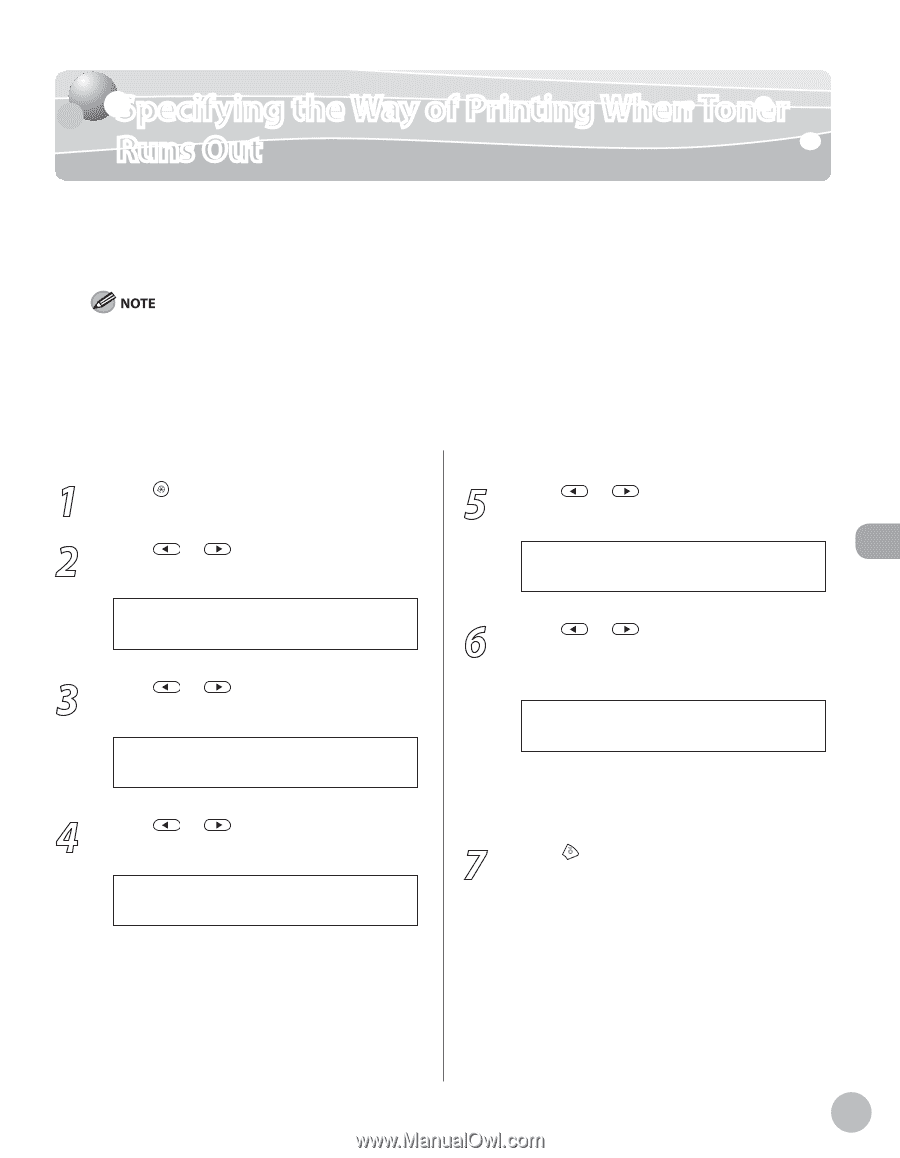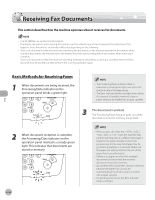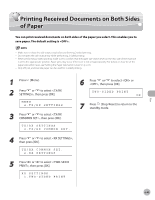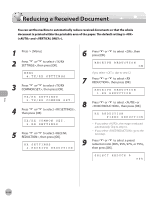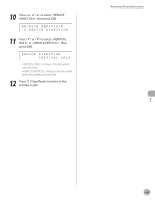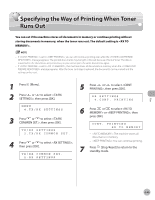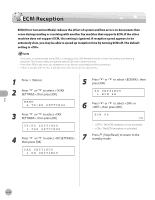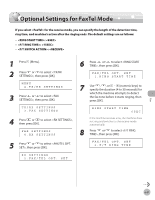Canon imageCLASS MF5850dn imageCLASS MF5880dn/5850dn Basic Operation Guide - Page 180
Specifying the Way of Printing When Toner Runs Out
 |
View all Canon imageCLASS MF5850dn manuals
Add to My Manuals
Save this manual to your list of manuals |
Page 180 highlights
Specifying the Way of Printing When Toner Runs Out Specifying the Way of Printing When Toner Runs Out You can set if the machine stores all documents in memory or continue printing without storing documents in memory, when the toner runs out. The default setting is . - If is set to , you can still continue printing even after the message appears. The printed documents may be light or blurred because of lack of toner. The data is erased when the documents are printed out, so you cannot print the same documents again. - If is set to , the machine stores all documents in memory when the message appears. After the toner cartridge is replaced, the documents can be printed and the setting can be reset. 1 Press [Menu]. 2 Press or to select , then press [OK]. MENU 4.TX/RX SETTINGS 3 Press or to select , then press [OK]. TX/RX SETTINGS 2.TX/RX COMMON SET. 4 Press or to select , then press [OK]. TX/RX COMMON SET. 2.RX SETTINGS 5 Press or to select , then press [OK]. RX SETTINGS 4.CONT. PRINTING 6 Press or to select or , then press [OK]. CONT. PRINTING RX TO MEMORY - : The machine stores all documents in memory. - : You can continue printing. 7 Press [Stop/Reset] to return to the standby mode. Fax 6-49