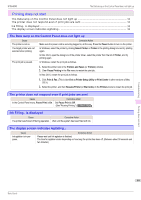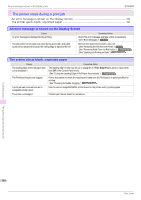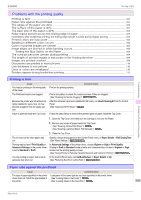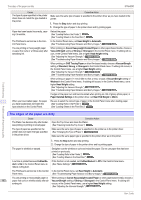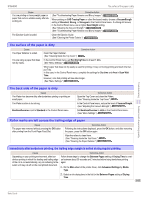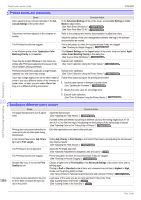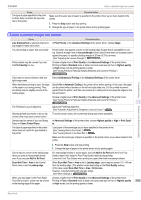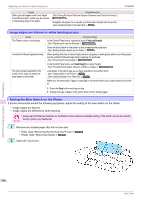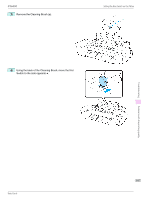Canon imagePROGRAF iPF6400 Basic Guide - Page 102
The edges of the paper are dirty, Canon Heavyweight Coated Paper
 |
View all Canon imagePROGRAF iPF6400 manuals
Add to My Manuals
Save this manual to your list of manuals |
Page 102 highlights
The edges of the paper are dirty iPF6400 Cause The type of paper specified in the printer driver does not match the type loaded in the printer. Corrective Action Make sure the same type of paper is specified in the printer driver as you have loaded in the printer. 1. Press the Stop button and stop printing. 2. Change the type of paper in the printer driver and try printing again. Paper has been loaded incorrectly, caus- Reload the paper. ing it to wrinkle. (See "Loading Rolls in the Printer.") →P.11 (See "Loading Sheets in the Feed Slot.") →P.17 The Printhead is set too low in the Con- In the Control Panel menu, set Head Height to Automatic. trol Panel menu. (See "Troubleshooting Paper Abrasion and Blurry Images.") →User's Guide You are printing on heavyweight paper or paper that curls or wrinkles easily after absorbing ink. When printing on Canon Heavyweight Coated Paper or other paper-based media, choose a VacuumStrngth setting of Strong or Strongest in the Control Panel menu. If rubbing still occurs, in the Control Panel menu, use a higher Head Height setting. (See "Adjusting the Vacuum Strength.") →User's Guide (See "Troubleshooting Paper Abrasion and Blurry Images.") →User's Guide When printing on CAD Tracing Paper or other film-based media, choose a VacuumStrngth setting of Standard, Strong, or Strongest in the Control Panel menu. If rubbing still occurs, in the Control Panel menu, use a higher Head Height setting. (See "Adjusting the Vacuum Strength.") →User's Guide (See "Troubleshooting Paper Abrasion and Blurry Images.") →User's Guide When printing on paper 0.1 mm (0.004 in) thick or less, choose a VacuumStrngth setting of Weakest in the Control Panel menu. If rubbing still occurs, in the Control Panel menu, use a higher Head Height setting. (See "Adjusting the Vacuum Strength.") →User's Guide (See "Troubleshooting Paper Abrasion and Blurry Images.") →User's Guide If edges of the paper curl and become soiled when printing on rolls of glossy photo paper, in Paper Detailed Settings in the printer driver, set Near End Margin to 20mm. When you have loaded paper, the paper you have loaded does not match the type selected on the Control Panel. Be sure to select the correct type of paper in the Control Panel menu when loading paper. (See "Loading Rolls in the Printer.") →P.11 (See "Loading Sheets in the Feed Slot.") →P.17 Troubleshooting Problems with the printing quality The edges of the paper are dirty Cause The Platen has become dirty after borderless printing or printing on small paper. The type of paper as specified on the printer does not match the type specified in the printer driver. Corrective Action Open the Top Cover and clean the Platen. (See "Cleaning Inside the Top Cover.") →P.46 Make sure the same type of paper is specified on the printer as in the printer driver. (See "Changing the Type of Paper.") →User's Guide Make sure the same paper type is specified in the printer driver as on the printer. 1. Press the Stop button and stop printing. 2. Change the type of paper in the printer driver and try printing again. The paper is wrinkled or warped. Straighten out the wrinkles or curls and reload the paper. Do not use paper that has been printed on previously. (See "Loading Rolls in the Printer.") →P.11 (See "Loading Sheets in the Feed Slot.") →P.17 A cut line is printed because CutDustReduct. is On in the Control Panel menu to reduce cutting dust. If this function is not needed, set CutDustReduct. to Off in the Control Panel menu. (See "Menu Settings.") →User's Guide The Printhead is set too low in the Control In the Control Panel menu, set Head Height to Automatic. Panel menu. (See "Troubleshooting Paper Abrasion and Blurry Images.") →User's Guide You are printing on heavyweight paper or When printing on Canon Heavyweight Coated Paper or other paper-based media, choose a 102 paper that curls or wrinkles easily after ab- VacuumStrngth setting of Strong or Strongest in the Control Panel menu. If rubbing still sorbing ink. occurs, in the Control Panel menu, use a higher Head Height setting. (See "Adjusting the Vacuum Strength.") →User's Guide Basic Guide