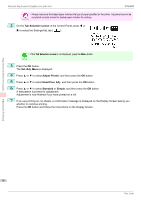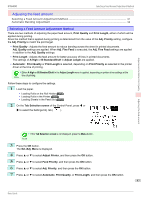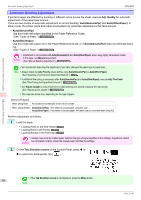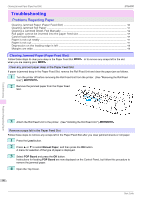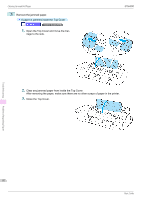Canon imagePROGRAF iPF6400 Basic Guide - Page 91
Clearing Jammed Roll Paper, Paper jam
 |
View all Canon imagePROGRAF iPF6400 manuals
Add to My Manuals
Save this manual to your list of manuals |
Page 91 highlights
iPF6400 5 Fold an A4 sheet lengthwise four times and insert it through the gap of the Back Cover. Push the scrap out toward the Platen. Clearing Jammed Roll Paper Troubleshooting Problems Regarding Paper 6 Remove the scrap when it is pushed out onto the Platen. 7 If any scraps remain inside the paper feed slot, repeat steps 5 and 6. 8 Close the Top Cover. 9 Turn the printer off. (See "Turning the Printer On and Off.") →User's Guide Clearing Jammed Roll Paper If paper from a roll becomes jammed, "Paper jam" is shown on the Display Screen of the Control Panel. Remove the jammed paper as follows. • For instructions on removing scraps from the paper feed slot after clearing jammed roll paper, see "Clearing Jammed Important Paper (Paper Feed Slot)." →P.90 1 Open the Roll Feed Unit Cover. Use commercially available scissors or the like to cut the paper of the loaded roll. • When cutting paper, be careful to avoid injury or damage to the printer. Caution • If it is difficult to perform operations from the front of the printer, perform operations from the back of the printer. Note 2 Press the OK button. 91 Basic Guide