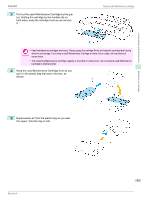Canon imagePROGRAF iPF6400 Basic Guide - Page 38
tacts toward the back, insert the Printhead into the, With the nozzles facing down and the metal con
 |
View all Canon imagePROGRAF iPF6400 manuals
Add to My Manuals
Save this manual to your list of manuals |
Page 38 highlights
Consumables and Maintenance Printheads Replacing the Printhead 7 While firmly holding the Printhead you have removed, use your other hand to remove the orange Protective Part (a). Squeeze the grips (c) of Protective Part (b) and pull it down to remove it. iPF6400 • The inside surface of the Protective Part (a) and Protective Part (b) is coated with ink to protect the nozzles. Be careful not to touch these surfaces when removing the caps. Important • The Printhead contains ink to protect the nozzles. We recommend removing Protective Part (b) as you hold it over the Printhead package or safely out of the way to avoid spilling ink and staining your clothes or the surrounding area. If ink accidentally spills, wipe off the ink with a dry cloth. • If you need to put a Printhead somewhere temporarily before installation, do not keep the nozzles and metal contacts facing down. If the nozzles or metal contacts are damaged, it may affect the printing quality. • Do not reattach the Protective Part or protective material. Dispose of these materials in accordance with local regulations. 8 With the nozzles facing down and the metal contacts toward the back, insert the Printhead into the Carriage. Carefully push the printhead firmly into the Carriage, ensuring that the nozzles and metal contacts do not touch the carriage. 9 Pull the Printhead Fixer Cover down toward the front to lock the Printhead in place. 38 Basic Guide