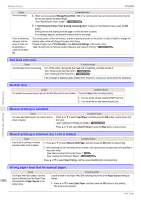Canon imagePROGRAF iPF6400 Basic Guide - Page 127
End of paper feed., Borderless printng not possible., Stop Printing, Detect Mismatch, Warning
 |
View all Canon imagePROGRAF iPF6400 manuals
Add to My Manuals
Save this manual to your list of manuals |
Page 127 highlights
iPF6400 Cause In other cases, the Cutter Unit may be damaged. Corrective Action Contact your Canon dealer for assistance. End of paper feed. End of paper feed. Cause Although an attempt was made to advance the paper manually, it reached the limit position that can be advanced. Corrective Action Canceling manual advancing. (See "Feeding Roll Paper Manually.") →User's Guide Borderless printng not possible. Cause The print job received specifies a type or width of paper that is not compatible with borderless printing. Corrective Action Follow these steps to change the settings of the print job to enable borderless printing. 1. Press ▲ or ▼ to select Stop Printing, and then press the OK button. 2. Make sure the correct printer driver for the printer is selected and try printing again. For information on types of paper compatible with borderless printing, refer to the Paper Reference Guide. (See Paper Reference Guide .) The loaded paper is a size not compatible with borderless printing. Select None when you have set Detect Mismatch on the control panel to Warning. However, note that this error may cause paper jams and affect the printing quality. Press ▲ or ▼ to select Print With Border, and then press the OK button to continue printing. The document will be printed with a border. Press ▲ or ▼ to select Stop Printing, and then press the OK button. Replace the paper with paper compatible for borderless printing as follows. Error Message 1. Press ▲ or ▼ to select Change Paper, and then press the OK button. (See "Removing the Roll from the Printer.") →P.14 (See "Removing Rolls From the Roll Holder.") →User's Guide 2. Replace the paper with paper compatible for borderless printing. (See "Loading Rolls on the Roll Holder.") →P.9 (See "Loading Rolls in the Printer.") →P.11 The printer now starts printing the print job. For information on types of paper compatible with borderless printing, refer to the Paper Reference Guide. (See Paper Reference Guide .) Messages regarding paper Press ▲ or ▼ to select Print With Border, and then press the OK button to continue printing. The document will be printed with a border. Because paper expands or contracts depending on the environment of use, it may become narrower or wider than the supported width for borderless printing. Press the OK button to stop printing. Use each type of paper only where the recommended environmental conditions are met. For details on environmental conditions for various paper, see the Paper Reference Guide. (See Paper Reference Guide .) Select None when you have set Detect Mismatch in the Control Panel menu to Warning. However, note that this error may affect the printing quality. The paper is loaded askew. Press ▲ or ▼ to select Change Paper and straighten the paper so that the edges are between the ink grooves for borderless printing. Insert the roll firmly until it touches the flange of the Roll Holder. For borderless printing on A1 (594 mm or 23.4 in) or A2 (420 mm or 16.5 in) rolls, attach the included Spacer for Borderless Printing to the Roll Holder. (See "Loading Rolls on the Roll Holder.") →P.9 Select None when you have set Detect Mismatch in the Control Panel menu to Warning. However, note that this error may affect the printing quality. Press ▲ or ▼ to select Print With Border, and then press the OK button to continue printing. The 127 document will be printed with a border. Press ▲ or ▼ and select Stop Printing or press the Stop button to stop printing. Basic Guide