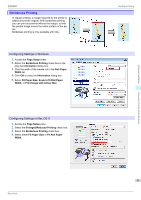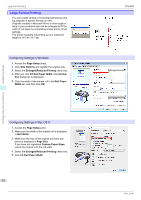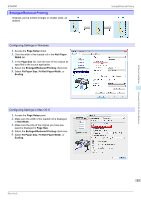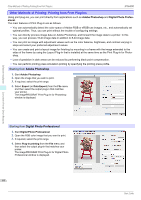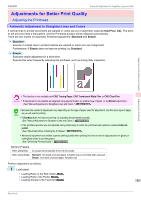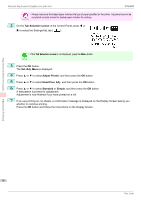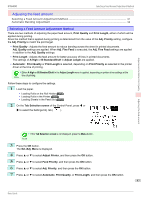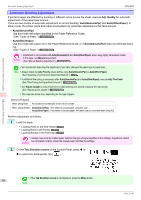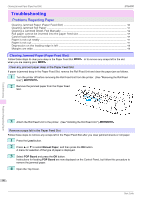Canon imagePROGRAF iPF6400 Basic Guide - Page 86
Tab Selection screen, Set./Adj. Menu, Adjust Printer, Head Posi. Adj., Standard, Simple
 |
View all Canon imagePROGRAF iPF6400 manuals
Add to My Manuals
Save this manual to your list of manuals |
Page 86 highlights
Automatic Adjustment to Straighten Lines and Colors iPF6400 • Always make sure the loaded paper matches the type of paper specified on the printer. Adjustment cannot be completed correctly unless the loaded paper matches the settings. Important 2 On the Tab Selection screen of the Control Panel, press ◀ or ▶ to select the Settings/Adj. tab ( ). • If the Tab Selection screen is not displayed, press the Menu button. Note 3 Press the OK button. The Set./Adj. Menu is displayed. 4 Press ▲ or ▼ to select Adjust Printer, and then press the OK button. 5 Press ▲ or ▼ to select Head Posi. Adj., and then press the OK button. 6 Press ▲ or ▼ to select Standard or Simple, and then press the OK button. A test pattern is printed for adjustment. Adjustment is now finished if you have printed on a roll. 7 If you are printing on cut sheets, a confirmation message is displayed on the Display Screen asking you whether to continue printing. Press the OK button and follow the instructions on the Display Screen. Adjustments for Better Print Quality Adjusting the Printhead 86 Basic Guide