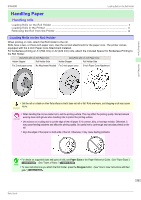Canon imagePROGRAF iPF6400 Basic Guide - Page 14
Removing the Roll from the Printer, Paper Cutting, Tab Selection screen, Paper Menu, Eject Paper
 |
View all Canon imagePROGRAF iPF6400 manuals
Add to My Manuals
Save this manual to your list of manuals |
Page 14 highlights
Removing the Roll from the Printer 7 Close the Roll Feed Unit Cover. iPF6400 Handling Paper Handling rolls • Cut the edge of the roll using the Paper Cutting function if the edge is creased or soiled. (See "Specifying the Important Cutting Method for Rolls.") →User's Guide • Adjusting the printhead alignment with the type of paper to be used in printing may enhance printing quality. (See "Automatic Adjustment to Straighten Lines and Colors.") →P.85 Note Removing the Roll from the Printer Remove rolls from the printer as follows. • Once a roll has been advanced, do not pull the paper out by force. This will prevent further feeding, and the printer will Important be unable to keep track of the amount of roll paper left. If you accidentally pull out paper, follow these steps to remove the roll, and open the paper feed slot. • If you need to cut the roll, see "Specifying the Cutting Method for Rolls." →User's Guide Note 1 On the Tab Selection screen of the Control Panel, press ◀ or ▶ to select the (Paper tab) . • If the Tab Selection screen is not displayed, press the Menu button. Note 2 Press the OK button. The Paper Menu is displayed. 3 Press ▲ or ▼ to select Eject Paper, and then press the OK button. 14 Basic Guide