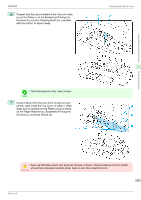Canon imagePROGRAF iPF6400 Basic Guide - Page 51
Menu Operations, Tab Selection screen, Automatic, Eject, Cutting, Cut Sheet lamp, Roll Media lamp
 |
View all Canon imagePROGRAF iPF6400 manuals
Add to My Manuals
Save this manual to your list of manuals |
Page 51 highlights
Printer Parts Operations and Display Screen iPF6400 Menu Operations Pressing this button in menu items of each tab for which is displayed at left will move to the lower level of the menu item, enabling you to execute menu commands or set menu values. Also press this button if the Display Screen indicates to press the OK button. g Back button Displays the screen before the current screen. h Menu button Displays the Tab Selection screen. (See "Menu Settings.") →User's Guide i Cut button Pressing this button when rolls are loaded cuts the paper, if you have specified Automatic or Eject in Cutting Mode in the Control Panel menu. (See "Specifying the Cutting Method for Rolls.") →User's Guide j Feed button Pressing this button when rolls are loaded enables you to reposition the paper. (See "Feeding Roll Paper Manually.") →User's Guide k Load button Press this button when loading or replacing paper. (See "Loading Rolls in the Printer.") →P.11 (See "Loading Sheets in the Feed Slot.") →P.17 l Cut Sheet lamp (green) Lit when Tray or Front Paper Feed Slot is selected as the paper source. m Roll Media lamp (green) Lit when rolls are selected as the paper source. n Message Lamp (orange) • On A warning message is displayed. • Flashing An error message is displayed. • Off The printer is off or is operating normally. o Data Lamp (green) • Flashing During printing, the Data lamp flashes when the printer is receiving or processing print jobs. Otherwise, this lamp flashes when the print job is paused or the printer is updating the firmware. • Off There are no active print jobs when the Data lamp is off. • To recover from Sleep mode, any button can be pressed on the Control Panel. Note Menu Operations To view available menus organized on tabs, select a tab on the Tab Selection screen and press the OK button. For details, see "Menu Settings." →User's Guide 51 Basic Guide