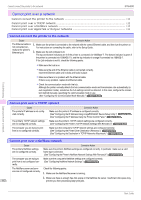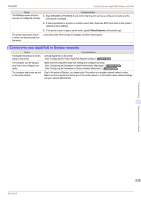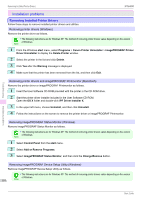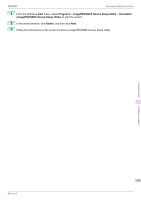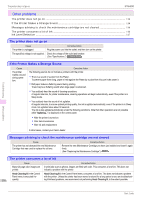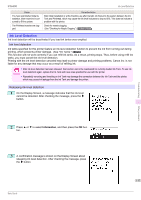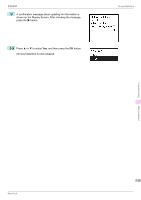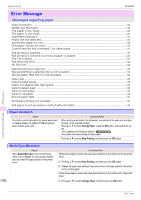Canon imagePROGRAF iPF6400 Basic Guide - Page 117
Ink Level Detection, Information
 |
View all Canon imagePROGRAF iPF6400 manuals
Add to My Manuals
Save this manual to your list of manuals |
Page 117 highlights
iPF6400 Ink Level Detection Cause You have just finished initial installation, when more ink is consumed to fill the system. The Printhead nozzles are clogged. Corrective Action After initial installation or at the first-time use after transfer, ink flows into the system between the Ink Tank and Printhead, which may cause the ink level indicators to drop to 80%. This does not indicate a problem with the printer. Check for nozzle clogging. (See "Checking for Nozzle Clogging.") →User's Guide Ink Level Detection Ink level detection will be deactivated if you load ink tanks once emptied. Ink level detection Ink tanks specified for this printer feature an ink level detection function to prevent the ink from running out during printing, which prevents printer damage. (See "Ink Tanks.") →P.26 This function will not work correctly if you use refill ink tanks. As a result, printing stops. Thus, before using refill ink tanks, you must cancel the ink level detection. Printing with the ink level detection canceled may lead to printer damage and printing problems. Canon Inc. is not liable for any damage that may occur as a result of refilling ink. • After ink level detection has been released, this function cannot be reactivated for currently loaded Ink Tank. To use ink Important level detection again, replace the Ink Tank with new ones specified for use with the printer. • Repeatedly removing and inserting an Ink Tank may damage the connection between the Ink Tank and the printer, which may cause ink leakage from the Ink Tank and damage the printer. Releasing ink level detection 1 On the Display Screen, a message indicates that the ink level cannot be detected. After checking the message, press the ▶ button. Troubleshooting Other problems 2 Press ▲ or ▼ to select Information, and then press the OK button. 3 A confirmation message is shown on the Display Screen about releasing ink level detection. After checking the message, press the ▶ button. 117 Basic Guide