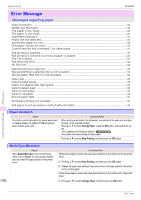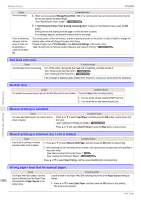Canon imagePROGRAF iPF6400 Basic Guide - Page 125
Paper jam., Paper loaded askew., Paper not aligned with right guide., Loose, Skew Check Lv.
 |
View all Canon imagePROGRAF iPF6400 manuals
Add to My Manuals
Save this manual to your list of manuals |
Page 125 highlights
iPF6400 Cause The Paper Feed Slot used to load the sheet is different from the Paper Feed Slot specified in Paper Source in the printer driver. Paper jam. Corrective Action 2. Load the paper in the Paper Feed Slot specified in the printer driver. The printer will resume printing. Change the printer driver Paper Source setting to match the Paper Feed Slot where the sheet is loaded as follows. 1. Press ▲ or ▼ to select Stop Printing, and then press the OK button. 2. In the printer driver, change the Paper Source setting to match the Paper Feed Slot where the sheet is loaded, and then resend the print job. Paper jam. Cause A paper jam occurred in the printer during printing. Corrective Action 1. Cut the paper on the upper side of the Paper Feed Slot. 2. Press the OK button. 3. Remove the jammed paper. (See "Clearing Jammed Paper (Paper Feed Slot).") →P.90 (See "Clearing Jammed Roll Paper.") →P.91 (See "Clearing a Jammed Sheet, Fed Manually.") →P.94 4. Load the paper. (See "Loading Rolls in the Printer.") →P.11 (See "Loading Sheets in the Feed Slot.") →P.17 5. If "Not finished printing. Finish printing remaining jobs?" is shown on the Display Screen, press the OK button. Printing will resume, starting from the page on which the error occurred. Error Message Messages regarding paper Paper loaded askew. Cause Paper loaded crooked was detected when the paper was advanced. Corrective Action Press the OK button and reload the paper. (See "Loading Rolls in the Printer.") →P.11 (See "Loading Sheets in the Feed Slot.") →P.17 If this error recurs after you reload the roll, remove the Roll Holder from the printer, push the roll firmly in until it touches the Roll Holder flange, and reload the Roll Holder in the printer. (See "Loading Rolls on the Roll Holder.") →P.9 • To disable this message (if it is displayed repeatedly despite reloading paper, for example), choose Off or Loose in the Important Skew Check Lv. setting of the printer menu. However, this may cause jams and printing problems because paper may be askew when printed. Also, the Platen may become soiled, which may soil the back of the next document when it is printed. Paper not aligned with right guide. Cause Skew Check Lv. on the Control Panel menu is set to something other than Off and the paper is not aligned with the guide on the right during loading. Corrective Action Follow these steps to reload the sheet. 1. Press the OK button to clear the error. 2. Reload the paper. (See "Loading Sheets in the Feed Slot.") →P.17 125 Basic Guide