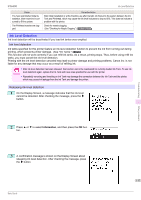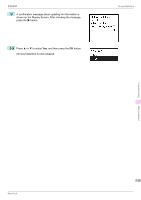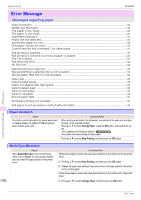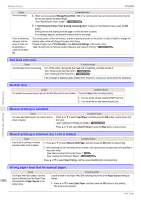Canon imagePROGRAF iPF6400 Basic Guide - Page 122
PaprWidth Mismatch, Paper size not detected., Insufficient paper for job, Fit Roll Paper Width
 |
View all Canon imagePROGRAF iPF6400 manuals
Add to My Manuals
Save this manual to your list of manuals |
Page 122 highlights
PaprWidth Mismatch iPF6400 PaprWidth Mismatch Cause When Detect Mismatch in the Control Panel menu is set to Pause, the width of the loaded roll does not match the width specified in Fit Roll Paper Width in the printer driver. Corrective Action Press ▲ or ▼ to select Print, and then press the OK button to resume printing. However, note that this error may cause paper jams and affect the printing quality. Press ▲ or ▼ to select Stop Printing, and then press the OK button. Follow these steps to replace the roll to match the width specified in the printer driver. 1. Press ▲ or ▼ to select Change Paper, and then press the OK button. (See "Removing the Roll from the Printer.") →P.14 (See "Removing Rolls From the Roll Holder.") →User's Guide 2. Replace with paper of the width configured in the printer driver. (See "Loading Rolls on the Roll Holder.") →P.9 (See "Loading Rolls in the Printer.") →P.11 The printer now starts printing the print job. Make sure the roll width selected in the dialog box displayed when you select Fit Roll Paper Width in the printer driver matches the width of the roll loaded in the printer, and then try printing again. Error Message Paper size not detected. Cause Paper has been loaded askew, or warped paper has been loaded. Corrective Action Press the OK button and reload the paper. (See "Loading Rolls in the Printer.") →P.11 (See "Loading Sheets in the Feed Slot.") →P.17 If "Not finished printing. Finish printing remaining jobs?" is displayed on the Display Screen, press the OK button. Printing will resume, starting from the page on which the error occurred. If this error recurs after you reload the roll, remove the Roll Holder from the printer, push the roll firmly in until it touches the Roll Holder flange, and reload the Roll Holder in the printer. (See "Loading Rolls on the Roll Holder.") →P.9 Messages regarding paper Insufficient paper for job Cause The printer has received a print job longer than the amount of roll paper left when ManageRemainRoll in the Control Panel menu is On. 122 Corrective Action Press ▲ or ▼ to select Print, and then press the OK button to resume printing. However, the roll paper may run out during the print job and you may not be able to print all of the document. Press ▲ or ▼ to select Change Paper, and then press the OK button. Change the Paper Source of the printer driver, or replace the roll with a roll that has enough paper for the print job, and then print. (See "Removing the Roll from the Printer.") →P.14 (See "Loading Rolls in the Printer.") →P.11 Basic Guide